- Home
- Illustrator
- Discussions
- Clipping mask keeps color overlay! help :(
- Clipping mask keeps color overlay! help :(
Copy link to clipboard
Copied
I am working on a Haiti logo and am trying to create a color fill inside the shape of the country with the watercolor 'splash' shown. Both the country shape and watercolor shape are vectors.
However, every time I make a clipping mask, it seems to keep the top object's color instead of bringing in the clipped color.
For example, in 2nd set of pictures if I have Haiti in a blue color before I clip, the subsequent result is the clipped splash but it retains that blue color.
Any advice on how to fix this?

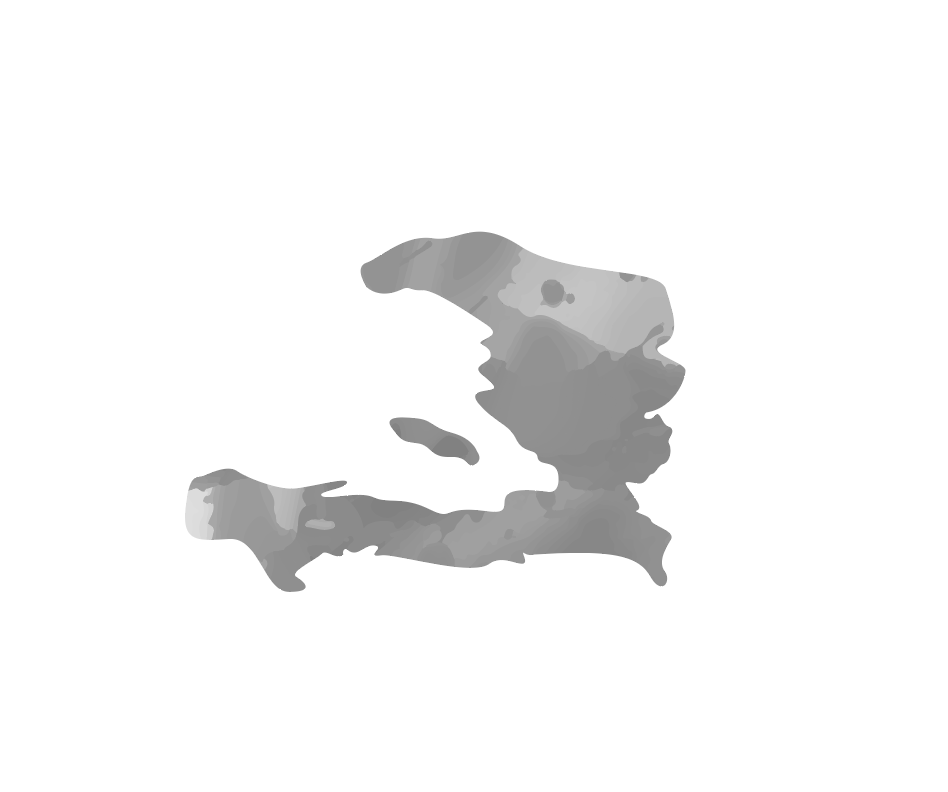

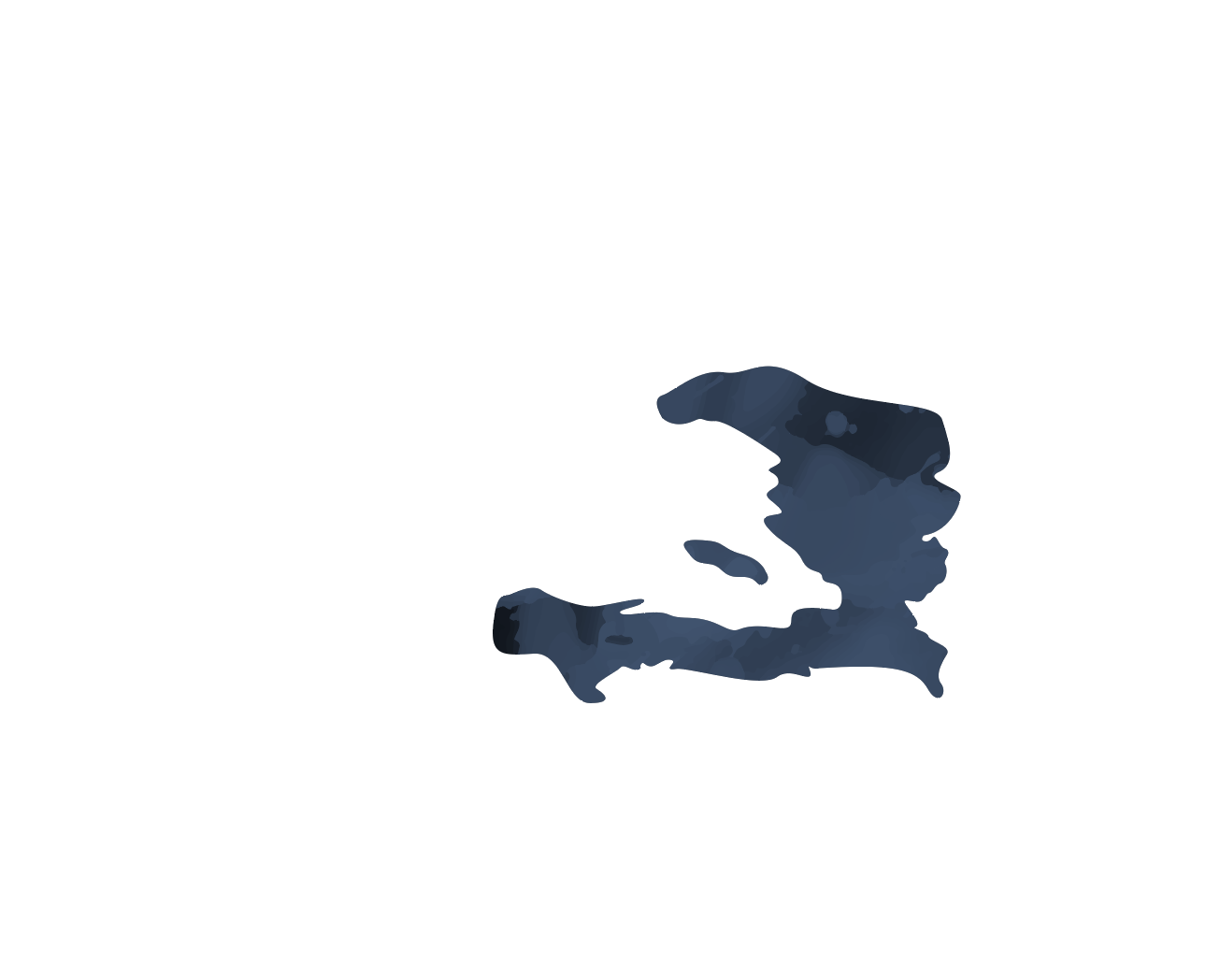
 1 Correct answer
1 Correct answer
Your mask object is groupd. Relese the group, make it a compound path instead.
Then select all the objects and Object > Clipping mask > Make
Explore related tutorials & articles
Copy link to clipboard
Copied
Make sure there's really only one "Haiti" object before making the mask
If it still happens, select the masking path after creating the mask using the direct selection tool and then assign a fill of "None"
Copy link to clipboard
Copied
Where did the water color art come from, is this something you created or downloaded?
Since we do not have access to the file I cannot tell you exactly what is incorrect with the file construction (compound paths, duplicate paths, blend color mode, etc). Would recommend you object >> rasterize the water color art, then apply the clipping mask, or use transparency palette if you prefer.
Feel free to use dropbox, google drive or similar and am sure someone can answer you question once we see the file if you supply correctly showing the before and after of your issue.
Copy link to clipboard
Copied
It was an image I originally made in PSD, then image traced to vectorize it. I will try clipping first then vectorizing and let you know how that goes. Thank you!
Copy link to clipboard
Copied
I tried rasterizing then clipping, and it still does not work. I also tried assigning the fill as 'none' and it just made the whole object transparent.
I have attached the original file:
Copy link to clipboard
Copied
Your mask object is groupd. Relese the group, make it a compound path instead.
Then select all the objects and Object > Clipping mask > Make
Copy link to clipboard
Copied
Tried it. Still getting the weird color overlay. Maybe I am doing a step wrong... were you able to get it to work?
Copy link to clipboard
Copied
Exactly how are you creating the mask?
Copy link to clipboard
Copied
OH MY GOD IT WORKED. I don't know what I did differently, but thank you
Copy link to clipboard
Copied
I think it's because I was creating the mask through the transparency menu, instead of selecting all>object>mask as you had recommended.
Find more inspiration, events, and resources on the new Adobe Community
Explore Now
