Clipping Mask not working, help
Copy link to clipboard
Copied
Hi, so this is my first time posting here.
I have an illustration completed, with lots of over spilling objects (those tiny white dots that you can see) that are extending past my artboard.
Those white dots are not individually placed but are paths.
Im trying to make a clipping mask in order to clear off the extra bits to have a cleaner file to place into indesign.
I have made the rectangle to be the size of my art board. i then group everything that i want to be effected by the mask. I am then selecting both the rectangle and all grouped objects. the create clipping mask button is highlighted and im able to click on it but nothing happens. Im also trying the long way by going to object>clipping mask> create.
Im not sure why its not working? i have 4 other illustrations and i have gotten this same method to work for all of those.
Any help is appreciated! also i am a beginner 🙂
Explore related tutorials & articles
Copy link to clipboard
Copied
Make sure none of the objects are locked.
Copy link to clipboard
Copied
you may grouped your artwork with a guide line.
or you may have a far away non-printed items on the pasteboard.
one of my faults when im beginner is i used to delete the guide line with direct select tool so a points appears on the left and right of document. you may have like this and you grouped them with the artwork.
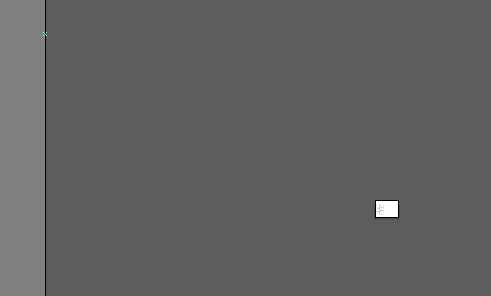
Copy link to clipboard
Copied
to clean the file
Object> path> Clean up
or delete them one by one (check the preview> outline) to see unwanted objects. and use Group selection tool to delete objects within the group.
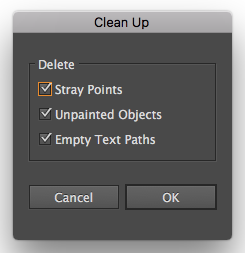
to delete the objects outside the board because they are connected by paths. select the path, object> expand, and delete unwanted objects.
For clipping mask as per Monika Gause to generate a layer based clipping mask. (it is new way for me)
if you want to place the file in InDesign, shift when place the file to show import options and to define Crop to options.
thats it.
-
- 1
- 2
Find more inspiration, events, and resources on the new Adobe Community
Explore Now
