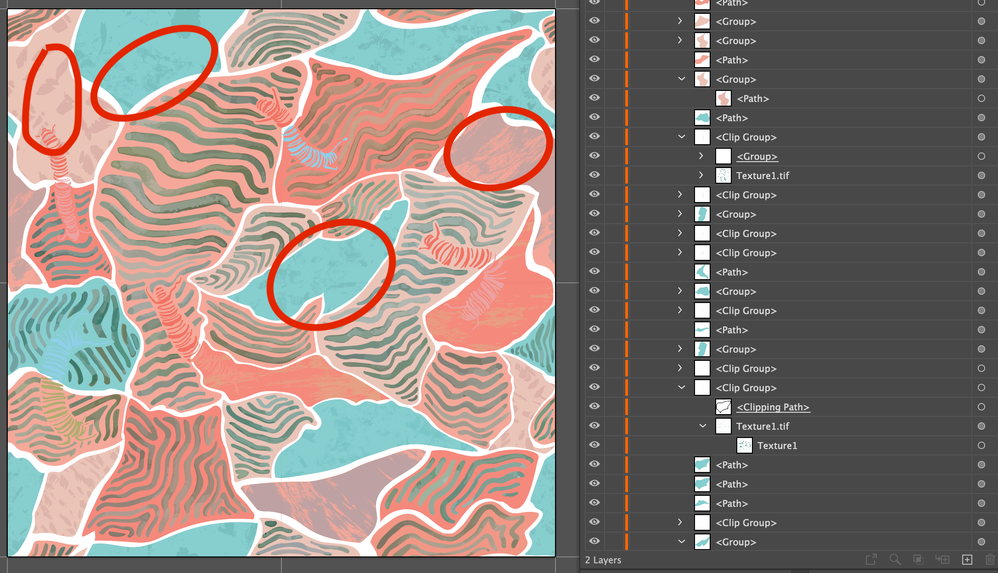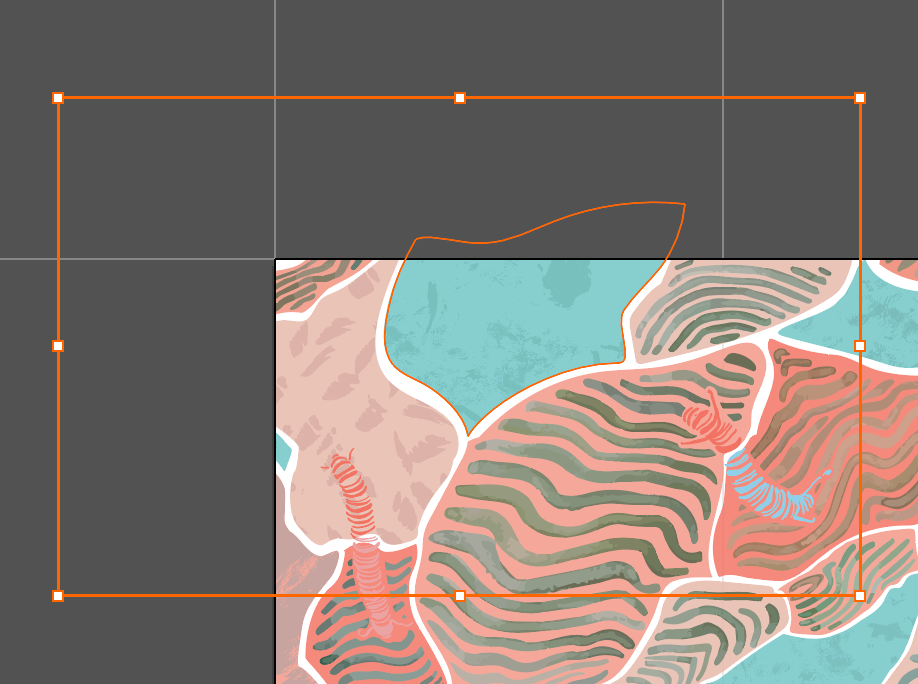- Página inicial
- Illustrator
- Discussões
- Clipping Mask - turning clipped image into object ...
- Clipping Mask - turning clipped image into object ...
Copiar link para a área de transferência
Copiado
As simply as I can explain this, I created a collection of clipped shapes with textures from images.
I then altered the opacity of the shape (path on top), to allow the texture underneath to show through to the degree I wanted.
Now, however, I want to change the colors to create an alternate color way for this repeat pattern.
I'm having difficulty selecting the textures underneath each clipping mask and matching the colors to my mock-up from photoshop.
I think what I need to do is make the clips permaneant and move the textures to the foreground, then live trace the textures so that they are objects. Once they are their own grouped objects, I can select them and re-color.
I'm stuck though- cannot seem to figure out an easy and non-destructive way of doing this.
Please help, thank you!
 1 resposta correta
1 resposta correta
Thank you for your suggestions.
In the end, I figured it out by doing the following:
- I released all my clipping masks one by one, adjusting the opacity back to 100%, and then altering the color as necessary.
-I re-made my clipping masks.
The frustrating part was not realizing that the opacity levels were contained within the clipping masks. It was only after I figured this out that I was able to remake the pattern in the appropriate color-way. Thanks again for the help.
Explorar tutoriais e artigos relacionados
Copiar link para a área de transferência
Copiado
Copiar link para a área de transferência
Copiado
You could place this as a Smart Object in Photoshop and make the colorways there.
When Image tracing this, you might get a gazillion of colors which will get difficult to handle in Recolor artwork.
Alternative: The plugin Phantasm. (not free) It can apply Photoshop image editing operations in Illustrator (such as Levels, Curves, Hue/saturation)
Copiar link para a área de transferência
Copiado
Thank you for your suggestions.
In the end, I figured it out by doing the following:
- I released all my clipping masks one by one, adjusting the opacity back to 100%, and then altering the color as necessary.
-I re-made my clipping masks.
The frustrating part was not realizing that the opacity levels were contained within the clipping masks. It was only after I figured this out that I was able to remake the pattern in the appropriate color-way. Thanks again for the help.
Encontre mais inspiração, eventos e recursos na nova comunidade da Adobe
Explore agora