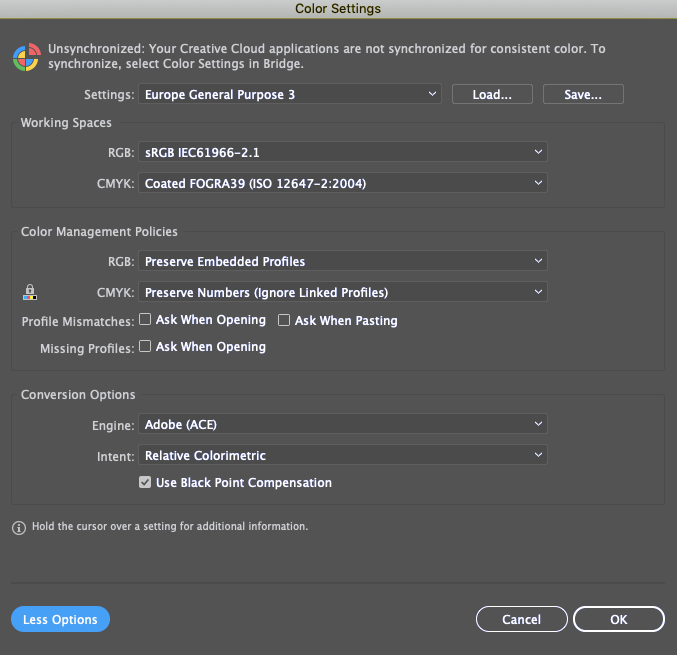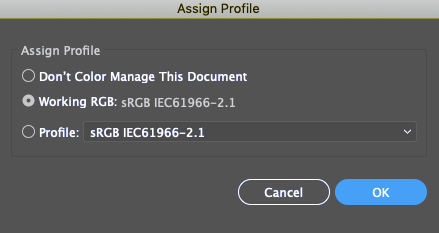- Startseite
- Illustrator
- Diskussionen
- Re: Color management on multiple monitors
- Re: Color management on multiple monitors
Color management on multiple monitors
Link in Zwischenablage kopieren
Kopiert
I'm using all adobe programs on two different monitors, my MacBook Air and Philips 328P6AUBREB. The latter uses its own calibrated icc color profile. The problem is that, when I start the program on my laptop and move the window to my external monitor, everything gets a yellowish tint to it. If I launch that on my external monitor and move it to my laptop, then a blueish tint appears. Is it possible to achieve a consistent look even if I switch between monitors? In Photoshop, when I create a new file I have an option to not color manage the file, so I can see exactly the same on both monitors (though I'm not sure if it's a good practice at all), but I cannot see such an option in Illustrator. So my question is what is the most ideal setting, where I can see almost exactly the same on both monitors, while also my files won't suffer from any disadvantage.
Thank you very much for the answers in advance!
Adrienn
Entdecken Sie verwandte Tutorials und Artikel
Link in Zwischenablage kopieren
Kopiert
This is a lengthy helper file, but helps explain how to calibrate your monitors.
https://www.howtogeek.com/342756/how-to-match-colors-on-your-multiple-monitors/
Link in Zwischenablage kopieren
Kopiert
Thank you very much for your quick reply, however, this article doesn't help me. The issue isn't with the monitors themself, but with the settings somewhere in the adobe programs.
Let me give you an example, I've found a picture of a color palette on the internet, and downloaded. It looks the same on both monitors (in the browser/preview programs etc.) But when I put it inside a document with Illustrator on the laptop (still looks correct) and then move the window to the external monitor, colors shift to yellow (only the document colors, the window of Illustrator doesn't). On the other way around, when I start the program on my external monitor, insert the pic of the color palette(still looks as it should be) and then move the window to my laptop, the document's colors shift to a blueish tone.
I've created a comparison of some screenshot, to make it more clear.
(Please, also notice that I'm completely aware that even the "correct" colors don't match on my laptop and my external monitor because my external monitor is calibrated, while my laptop isn't. I mirrored the images to make that more visible. But the real issue here is the color shift that I experience when I place the window on the other monitor. )
Link in Zwischenablage kopieren
Kopiert
Did you already check the graphic card (or have it checked)?
Link in Zwischenablage kopieren
Kopiert
Sorry if it's a silly question but what exactly do you mean by checking it?
Link in Zwischenablage kopieren
Kopiert
Have an expert take a look at it.
Link in Zwischenablage kopieren
Kopiert
You need to calibrate your monitors with a hardware-calibration device and corresponding software.
I really like SpectrsCal, but there are other options.
Link in Zwischenablage kopieren
Kopiert
The Philips monitor was hardware calibrated at the store I bought it a few weeks ago, but as I mentioned I think it's not in relation to the calibrations. In photoshop if I chose the document not to be color managed, then it appears the same on both monitors if I move the window from one screen to the other, but I cannot find such an option in Illustrator.
Link in Zwischenablage kopieren
Kopiert
Adobe's color management system uses your monitor profile to convert from the document's embedded profile to the monitor profile and give you an accurate display. For this to work, both displays must be calibrated and profiled accurately and using the same settings for white point etc. For that, you need to use hardware/software like the aforementioned SpectraCal.
Turning color management off might make the document display more similar on both monitors, but you can guarantee it's also inaccurate on both monitors.
Link in Zwischenablage kopieren
Kopiert
It's hard to say if you are having actual monitor issues (screen burn out)? But I would think if both monitors were calibrated to the same profile then the colors should appear similar.
Link in Zwischenablage kopieren
Kopiert
My current setting in Illustrator are the following:
- Changing the settings to Monitor
- or changing the RGB to the displays profile (I can only see my laptops profile here, no matter on which monitor I launch the program, the profile of the calibrated Philips monitor doesn't show up)
- or changing color management options to off
didn't solve the problem.
Setting this to do not manage didn't solve the issue either.
Now I'm totally lost.
Link in Zwischenablage kopieren
Kopiert
Adrienn,
I fully empathize, as I spent hours on this a few months ago and decided to revisit the issue, but still can't figure it out. Did you ever find a solution?
I agree that it is most definitely something within Adobe, particularly within Illustrator. Here's a screen shot of my external monitor with 2 different windows shown. My Chrome windows show as white, but my Illustrator window has a hazy, yellow cast to the artwork area only. However, if you look at the Illustrator toolbar, you can see that white shows as white. I would love to figure this out! I'm tired of having to move art back and forth to check colors!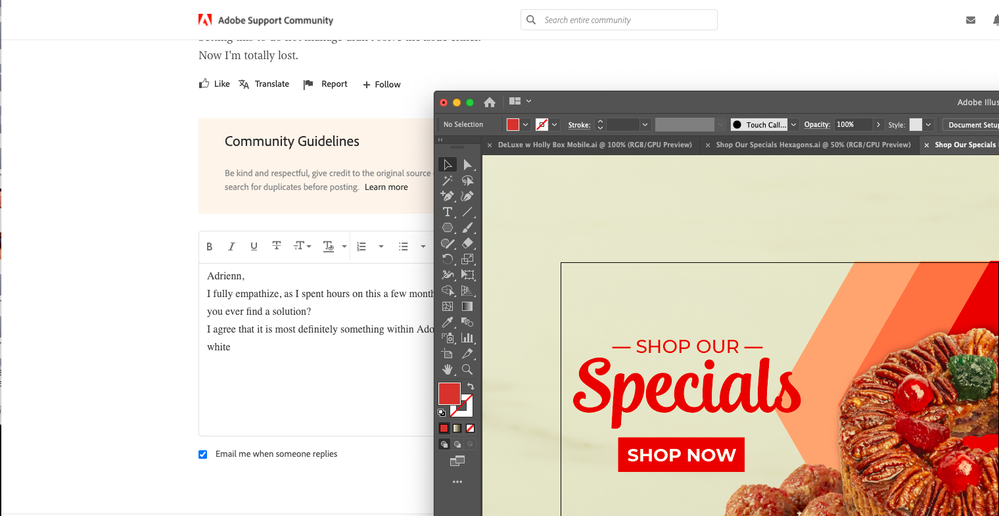
Link in Zwischenablage kopieren
Kopiert
Did you calibrate your monitors?
Did you setup the color management according to your needs?
Is the soft proof maybe turned on?
And what happens when you turn it off?
Link in Zwischenablage kopieren
Kopiert
For what it's worth, I am not able to reproduce this issue on my dual monitor setup.
macOS 10.13.6 High Sierra
Adobe Illustrator 24.2.3
Display Color Profile for each set to Rec.709 Gamma 2.4 for broadcast/cable work.
Display 1:Built-in Retina Display 27-inch (5120 x 2880)
Display 2: Apple Thunderbolt Display 27-inch (2560 x 1440)
AMD Radeon R9 M295X 4096 MB graphics driving both.
I can move an open document back and forth or use Window > New Window to have the same document open on each.
Of course, I picked the Apple Thunderbolt Display for the best match possible without having to use hardware calibration.
My work setup uses SpectraCal to get matching color across two monitors (32-Dell and a Sony) and the color is consistent when moving windows back and forth in After Effects, Photoshop, Illustrator, InDesign and Premiere Pro.
Link in Zwischenablage kopieren
Kopiert
Hi, I have the same problem here and still can't find a solution, did you fix it? I have a video on Reddit explaining my case.
Link in Zwischenablage kopieren
Kopiert
Found the solution below on another webste and it worked for me.
"Go to "Edit"->"Color Settings" and change the Settings to "Monitor Color". For me it was set to "North America General Purpose 2". After changing it to "Monitor Color", I then had the same colors on both my monitors finally."
Link in Zwischenablage kopieren
Kopiert
Found the solution below on another webste and it worked for me.
"Go to "Edit"->"Color Settings" and change the Settings to "Monitor Color". For me it was set to "North America General Purpose 2". After changing it to "Monitor Color", I then had the same colors on both my monitors finally."
By @Laser Bones
Please don't post this into every available thread. Changing the working RGB color space to "Monitor Color" is just very bad advice.
Weitere Inspirationen, Events und Ressourcen finden Sie in der neuen Adobe Community
Jetzt ansehen