 Adobe Community
Adobe Community
Copy link to clipboard
Copied
Illustrator always reset the color profile to EMULATE ADOBE ILLUSTRATOR 6.0 instead of my settings. I tried with Bridge, I tried a new project from scratch and I still have this issue. Is it only me?
 2 Correct answers
2 Correct answers
We have a fix available and you should not have this issue if you have the following version of these Creative Cloud applications
Please update to:
- Photoshop (20.0.1)
- InDesign (14.0.1)
- Bridge (9.0.1)
While it is not mandatory to upgrade Illustrator version from 23.0 to 23.0.1 we highly recommend that.
The new 2021 version of this problem is solved by updating Photoshop to version 22.3.1 and update your color settings.
Explore related tutorials & articles
Copy link to clipboard
Copied
I have the same problem after i upgraded yesterday to the last version.
Copy link to clipboard
Copied
Stéphane,
Unless Illy is just nostalgic, or unless brighter suggestions appear, you may try the list, starting with the easy and less serious options.
If things that should work simply refuse to (all possibilities exhausted including the A) - C) below (and carefully making sure you are performing (all) the needed things)), you may try (the relevant part(s) of) the list 1) - 6) below.
Sometimes, (certain) things may fail or stop working for no apparent reason. When the (other) possible reasons/cures fail to work, it may be some kind of (temporay or permanent) corruption, or even some inconvenient preference setting(s), which may be cured with something on the following list set up in an attempt to provide a catchall solution for otherwise unsolvable cases. It starts with a few easy and harmless suggestions 1) and 2) for milder cases, and goes on with two alternative ways 3) and 4) of resetting preferences to the defaults (easily but irreversibly and more laboriously but more thoroughly and also reversibly), then follows a list 5) of various other possibilities, and it ends with a full reinstallation 6). If no other suggestions work, or if no other suggestions appear, you may start on the list and decide how far to go and/or which may be relevant.
The following is a general list of things you may try when
A) The issue is not in a specific file,
B) You have a printer correctly installed, connected, and turned on if it is physical printer (you may use Adobe PDF/Acrobat Distiller as the default printer with no need to have a printer turned on, obviously you will need to specify when you actually need to print on paper), and
C) It is not caused by issues with opening a file from external media.
You may have tried/done some of them already; 1) and 2) are the easy ones for temporary strangenesses, and 3) and 4) are specifically aimed at possibly corrupt/inconvenient preferences); 5) is a list in itself, and 6) is the last resort.
If possible/applicable, you should save current artwork first, of course.
1) Close down Illy and open again;
2) Restart the computer (you may do that up to at least 5 times);
3) Close down Illy and press Ctrl+Alt+Shift/Cmd+Option+Shift during startup (easy but irreversible);
4) Move the folder (follow the link with that name) with Illy closed (more tedious but also more thorough and reversible), for CS3 - CC you may find the folder here:
https://helpx.adobe.com/illustrator/kb/preference-file-location-illustrator.html
5) Look through and try out the relevant among the Other options (follow the link with that name, Item 7) is a list of usual suspects among other applications that may disturb and confuse Illy, Item 15) applies to CC, CS6, and maybe CS5);
Even more seriously (this may be serious because you may need to restore plugins and whatnot afterwards if you have customized things), you may:
6) A) Uninstall (ticking the box to delete the preferences if applicable), B) run the Cleaner Tool (if you have CS3/CS4/CS5/CS6/CC), and C) reinstall. You may try without step B), but sometimes it is needed, because otherwise things may linger.
As it appears from this thread, it may be worth repeating this if it fails to help the first time:
https://forums.adobe.com/thread/2283530
To uninstall:
Cleaner Tool:
Copy link to clipboard
Copied
It is a nasty problem, I just (again) reported it as a bug.
In the meantime I used Bridge to sync my settings.
But don't rely on Bridge, check the color settings in your apps.
I would not go as far as re-/de-/clean- install.
Copy link to clipboard
Copied
Stéphane,
Obviously, since the brighter (non) suggestion from Ton appeared, you should forget all about using the list.
Hi Ton.
Copy link to clipboard
Copied
Thank you very much ! I tried the same settings with Illustrator, Bridge and Photoshop and it works now. I realize every time I opened Photoshop, my Illustrator color profile was happy to make free game... ![]() Maybe this issue is from Photoshop when I had different color profile settings...
Maybe this issue is from Photoshop when I had different color profile settings...
Copy link to clipboard
Copied
Stéphane,
I am happy to see that the advice from Ton worked so well. I believe you should also follow the second part about checking.
Copy link to clipboard
Copied
Also, could you tell us your OS?
Copy link to clipboard
Copied
I am getting this checked. Meanwhile does it stick if you change it manually under Edit>Color Settings?
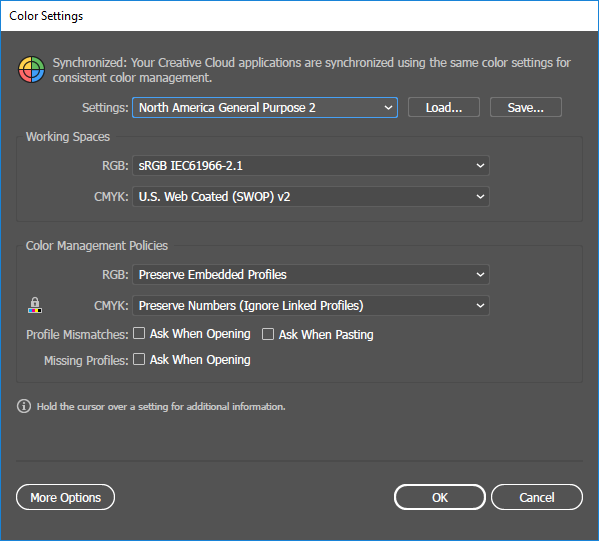
Copy link to clipboard
Copied
No, not really. I also tried this fix Creative Cloud 2019 - Not respecting color settings (deleting the color profile in my library and saving the correct profile again in Illustrator) but it keeps coming back to Illustrator 6.
It always come back after I try to open a smart object (vector / AI pasted to PS) from PS and it switches back to this setting.
Mojave, latest version of CC.
Copy link to clipboard
Copied
See this thread, it seems a fix was found:
Copy link to clipboard
Copied
I also have this problem and none of the solutions in the threads listed have solved it. I've tried saving the settings and loading from a saved setting and Illustrator reverts back to Emulate Adobe Illustrator 6.0 when switching between applications.
Some details:
• I'm using High Sierra.
• I don't have Bridge installed, so uninstalling isn't a solution.
• I don't have color preferences stored in /Users/yourusername/Library/Preferences/Adobe/Color so nothing there for me to trash.
I hope there's a fix soon!
Copy link to clipboard
Copied
I sorted the problem out uninstalling ps, ai and bridge, and installing them again after a reboot. It worked both on my work and home macs!
J
Copy link to clipboard
Copied
These are the steps that have been working for me and my creative team:
1. If you use an Adobe supplied Color Settings preset, go to next step, otherwise use Photoshop Color Settings, to create your desired color settings, and then Save a named Preset.
2. Quit all Adobe apps
3. Hold down the Option key, and choose the Go Menu.
4. Chose Library.
5. Go to Preferences/Adobe/Color
6. Delete this file: ACEConfigCache2.lst
7. Go into Bridge 2018 (or 2019 if you have already deleted Bridge 2018), and go to Edit, Color Settings, and chose your desired preset, and click Apply. If done in Bridge 2018, you don't need to do it in Bridge 2019.
8. Quit Bridge, and now all your 2018 and 2019 apps will be "Synchronized" and will not revert back to the factory defaults!
Copy link to clipboard
Copied
We have a fix available and you should not have this issue if you have the following version of these Creative Cloud applications
Please update to:
- Photoshop (20.0.1)
- InDesign (14.0.1)
- Bridge (9.0.1)
While it is not mandatory to upgrade Illustrator version from 23.0 to 23.0.1 we highly recommend that.
Copy link to clipboard
Copied
I am on a Mac using High Sierra. I don't see these versions available for me via my Creative Cloud application...please advise...And I mostly use Illustrator.
Thanks!
Copy link to clipboard
Copied
Hi! I just updated to the last version of Illustrator (25.2.1) and I started getting this problem. I changed it on Bridge but is still the same. You know how can I fix it please?
Copy link to clipboard
Copied
I have the same problem too - AI 25.2.1 & Bridge 11.0.1.109
Copy link to clipboard
Copied
Check your Color settings.
There is a bug caused by the recent Photoshop update. It sets your Color Settings to Emulate Illustrator 6, which turns color management off.
If that is the case, use the CC app to revert Photoshop to the Previous version (22.2.0) and then change your Color Settings to what you want it to be.
Copy link to clipboard
Copied
Thank you Ton! This solved the problem, I hope they can fix the bug soon. Take care!
Copy link to clipboard
Copied
It's 2021 now and i'm on the latest CC - photoshop 22.3 and illustrator 25.2 and I've started having this issue
Copy link to clipboard
Copied
See the answer above, revert to Photoshop 22.2.0
Copy link to clipboard
Copied
Having this same problem with current versions of Ai / Ps / Br...
Copy link to clipboard
Copied
See
Downgrade Photoshop and adjust your color settings is suggested by Ashutosh:
Copy link to clipboard
Copied
me too…
-
- 1
- 2



