- Home
- Illustrator
- Discussions
- Colouring different sections-Overspill and leak
- Colouring different sections-Overspill and leak
Colouring different sections-Overspill and leak
Copy link to clipboard
Copied
Hi guys,
I am working on an image that I have drawn by hand and I have scanned into illustrator. But I am having problems with adding colour, I go to add colour to a certain section but the colour is leaking and overspilling into another section. The section highlighted in the second picture is where I want to colour but as you can see, other sections are also being selected. Can anyone help? Thanks in advance

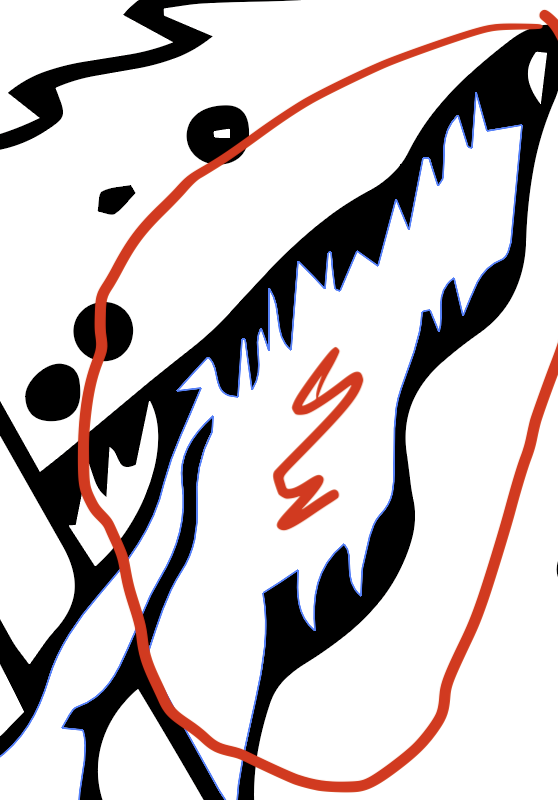
Explore related tutorials & articles
Copy link to clipboard
Copied
Please tell us step by step what you're doing using which tool. Please show before and after.
Copy link to clipboard
Copied
I use the fill tool to add colour but it spills over to other sections (as you can see in this picture), where I just want one section to be coloured.
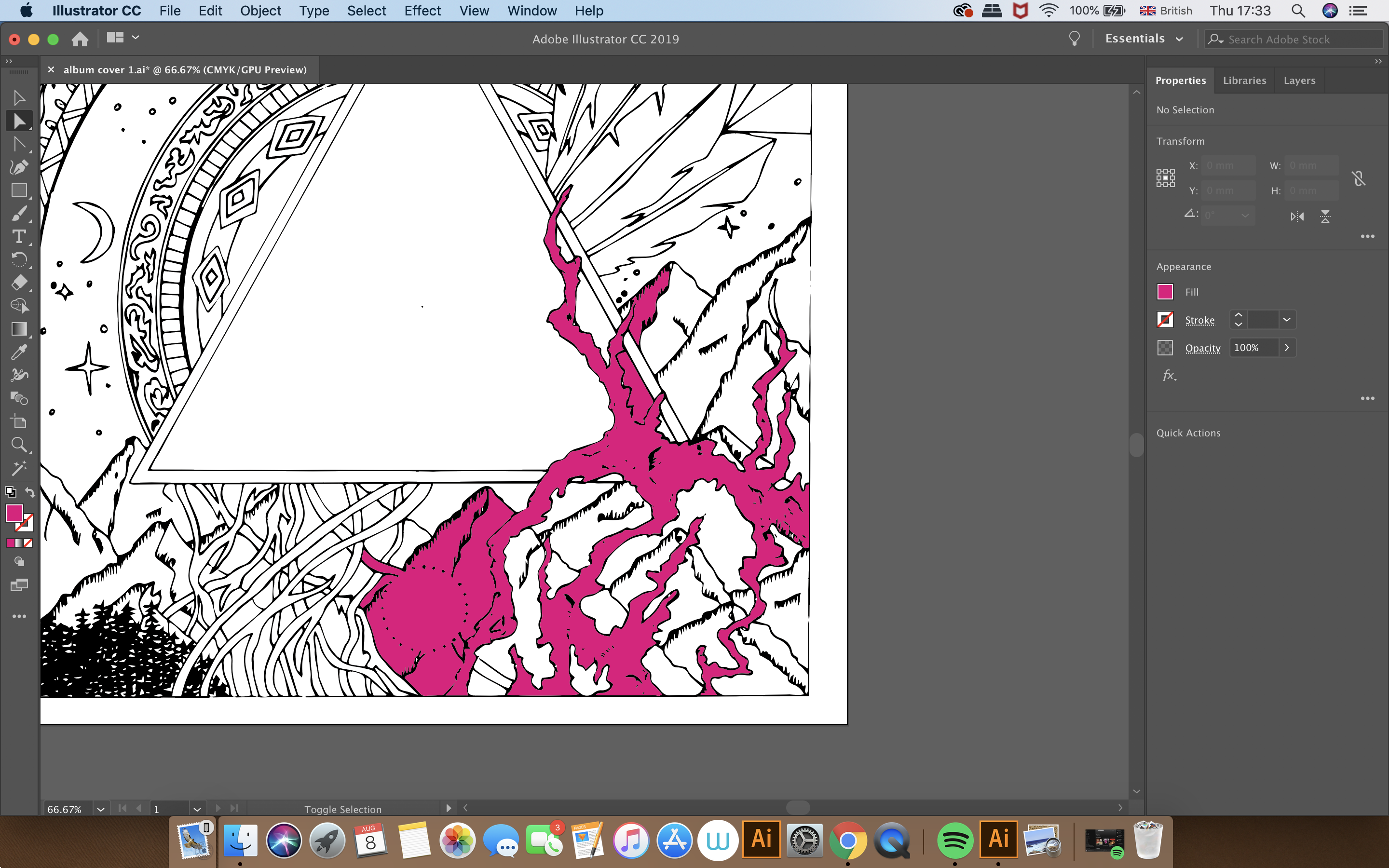
Copy link to clipboard
Copied
The Live Paint tool?
You could try and edit the Gap detection (Object > Live Paint > Gap Detection). Make the gap larger,
If that does not work, you will need to draw (invisible) paths to separate the areas.
Copy link to clipboard
Copied
Alternatively you can colorize first in Photoshop, then convert to paths with image trae in Illustrator.
Copy link to clipboard
Copied
It looks like the area you are trying to color is not a closed shape. It extends past the area you ant to color. You would need to add to the shape where I've indicated with red, so that it is a completely closed shape.

If you don't want to close the shape, you could draw another separate closed shape and fill that.
Separate filled shape.
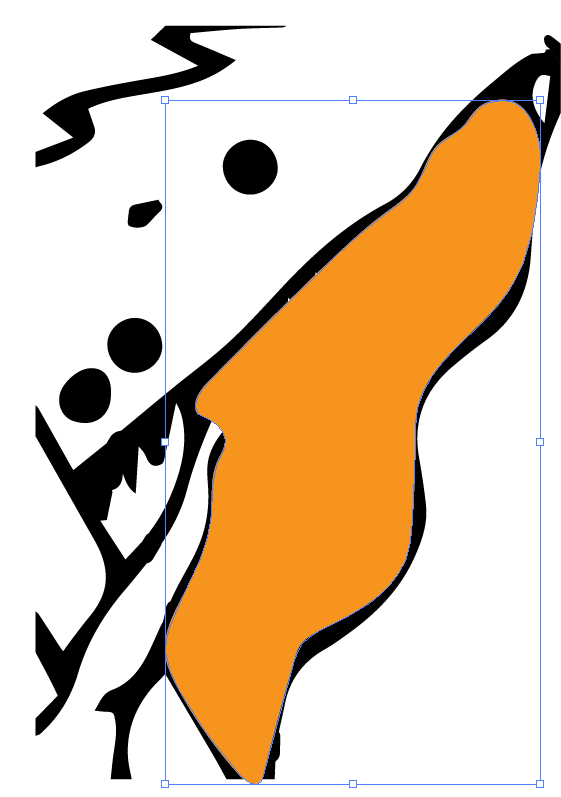
Separate shape put behind original drawing.

Find more inspiration, events, and resources on the new Adobe Community
Explore Now
