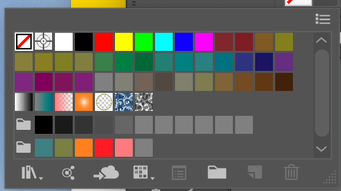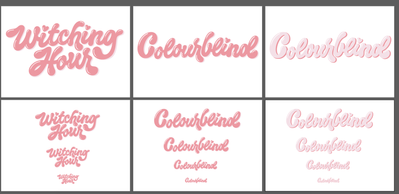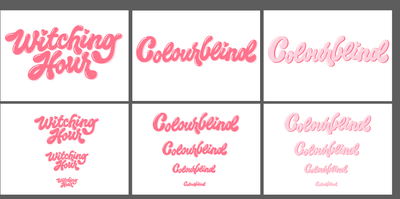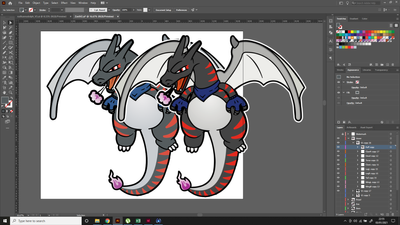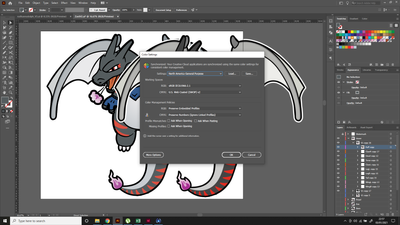- Home
- Illustrator
- Discussions
- Betreff: I've just had the exact same thing happen...
- Betreff: I've just had the exact same thing happen...
Colours on Illustrator suddenly going faded and dull.
Copy link to clipboard
Copied
This is the 2nd time this has happened to me now. I've been working on an illustrator file for a while and it has been fine up until today when the colours suddenly go really dull (it's an RGB file and never changed this) along with the swatches. All the artwork has changed to a much more dull version of itself and everytime I change it back to it's normal colour it fades gradually over time whilst I'm working on it.
This is what suddenyl happened to my swatches, the same thing happened last time too:
Has anyone else had this problem and does anyone know a way to fix it?
Many thanks
Explore related tutorials & articles
Copy link to clipboard
Copied
Hi Samuel,
Sorry to hear about this. If I get your query, actual interface looks faded or its just the artwork and swatches. I would request if you can share a few more details like:
- OS and version of Illustrator
- Document color settings
- How does other application look on screen?
- Is Illustrator open on secondary monitor?
- Please share some screenshots of how it should look originally.
We’re here to help, just need more info.
Regards,
Srishti
Copy link to clipboard
Copied
I've just had the exact same thing happen to me across Illustrator and Indesign. All colours were working perfectly and then suddenlty they've dulled. I haven't changed any trasnparency, overprint or colour settings.
I haven't updated my coputer (MacOS Mojave) and I haven't changed or updated Adobe programs (CS6).
What else can I try to get this working again!?
Screenshots below:
Copy link to clipboard
Copied
Have the color values changed?
Please tell us your exact workflow and specification of the files: file format, document color mode etc.
Copy link to clipboard
Copied
Illustrator: standard ai file, set to document CMYK (Fogra39 Coated)
Indesign: standard indd file, set to document CMYK (Fogra39 Coated)
I was zoomed in on Illustrator, making edits and copied the artwork to another artboard to change sizing. When I zoomed out, the colours all changed. I attempted to export a PNG to place into an Indesign file and the colours were still dulled and now display dull when placed in Indesign.
I had exported this same file to indesign last week and all colours were perfect and vibrant. All previous pages in the Indesign document now show dulled versions too.
Changing colour profiles does not resolve the issue and strangely—the page icons in the side menu (in indesign) still display the vibrant colours—but the actual page AND presentation mode show dull colours.
Copy link to clipboard
Copied
And the color values? Change?
Also: when you compare the values to printed samples: which is correct?
Copy link to clipboard
Copied
This design is digital only at the moment, but may be printed in future. I don't have a printed copy to refer to.
I can see the colour values do change each time. I put in a specific HEX value and once I apply it and deselect, the colour value changes itself. I think the profile is also adjusting itself to "Emulate illustrator 6.0". Any ideas?
Copy link to clipboard
Copied
Color management is setting itself to Emulate Illustrator 6? Then you should investigate that.
You should also get a color manual, so you can compare colors (in case you have never seen one: it looks like this https://www.torso.de/Farbstandards/cmyk-Druckfarben/cmyk-Farbtabelle/Grosser-Farbatlas-cmyk-fuer-Pro... )
And then: HEX color definitions have no business in printing.
Copy link to clipboard
Copied
The same thing has happened to me, I'm running Illustrator 2021. I was in "Isolate Selected Group" and also very zoomed in. I ended up copy and paste it into a new document and all the color saturation came back and it was good-to-go. An annoying workaround, but it worked for the logos I'm designing.
Copy link to clipboard
Copied
This is what helped me! It was a layer in "Isolate Selected Group" that appeared to be 100% opacity, but when I went into the group, it was only 20% opacity. Thank you!
Copy link to clipboard
Copied
Has anyone solved this? I have the same issue! Nobody online seems to know the answer.. I just updated my illustrator, I hope that helps. I have never seen this before and it's very frustrating and inconvenient. I have had to spend hours re-coloring.
Thanks,
Graham
Copy link to clipboard
Copied
How is your color management set up and which color profile is applied to the file?
Copy link to clipboard
Copied
Hi,
Has this been sorted yet? We've got a presentation to our board of directors tomorrow and the file colour has just gone completely faded – check all the comments and the settings are fine. It seems to be a brilliant update from Adobe aka a bug.
Can you please find a solution or workaround asap please.
Copy link to clipboard
Copied
How is your color management set up?
Which color profile is attached to the file?
Do you use the soft proof?
Copy link to clipboard
Copied
Hi Monika, I have just returned to an older file that I made last year and now I'm facing the same issue. I haven't made any changes to the file or my settings but the colours in Illustrator have faded. I have placed a file on top of my art in the attached screenshot to compare. The placed file is the correct colour and looks as I exported it. I have screenshotted my colour settings for you here too if that's any use.
Copy link to clipboard
Copied
To add to my comment, I tried changing the colour settings and changed it to "Emulate Adobe Illustrator 6.0" and it changed the colour of the placed file to match that of the artwork. I also checked the colour codes for each and it has changed all the colour codes on the artwork too.
Copy link to clipboard
Copied
Which color profile is attached to the file you're copying from and to the file you're pasting into? Are they the same?
The thing is: you have to learn how color management works. There simply is no way around or no alternative to that. There is no shortcut. You have to learn it. *No* current publishing app works without it.
Copy link to clipboard
Copied
The same thing has happened twice to me. I'm creating a logo and I feel like it's happening when I'm doing something complicated that takes almost all of my computer's resources. The first time it happened, I was able to get it to go back...but I can't remember how I did it! Aggravating. Both times I was in "Isolate Selected Group" mode. Then when I exited isolation, all artboards remained in that half-saturated state. When I select the logo, the full saturated color is selected in my swatches but, as you know, on the artboard it looks like they are all at 50% tint. I just restarted my whole system, reopened the file and it's still in that de-saturated state. I opened a previously saved version of the logo and it opens in full saturation. It's like it saves that de-saturated state... so confounding! I've tried turning on and off all the various options under the "View" menu.
Copy link to clipboard
Copied
This just happend to me – in the newest Illustrator 2021, I just copied and pasted all the artwork into a brand new document and colours work fine and are not in the weird buggy isolated view mode.
I accidently hit Isolate Selected Group with the mouse shortcut menu when working on a pattern and it looks like it glitched out – basically made the rest of the art board appaear faded (apart from the original pattern but there was no way to escape the Isolated Selected Group view it even let me redo the isolation) but there's no way to release the group or escape from the view!
Copy link to clipboard
Copied
Same thing for me - have you worked out how to correct it?
Copy link to clipboard
Copied
These issues get reported over and over.
Since nobody yet has provided full information about their workflow, their color management, color profiles etc, there can't be a solution.
You have to check all your color management settings and if they are appropriate (in general and for this workflow). You have to check the color profiles of the files you are using (the work file and files you are copying from). You have to check the soft prrof settings.
If you haven't learnt color management, then stop everything and do it now. Color management has been there for 20 years. It won't go away. If you can read German, there is an e-book available for free at www.cleverprinting.de. You can also check out the introductory information on https://colourmanagement.co.uk/
And then there are trainings available on LinkedIn (not for free).
Copy link to clipboard
Copied
The issue gets reported over and over yet you still think color management isn't the issue.
Copy link to clipboard
Copied
The issue is caused by inappropriately set up color management. Not by color managmeent itself.
Copy link to clipboard
Copied
That's how adobe answers its customer. No wonder why so many people are migrating to different applications.
Copy link to clipboard
Copied
This is not "Adobe"answering you. At least 95% of people posting here are not staff. This is a public forum. Answers are based on our experience with these kinds of issues. And experience shows that the issue is gone when color management and color profiles are used appropriately.
If you want help from an Adobe employee, contact Customer Care. https://helpx.adobe.com/contact.htm
-
- 1
- 2