- Home
- Illustrator
- Discussions
- Connecting anchor points on closed paths
- Connecting anchor points on closed paths
Connecting anchor points on closed paths
Copy link to clipboard
Copied
Hey guys,
Desperate need of help. Need to connect 2 anchor points on a closed path, so I can change the fill color. This piece has already been printed so the points cannot move as this application will be placed on top.
Please help
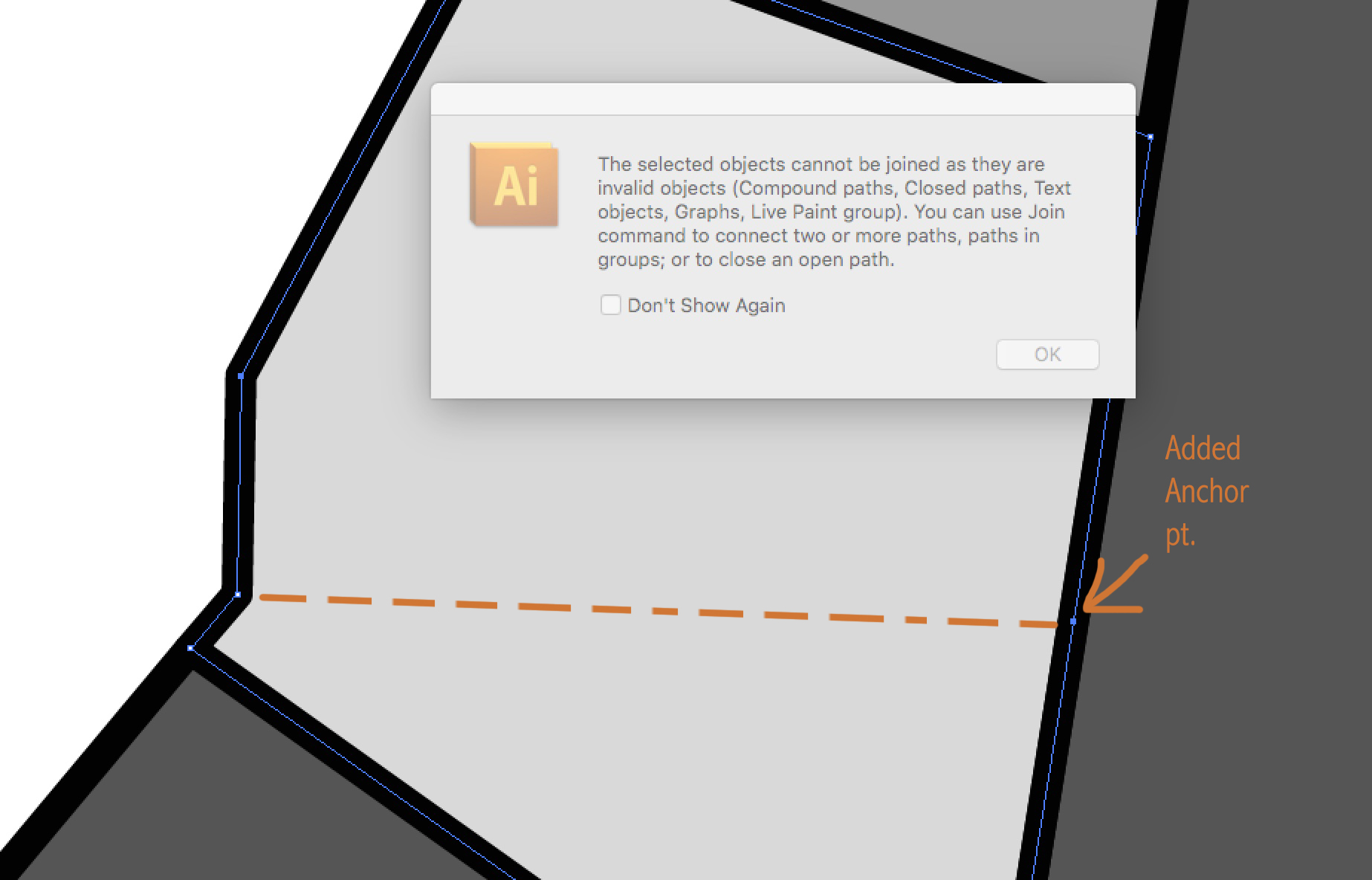
Explore related tutorials & articles
Copy link to clipboard
Copied
There are many ways to achieve this, one of the way is as follow -
1. Create a line from one end to another end.. like this -

2. Select both the line & end the object with fill, than go to the Pathfinder and choose divide -

3. step 2 will create two closed paths/shapes and group them, double click on the shape to change color or ungroup it to change color of closed paths/shapes -
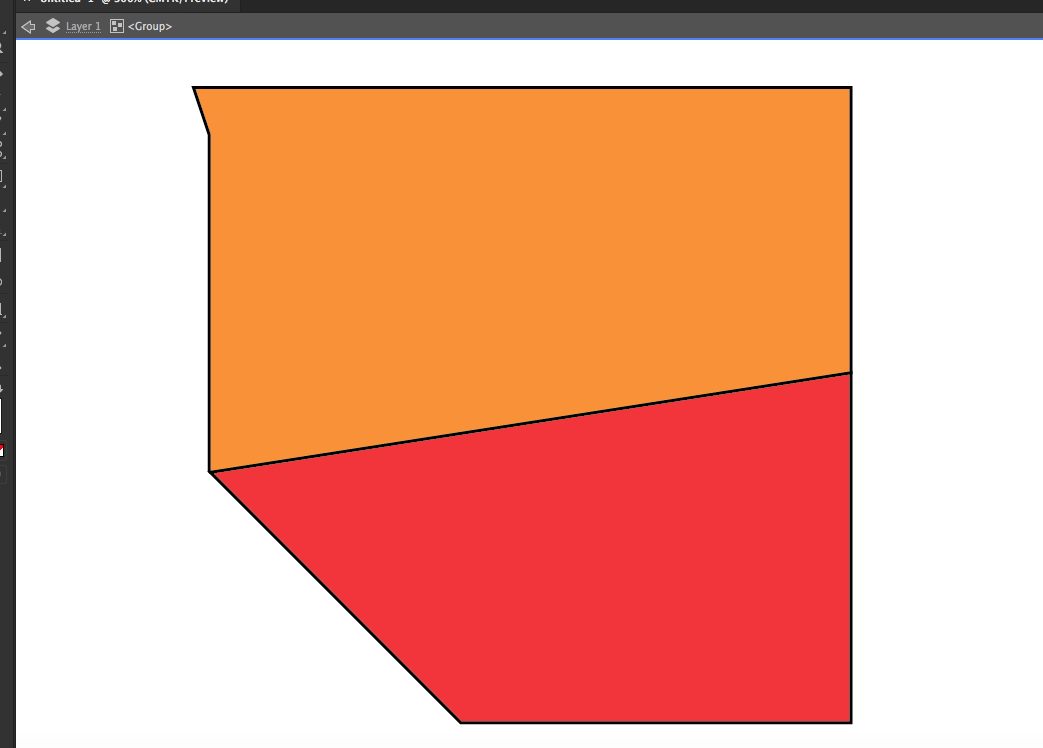
Adobe Certified Instructor, Professional and Expert
Copy link to clipboard
Copied
One technique would be to use the Scissors tool to click on the two points to cut the path.


This will result in two separate open paths. You can fill each with a different color.

If you need a stroke connecting the two, just Object > Path > Join to make each into a closed path.

Copy link to clipboard
Copied
Draw line segment (or whatever shape) across path you want to divide.
Select both paths.
Select Live Paint Bucket
Choose color you want from Swatches panel
Click in area you want to change.

Peter
Copy link to clipboard
Copied
All of these work, so take your pick! ![]()
Find more inspiration, events, and resources on the new Adobe Community
Explore Now
