- Home
- Illustrator
- Discussions
- Copying and Pasting content with transparency from...
- Copying and Pasting content with transparency from...
Copying and Pasting content with transparency from Photoshop into Illustrator
Copy link to clipboard
Copied
I'm sure this has been discussed, but I wasn't able to find a solution.
Every time I copy pixel data with transparency from Photoshop into illustrator, it is filled with a white background. Is there any way to copy and paste into Illustrator without this happening?
For example, say I have a doodle done in Photoshop that I want to incorporate into an Illustrator layout. I select said layer the doodle lives on, hit ctrl/cmd-c, and then select my target document and hit ctrl/cmd-v. The exact visual information is transferred into the new layer with no noticeable changes. However, in illustrator, the transparent info would be lost, and replaced with white.
I know how to place files with transparency, but that's WAY slower and requires otherwise unnecessary file management.
Thanks in advance!
Explore related tutorials & articles
Copy link to clipboard
Copied
no, sorry. Photoshop and Illustrator have different nature, you can't copy/paste the raster image with transparent. It will be "flatten" during the operation. You can only copy/paste vector objects - they will be added to your document like editable paths.
Copy link to clipboard
Copied
Bummer. Thanks for the prompt answer tho. ![]()
Copy link to clipboard
Copied
https://forums.adobe.com/people/Dr+Missile wrote
Bummer. Thanks for the prompt answer tho.
Hmm, that's not my experience at all.
Red-filled square on an otherwise transparent layer in Photoshop, marquee-selected thusly:
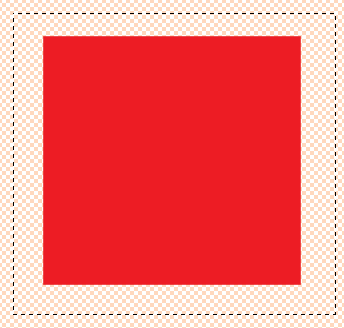
Copied and pasted atop a gray-filled rectangle on my Illustrator artboard:

Copy link to clipboard
Copied
I think it depends on the versions of the apps.
Copy link to clipboard
Copied
I'm guessing that is more of a bounding area issue of the copied content... if that shape were a circle, would you not see white pixels that fill the transparent areas?
Copy link to clipboard
Copied
https://forums.adobe.com/people/Dr+Missile wrote
I'm guessing that is more of a bounding area issue of the copied content... if that shape were a circle, would you not see white pixels that fill the transparent areas?
No, if it contains transparent or semi transparent areas, they will be transparent when pasted into Illustrator
Copy link to clipboard
Copied
It seems that this works on mac but it doesn't on windows?
Copy link to clipboard
Copied
did you find a solution ?
This is a painfull bug!
Copy link to clipboard
Copied
It is an apparent bug, or fault of Windows, or oversight regarding.
There are only workarounds, unfortunately. The simplest I've seen is to drag the image with a transparent background into the Libraries panel, then in Illustrator, drag it from the Libraries panel into your document.
Copy link to clipboard
Copied
Hi @Dr Missile,
Thank you for reaching out! I understand how frustrating it can be to lose transparency when copying and pasting from Photoshop to Illustrator. I’d be happy to help troubleshoot this issue.
Could you please share the following details to assist you better?
1. The version of Illustrator and Photoshop you’re using.
2. The operating system (Windows or macOS, along with the version).
3. If possible, a screen recording demonstrating the issue. This will help us understand the workflow and identify potential causes.
In the meantime, try the below:
1. Drag your transparent image into the Libraries panel in Photoshop. Then, drag it from the Libraries panel into Illustrator. This method often preserves transparency.
2. Instead of pasting directly, try pasting as a Smart Object in Illustrator (Edit > Paste Special > Smart Object).
3. Create a new Photoshop document with a simple transparent design. Copy and paste it into a new Illustrator document to see if the issue persists.
Let me know if these steps help or if you’re still experiencing the issue.
Looking forward to your response!
Best,
Abhishek Rao
Find more inspiration, events, and resources on the new Adobe Community
Explore Now



