Creating a Wavy Circular Frame
Copy link to clipboard
Copied
Goal: I am trying to create a grey wavy circular frame.
Problem: The steps I am taking only leaves me with circular frame.
What should I do?
---------
I am making 1) a circle with a wavy border (star). and 2) a plain circular hole inside of it.
My steps:
1. Create circle with ellipse tool. Go to effect -> distort -> zigzag. This provides me with the wavy circle (star).

2. Add circle in middle.
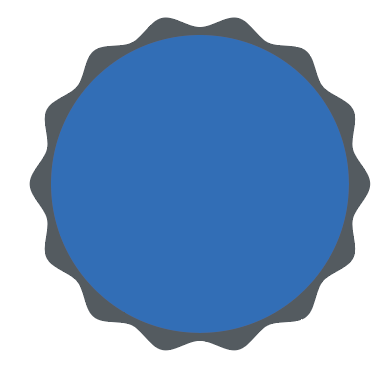
3. Select both star and circle -> pathfinder -> exclude. And it then gives me the image below???
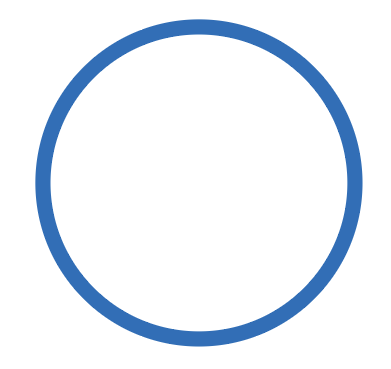
Explore related tutorials & articles
Copy link to clipboard
Copied
At any point before your Pathfinder application, select the wavy circle and choose Object > Expand Appearance
Copy link to clipboard
Copied
If you use the Shape Builder Tool, you don't need to expand. Select both shapes, then the Shape Builder Tool (Shift + M) and Alt-click (hold down Alt while you click) on the inner circle.
