- Home
- Illustrator
- Discussions
- Re: Creating corners and ends of path that are str...
- Re: Creating corners and ends of path that are str...
Creating corners and ends of path that are straight
Copy link to clipboard
Copied
Hi,
How can I create corners and edges like the ones in the red squares?
In the one on top, I'd like to be able to create something like that where two paths come together at an angle but joining area at the top is straight.
At the bottom, even though the path is coming from an angle, the line ends on a flat baseline.
Thanks!
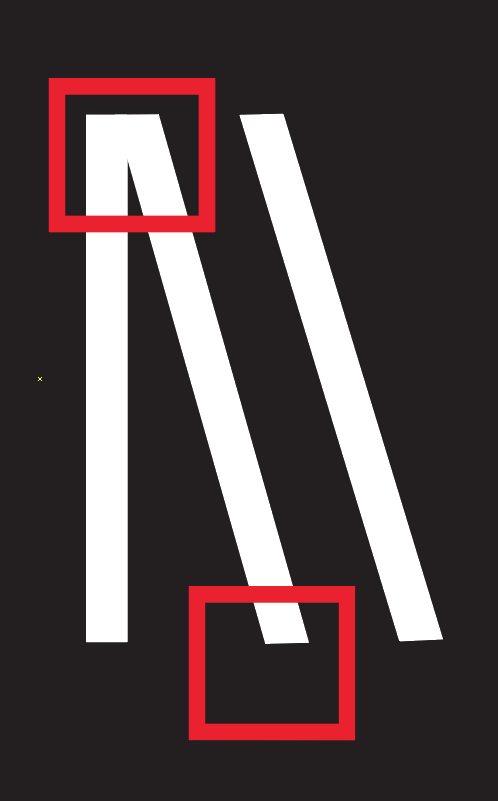
Explore related tutorials & articles
Copy link to clipboard
Copied
You will have to draw the path as outlines.
Probably the easiest way is to draw your stroke with Butt Caps and a low limit (here 4) and choose Object > Path > Outline Stroke
Delete the center line and modify the path with Smart Guides turned On.
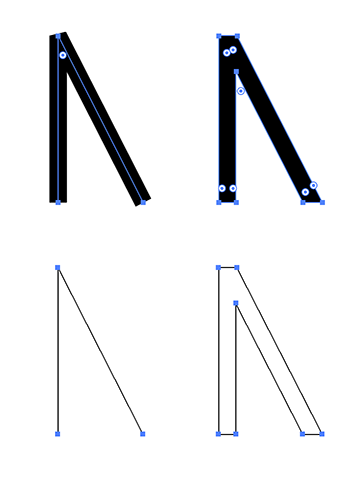
Copy link to clipboard
Copied
bf,
Or you may use the dirty destructive deed to cut to the desired size in on go (Smart Guides may be your friends):
1) Either just start with the stroked paths or outline them (Object>Path>Outline Stroke);
2) Create a stroke/no fill (so you can see what you are doing) rectangle that covers the paths and defines the cutoff lines (with outlined paths you can ClickDrag from/to specific Anchor Points at corners, such as the top left one on the vertical path);
3) In the Transparency palette/panel dropdown list select anything but Normal (Multiply is fine; this step may be unneeded in your version, you may try without it);
4) Object>Flatten Transparency, just keep the defaults including 100% Vector;
5) Shudder (optional, unless unavoidable).
This will crop everything to the Clipping Path.
6) Ungroup and delete unecessary Clipping Mask, then select paths belonging together and Pathfinder>Unite.
With this, everything should be cleaned up to be the desired (simple) paths.
Copy link to clipboard
Copied
Thanks Jacob. I'm familiar with offset path, but why would you want to outline a stroke? What does that feature do?
Copy link to clipboard
Copied
For my part you are welcome, bf.
It was Ton suggesting outlining the stroke, as shown in the first post (which also shows the effect); it is unneeded for the dirty destructive deed mentioned in post #2.
Copy link to clipboard
Copied
Or another way:
Outline stroke.
Drag a rectangle on top.
Select both objects.
Click in the Pathfinder panel > Intersect.
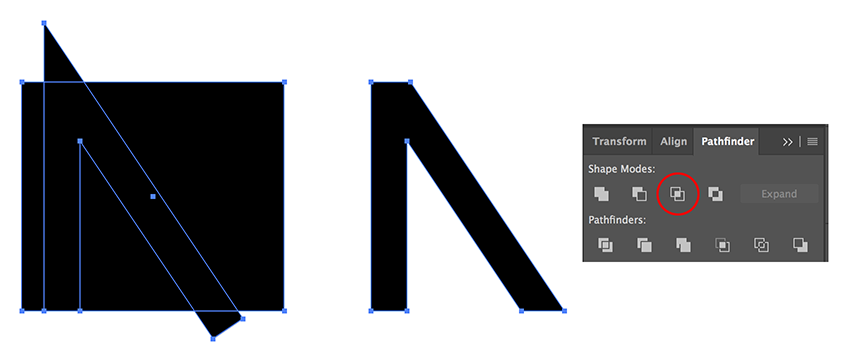
Copy link to clipboard
Copied
We are working on it, Ton.
On this fine sunny day, only lacking something white.
Copy link to clipboard
Copied
No white in sight, Jacob. 9 degrees celcius.
Perfect weather to put some bulbs in the ground for next year.
Copy link to clipboard
Copied
Was there some about three weeks ago, Ton?
It was here.
Copy link to clipboard
Copied
Not like that, we had hailstones.

