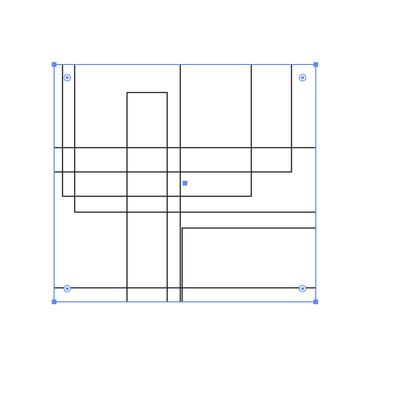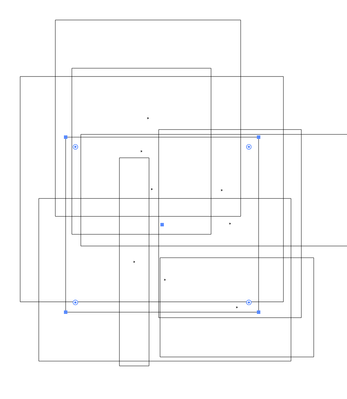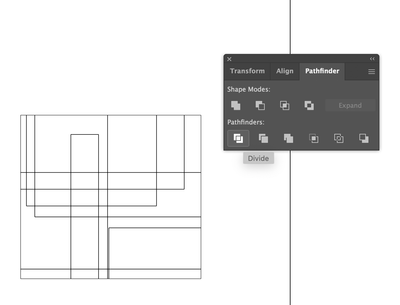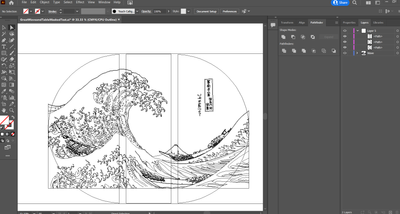Cropping DXF with Path
Copy link to clipboard
Copied
I am trying to crop a dxf file using a path. I used a clipping mask but when I export the file as a dxf all the lines outside the clipping mask are still there. I tried to crop before and after the clipping mask but it just deletes everything. I also tried triming and it doesn't work. Is there a way to do this that I am missing or am I exporting it wrong?
Explore related tutorials & articles
Copy link to clipboard
Copied
DXFs do not honor clipping or other visibility masks. You will need to cut the paths to the cropped area if that is all you want.
Copy link to clipboard
Copied
To me your requests are a bit confusing.
For example, I'm not sure what exactly you mean by claiming that you "tried to crop before and after the clipping mask but it just deletes everything". What did you do there and what went wrong?
Then you say that you "also tried triming and it doesn't work". So, what did you actually try? What tools did you use? And what did not work?
Can you clarify?
Copy link to clipboard
Copied
I'm not sure I what more I can add I am very new to Illustrator.
I tried to use the Crop Tool with the Path I was using as my Clipping Mask both before and after applying the Clipping Mask. In both cases, it would delete everything in the document instead of cropping everything outside the Path. I also tried using the Trim Tool and the same Path and it just added a bunch of straight lines to the dxf.
I tried attaching my .ai file but it keeps throwing up an error.
"Correct the highlighted errors and try again. The attachment's greatwaveandtablewithmask.ai content type (application/postscript) does not match its file extension and has been removed."
Copy link to clipboard
Copied
The Crop Tool and Clipping Masks do not actually delete paths, they hide them.
Switch to View>Outline Mode and you will still see your entire art incl. the areas you cropped or clipped.
Here you can see the clipped/cropped area in my art:
Switching to Outline View you can see that the entire art is still there, just hidden. DXF does not honor cropping or clipping:
In order to truly clip/crop your area you need to release the clipping mask/crop. Then make sure your crop/clip area shape is the top level layer in your file. Select all and use Pathfinder>Divide to segment the intersecting paths.
Then delete the areas outside your crop/clip frame.
Copy link to clipboard
Copied
Thanks, that seems to work. I can delete the lines outside the crop frame but it also adds a ton of straight lines throughout the document. Is there a way to make it not do that?
Copy link to clipboard
Copied
I tend to use the direct select tool (A key, white arrow) to select groups outside the frame, then hit delete twice to remove the entire selected path segment.
Copy link to clipboard
Copied
The Divide Tool was what caused the lines to appear not the deleting of the lines. Sorry I wasn't clear about that.
Copy link to clipboard
Copied
Were there compound paths or other complex drawing features in the art? That could cause the connection lines to appear when divided.
Copy link to clipboard
Copied
Everything is labeled as just a Path. Is there a way to simplify or clean up the paths? and would that even help?
Copy link to clipboard
Copied
This is a fairly complex drawing with multiple overlapping paths. Without actually tearing into the file, I really don't have any suggestions besides manually cleaning up the results.
What is the end use for this? If this is for laser cutting or other printing/etching, those overlapping paths are going to double up on your outputs.
Find more inspiration, events, and resources on the new Adobe Community
Explore Now