- Home
- Illustrator
- Discussions
- Re: Custom actions get messed up after closing and...
- Re: Custom actions get messed up after closing and...
Custom actions get messed up after closing and opening
Copy link to clipboard
Copied
Ok, this is starting to bug me now. I have actions for the pathfinder tools I'm using the most, Unite, Minus Front, Minus Back and Intersect. This has been happening since the update:
- I start working
- I set up the actions to expand the shape and deselect the objects
- they work during that session
- when I exit Illustrator and reopen it they all just work as if they were Unite.
This makes absolutely no sense to me and if somebody knows how to get them to stick that would be great. They're not disappearing - they're saved, I can see the steps that were set, just the compound path one only executes unite. Their shortcuts work and call the proper action, their names stay the same. I tried changing the default ones where I would just add the expand action, I tried making my own and setting them in a different folder than the default - does not work. It's really annoying ot have to re-set this every time, when the whole idea I use them is to speed things up.
EDIT: Just now realized they actually don't stay saved as they should be. I edited one and a drop down appeared that shows Substract, the rest look the same and don't have the specific action that needs to be made: 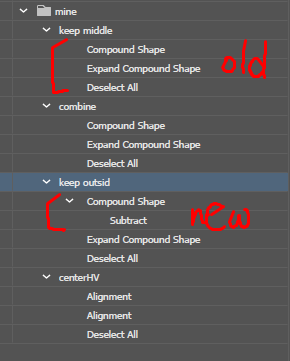
Explore related tutorials & articles
Copy link to clipboard
Copied
Mine are working like your 'new' one. I can't get it to recreate being broken like it is for you.
the 'drop down' you mention in the *edit* post... that is right... it is hitting the action/menu item 'subtract' possibly the ones without any sub-detail... are defaulting to the first button on the pathfinder palette ... which is 'unite' and you describe it as acting like a 'unite' upon restart'
So just make sure the action you are making is adding the tiny details like the literal 'subtract' in the recording of the action. then save and it should work in perpetuity.
Just make sure you action recordings explicitly describe your steps... save and re-save upon any change. it should work.
Only thing else is maybe put your actions here and we can see if they break for us
Copy link to clipboard
Copied
Thank you for the reply! I'm adding a wetransfer link with the .aia: https://we.tl/t-xHKxgW2Onx
I did double check - when I make them the drop down is there and properly shows what pathfinder option is implied, and the action does work normally until I close Illustrator. Another thing that I'm sure didn't happen before is that every time I open it my color settings are set to white and black border, and I honestly think they used to just sit with a single color there since I don't remember constantly having to reset them to have no border/stroke.
I feel like something is messed up with saving a change in preferences or something, but I don't know if that makes sense. At first the actions were in the default ones, I just edited the originals that were there to add the expand step.
Copy link to clipboard
Copied
the white fill/black stroke is just default behavior (if you are drawing rectangles, draw with pen tool, etc)
Fonts, start with a fill only and no stroke... possibly you are just remembering bits of other stuff you've made having or not having the default stroke/fill setup...
...and I figured out what is up with your action...
when I double click the "compound shape" step in the action its morphs/resolves into this... (which is what mine record as anyways) and it includes the sub-step that explicitly says what type of thing it is merge/add/etc...
I am not sure why its naming that way ... my record as pathfinder (like it does when I double click on your actions anything in there 'compound shape')
hope this helps... it at least shows what truly is recorded for the step 'Compund Shape'
Copy link to clipboard
Copied
I tried double clicking as well and it shows just add on all for me as well. I mean, it explains why they all act like unite. At least that gives me a new keyword to research with ![]() Hopefully somebody passing by might have an idea why it's happening, thank you for taking the time to give it a shot
Hopefully somebody passing by might have an idea why it's happening, thank you for taking the time to give it a shot
Copy link to clipboard
Copied
Compters literally only do what you tell them to so my guess is they recorded wrong somehow... I would try re-recording ... maybe try hitting different bits of the gui...
try from the effects route (same functions though) or just record from the pathfinder palette
possibly you were just recording them wrong and didn't see because it hid steps.
the mere fact that merge...aka 'UNITE' = 'Add' is the first choice has to be the reason for your glitch...
here is me getting all of them to work and because they record correct they will work in perpetuity.


*now I have absolutely no idea how you were able to rename the 2 steps (1 substep) as 1 step 'Compound Shape' that bit is odd.. maybe last resort reset/reinstall the illustrator app... the fact that it reverts on a double click is kind of telling and maybe just leave it as it records
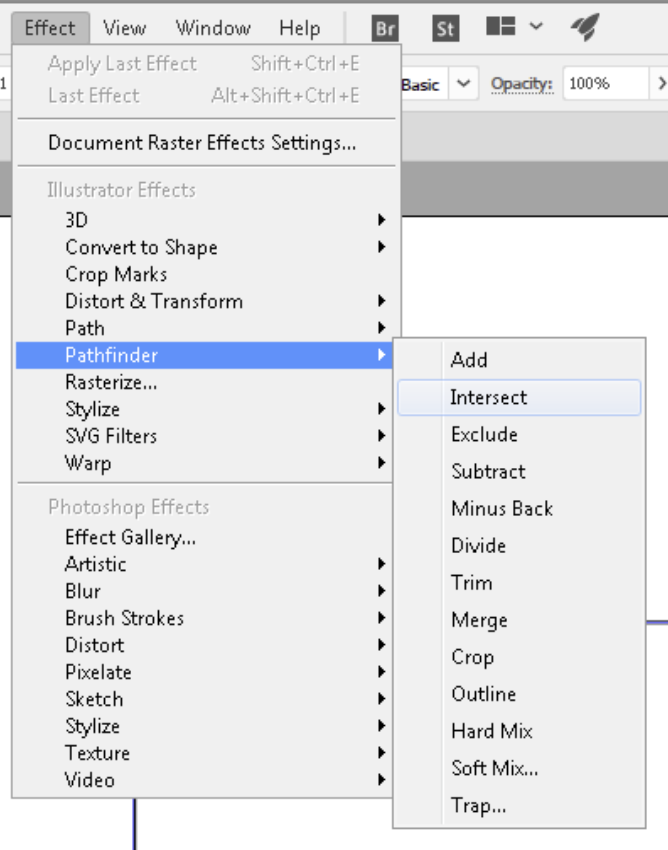
Copy link to clipboard
Copied
I'll most likely reinstall it and see if that helps, it's annoying at this point. At least if it didn't work right after I record it I would feel better. I gave it a shot recording them a different way - it creates a "Compound path" name when I do what I usually do - Alt + Clicking on the pathfinder tools, so I can get the expand button (otherwise they just get grouped in a folder and that's no good in my case). When I record them without that it does get recorder as pathfinder, but I don't get the "Expand" button option in this case..
I hope the reinstall works, will try to record a different way of expanding it to maybe bypass that part.
Copy link to clipboard
Copied
the alt key is new to me... maybe don't have to reset/reinstall
you may not need to really hold alt while recording... unless it just seems you need to in the workflow (I'm not too certain exactly what your goal is)
and maybe just do expand/release manually or in a separate action or just end of the action.
mine seem to be getting the job done without holding the alt key... path operations (vertices and splines) seem to work the same as shape or path.
...groups are kind of not too critical and if it pockets things in them you still work on the document have it appear like it would without grouped items... but again not sure what you goal is file structure wise...
just seems like you want them ungrouped because 'they can' versus it presenting any limitation on you file
worst case manually rip them out of groups.
Find more inspiration, events, and resources on the new Adobe Community
Explore Now