- Home
- Illustrator
- Discussions
- Re: Customizing typography in Illustrator
- Re: Customizing typography in Illustrator
Customizing typography in Illustrator

Copy link to clipboard
Copied
Hi all,
I'm looking for a good step by step tutorial on customizing fonts. Seems like the ones I've seen go good for a while and then speed up so fast you get lost, or they show something and when I click on it I don't get anything like that action happening. Need this pretty quick, so any help is appreciated. BTW, it's an intense time waster just looking for answers or trying to get to ask a question!
Also, those of you who've helped me with other questions, it's very appreciated and I thank you!
Explore related tutorials & articles
Copy link to clipboard
Copied
customising in what way? building new ones? adding effects?

Copy link to clipboard
Copied
Yes, more like adding effects. Also visiting the possibility of building new ones, but for right now mainly the effects. For instance, a lot of what I do would entail getting a little fancier with the first and last character or for doing logos
Copy link to clipboard
Copied
can you show an example of what you might want to do? editing individual characters might involve making text into outlines and tweaking paths, or adding effects to the whole text object might simply involve appearance effects.

Copy link to clipboard
Copied
Yes, what I'm doing would involve outlines and paths. Basically say this is the word: wedding and it's in a script type font, I want to add strokes to the w and the g
as if there were "tails" on them. Just thought there would have to be some kind of tutorial on doing this, it's a pretty common task in Illustrator. I'm more looking to manipulate the individual font character itself.
Copy link to clipboard
Copied
can you show a screenshot of what you've got? it might be simple, it might not.

Copy link to clipboard
Copied
This was something I was working on, the larger yellow version is just something I did by messing around freehand. But this is what I'm trying to accomplish. So customizing type/fonts. Whether adding swashes (not located in glyphs) or perhaps tweaking it in other ways. So I'm looking for some sort of good tutorial that does a more step by step if possible. Thanks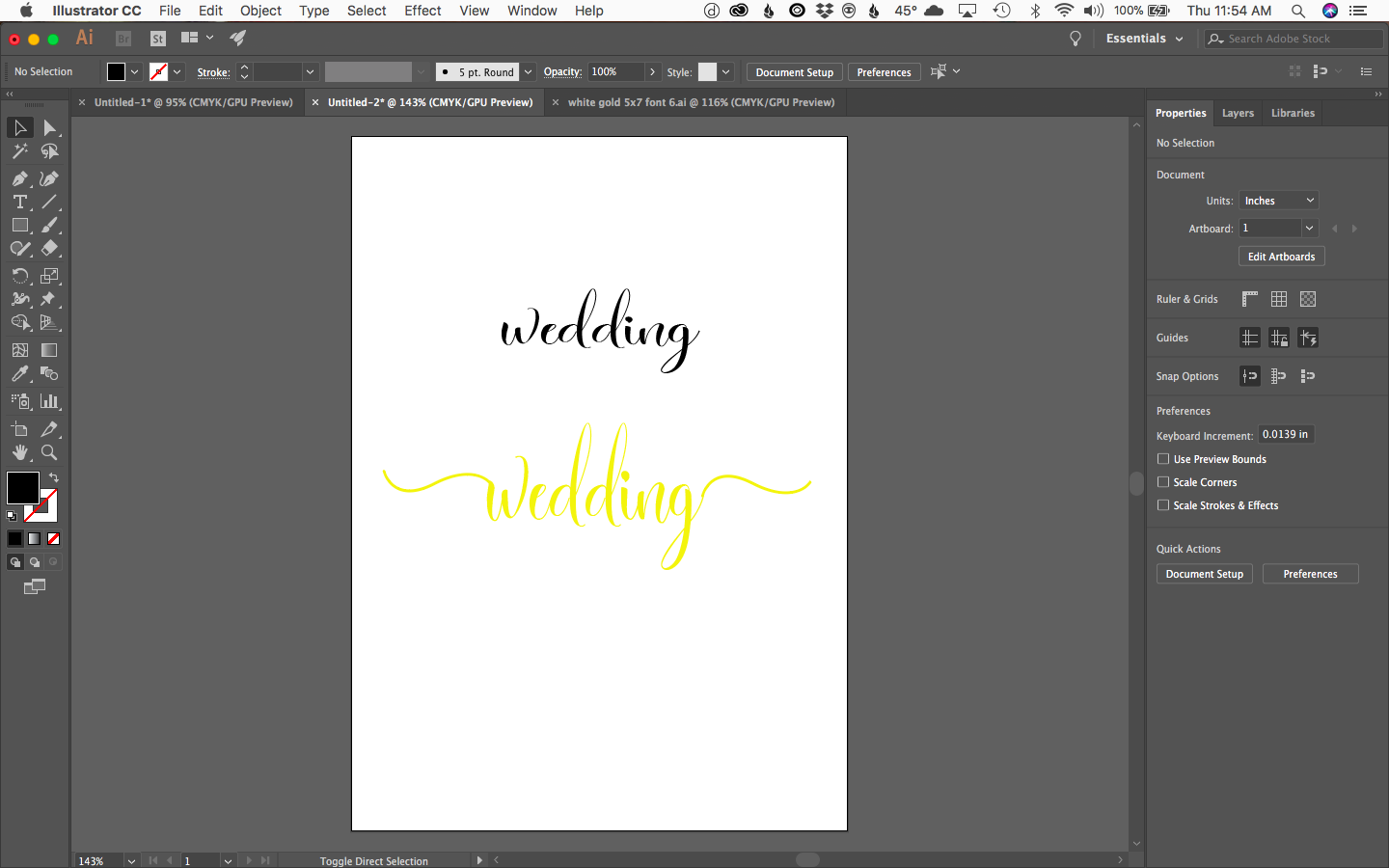
Copy link to clipboard
Copied
Depending on the font you're using, it may be worth you checking out the glyphs panel (Type > Glyphs), and seeing if there are any alternate glyphs available for the characters in use. In the most recent versions of Illustrator, there is direct support for alternate glyphs with OpenType fonts and selecting a character will display any alternates as shown in the image here.
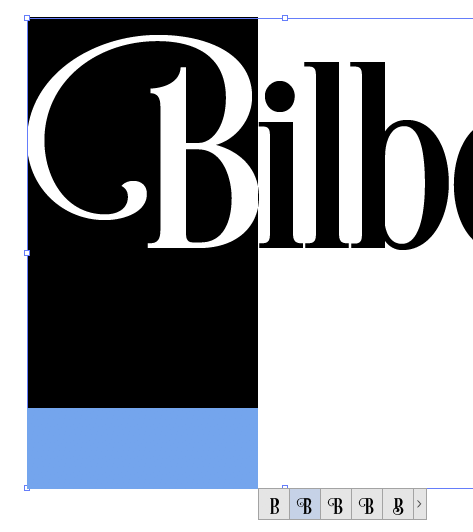
If you want to get into manually drawing new shapes using existing expanded type, then I can recommend Astute Graphics' VectorScribe plugin—as there are tools there that supercharge Illustrator's capabilities and can make your life a lot easier; whenever I've done this kind of work, the Extend Path Tool has been worth the price alone.
Copy link to clipboard
Copied
Take text to the next level | try this

Copy link to clipboard
Copied
Thanks Mariam,
I quickly pulled this up but will look at it more in depth. Appreciate the link!
Find more inspiration, events, and resources on the new Adobe Community
Explore Now