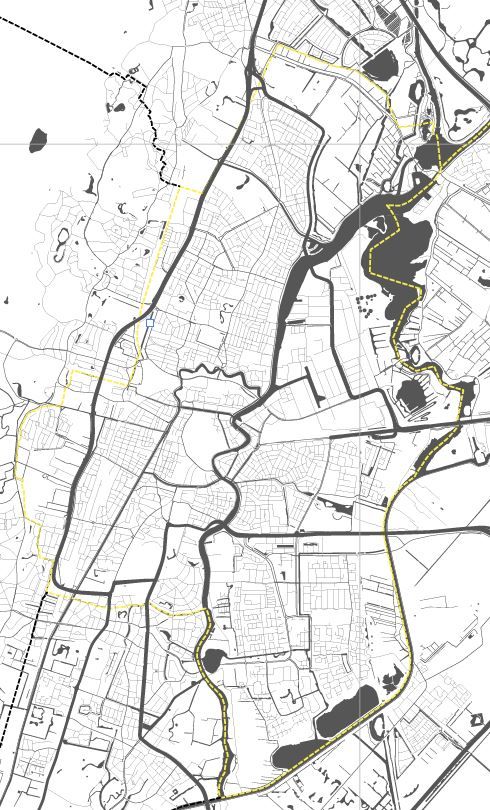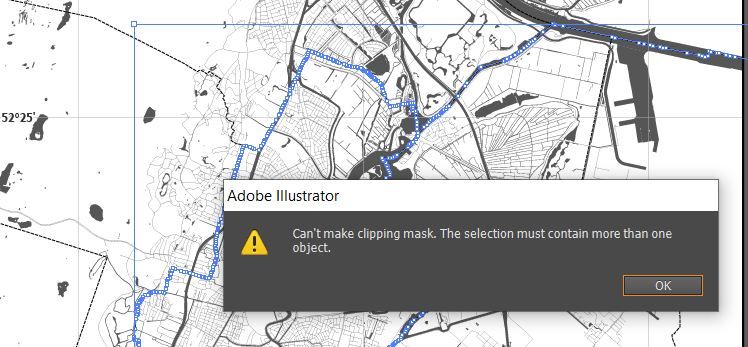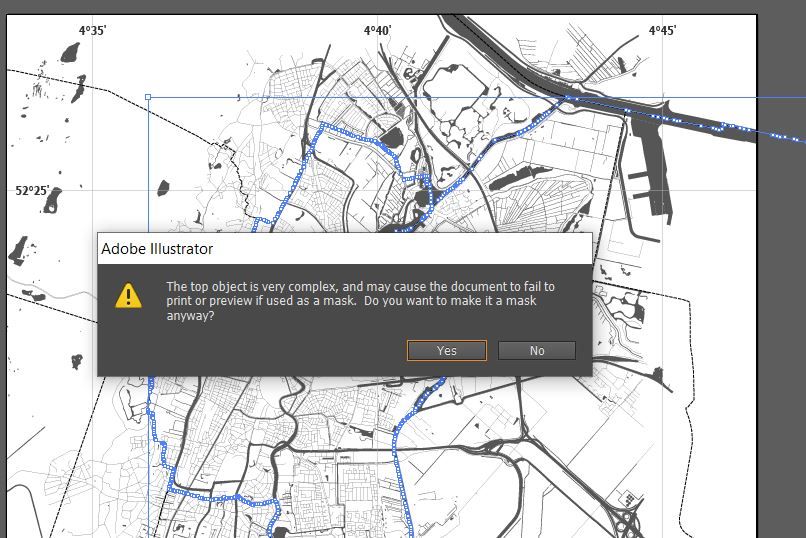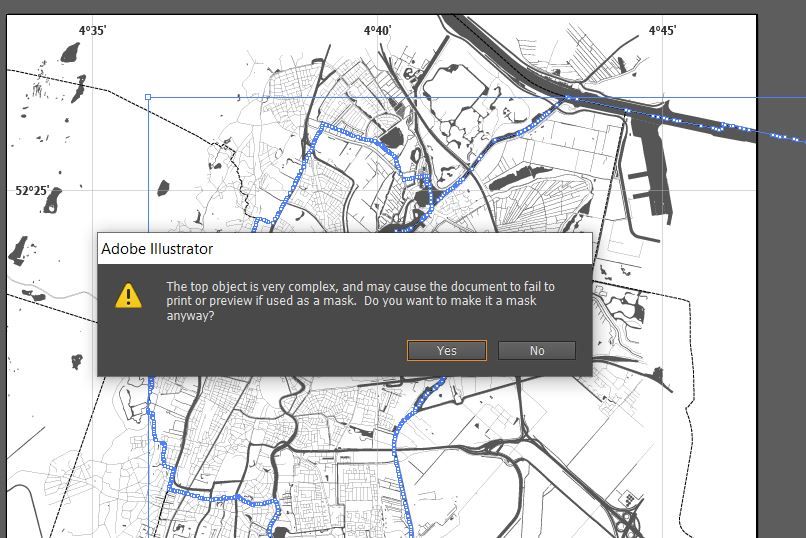- Home
- Illustrator
- Discussions
- Cut out a city in a map based on (a path) administ...
- Cut out a city in a map based on (a path) administ...
Copy link to clipboard
Copied
Hi,
I want to cut out this city, from a map, based on the yellow dotted line (administratieve boundries). So what is within the yellow line I want to remain and what is out off the line I want to delete. Does somebody know an easy way to cut this at ones?
I will add the files here!
Kr,
Freddy
 1 Correct answer
1 Correct answer
Jacob is crazy (Good evening, Jacob).
To use a clipping path is of course a possible way, but as Jacob already pointed out, the question is whether you just want to mask the whole thing or whether you want to really delete anything outside the yellow borderline.
The Flatten transparency route sometimes may work, but more often than not you will then get many undesired results (e. g. stroked paths converted to filled paths).
In case you are going to really delete all the stuff outside the y
...Explore related tutorials & articles
Copy link to clipboard
Copied
Freddy,
You can:
1) Select both the dotted path and the map and Ctrl/Cmd+7;
If you wish to have the (dotted) line, you can further:
2) Deselect and Direct Select the clipping path and reapply the Stroke (you can also just keep the original line and work on a copy below for 1);
If you wish to really get ride of the outlying parts of the map rather than just having them invisible, you may:
3) Object>Flatten Transparency (just keep 100% vector).
Copy link to clipboard
Copied
Hi Jacob,
Thank you for your reply! I tried it but get the following message. I think it is due to the fact of a lot of underlying data. Do you maybe have another suggestion?
Copy link to clipboard
Copied
Freddy,
You need to also select the underlying map, maybe it is (still) locked after your drawing the clipping path?
Copy link to clipboard
Copied
Jacob is crazy (Good evening, Jacob).
To use a clipping path is of course a possible way, but as Jacob already pointed out, the question is whether you just want to mask the whole thing or whether you want to really delete anything outside the yellow borderline.
The Flatten transparency route sometimes may work, but more often than not you will then get many undesired results (e. g. stroked paths converted to filled paths).
In case you are going to really delete all the stuff outside the yellow borderline while retaining all path attributes, currently there is no easy way to do that. A combination of manually selecting and deleting portions with the Direct Selection tool and using the Shape Builder tool with its Delete mode could be something you may want to try.
Copy link to clipboard
Copied
Freddy,
Kurt is completely right in everything, of course (Good morning, Kurt).