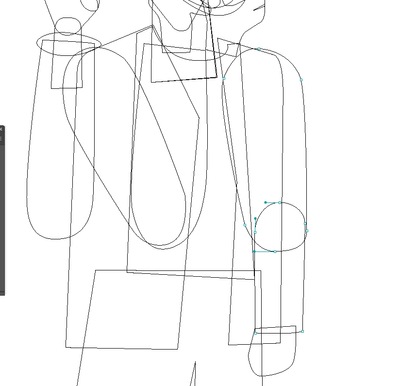- Home
- Illustrator
- Discussions
- Re: Direct Selection Tool selects Objects
- Re: Direct Selection Tool selects Objects
Copy link to clipboard
Copied
If I have an object selected and click and drag a rectangle with the Direct Selection Tool to select a couple of vertecis on the selected object's path it still will select and move the first object that is right under the cursor. The only way to do this is CTRL+Y and then only vertices are selected.
But then what is the point of the Selection Tool?
In Photoshop the direct selection tool will ONLY select vertices and the selection tool only objects.
Am I missing something? Do I have to CTRL Y back and forth every time I want to select a couple of vertices that overlap an unselected object?
I did manage to turn this of by selecting "Object Selection by Path only" but then that renders the Selection Tool pretty finicky ..
I find the Photoshop way to be the correct way of working. Is there a way to make Illustrator work the same way?
 1 Correct answer
1 Correct answer
When you select an object with the Direct Selection tool and click smack in the middle to select all of the anchor points, the entire object (all selected anchor points) will move. If some of the anchor points are selected, only those anchor points will move.
What I do in your case is to double-click the object with the Selection tool to go into isolation mode > deselect > select just the necessary anchor points with the Lasso or Direct Selection tool > move them > escape t
...Explore related tutorials & articles
Copy link to clipboard
Copied
When you select an object with the Direct Selection tool and click smack in the middle to select all of the anchor points, the entire object (all selected anchor points) will move. If some of the anchor points are selected, only those anchor points will move.
What I do in your case is to double-click the object with the Selection tool to go into isolation mode > deselect > select just the necessary anchor points with the Lasso or Direct Selection tool > move them > escape to exit isolation mode.
Jane
Copy link to clipboard
Copied
But if I have two objects selected and I want the verteces in of the elbow area to be selected, like I mentioned I can't just click and drag a selecion around those vertices because the below objects edges will be selected and move too.
I can't seem to go into isolation mode for multiple objects. Having gto select each vertex indivualy is jut absurd.
Copy link to clipboard
Copied
@Anders Hattne wrote on 24 May:
If I have an object selected...
@Anders Hattne wrote on 8 June
But if I have two objects selected...
Hi
With two objects instead of one as in your original post:
- Selection tool: group them (Ctrl+G)
- enter isolation mode
- deselect
- Direct Selection tool or Lasso: select and adjust anchor points
- Escape to exit isolation mode
- Ungroup (optional)
Jane