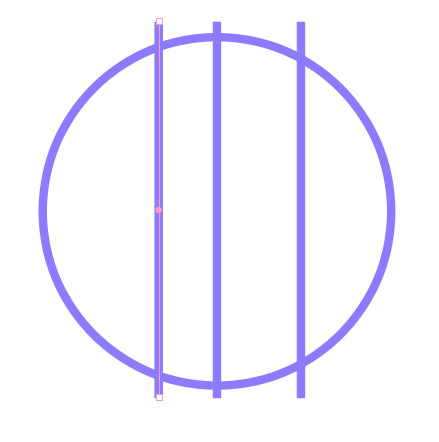Copy link to clipboard
Copied
I have a circle as the key object. 3 lines intersect vertically and across the circle. I tried the Align Distribute Spacing commands. It sends the 3 lines off to the side of the circle (the attached image shows it before I tried the distribute commands).
Just need to know what I'm not understanding about the options - I need the 3 lines to align center to the circle and distribute evenly across it from the center of the circle.
 1 Correct answer
1 Correct answer
Major Paine,
As I (mis)understand it, you can:
1) Align the centre line with the circle if not already,
2) Select all lines; then Click the centre line (once more), then in the Align palette under Distribute Spacing set the desired distance and click the Horizontal spacing option,
3) If needed you can do likewise in the Align part using Align Vertical Center.
Explore related tutorials & articles
Copy link to clipboard
Copied
Major Paine,
As I (mis)understand it, you can:
1) Align the centre line with the circle if not already,
2) Select all lines; then Click the centre line (once more), then in the Align palette under Distribute Spacing set the desired distance and click the Horizontal spacing option,
3) If needed you can do likewise in the Align part using Align Vertical Center.
Copy link to clipboard
Copied
This method worked for me with the least amount of effort.
Copy link to clipboard
Copied
I think the way I'd approach this is to add a 4th and 5th line. Place one on the left most edge of the circle, and the other the right most edge of the circle. Now select all 5 lines and perform a distribute spacing. Then delete the left most and right most lines.
Copy link to clipboard
Copied
I appreciate your input, and this might work in another instance however I didn't try it this time.
Also, not sure how your suggestion was marked as the correct answer - wasn't by me. Maybe Adobe's janky commenting system allows anyone to mark any response as correct(?).