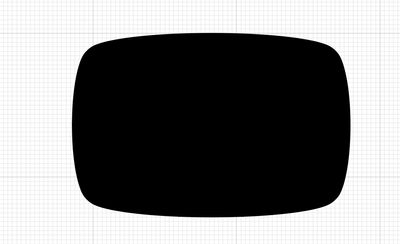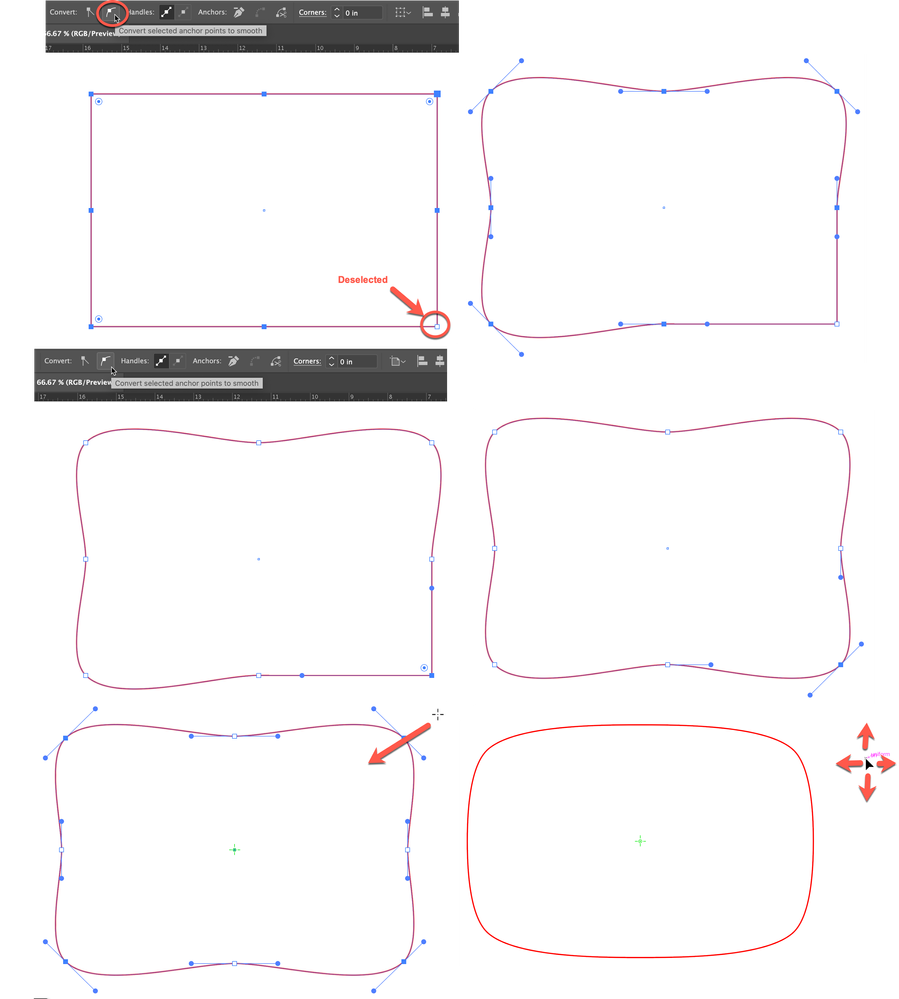Copy link to clipboard
Copied
Hi,
I have a serie of points and I would like to draw a curved line thought all of them. Is it possible, or there is another way to achieve the result I want?
I have this:
And I would like to archive someting like this:
Thanks in advance!
 1 Correct answer
1 Correct answer
1) Draw a rectangle, keep selected.
2) Object > Path > Add Anchor Points.
3) With Direct Selection Tool shift+drag over one anchor point to deselect.
4) In Control panel or Properties panel go to Convert section and choose “Convert selected anchor points to smooth.
5) Direct select the previously unselected anchor point and convert to smooth.
6) Direct-select the four corner points.
7) Click on the Scale Tool in the Toolbar, or press the S key
8) Click and hold anywhere, and drag cautiously toward the
Explore related tutorials & articles
Copy link to clipboard
Copied
1) Draw a rectangle, keep selected.
2) Object > Path > Add Anchor Points.
3) With Direct Selection Tool shift+drag over one anchor point to deselect.
4) In Control panel or Properties panel go to Convert section and choose “Convert selected anchor points to smooth.
5) Direct select the previously unselected anchor point and convert to smooth.
6) Direct-select the four corner points.
7) Click on the Scale Tool in the Toolbar, or press the S key
8) Click and hold anywhere, and drag cautiously toward the center of the shape, increasing or decreasing movement vertically and horizontally as needed to control the shape as desired.
You may find that you want to select the top & bottom, and/or left and right center points to adjust with the Scale Tool, or select everything and adjust with the Selection tool and bounding box.
Peter
Copy link to clipboard
Copied
Genious!
Thank you so much!!
Copy link to clipboard
Copied
You're welcome!