Copy link to clipboard
Copied
Just got CS5 and I am confused about "Draw Inside." I have two ellipses. Here are the steps:
1. I select the first one and choose Draw Inside. I get the little dotted line corners to indicate that I am drawing inside. So far, so good.
2. Then I select the next ellipse, and Draw Inside is already checked in the Toolbar menu, but the dotted line (and the functionality) are still on the first ellipse.
3. So I have to select "Draw Normal," which removes the dotted lines from ellipse 1, even though ellipse 2 is selected.
4. Then I have to select the 2nd ellipse and choose "Draw Inside" for it.
5. Now if I want to go back to the first ellipse and add some more strokes inside, "Draw Inside" is greyed out in the menu, and I can't get it back.
So my question/observation is this:
"Draw Inside" is quite a hassle when dealing with more than one object.
Once you start drawing inside another object it's impossible to go back to the first object and draw inside some more.
Is this how it's supposed to work?
 1 Correct answer
1 Correct answer
I am new to CS5 and had the same problem. Here is how I was able to go back and draw inside an object once I had gotten out of the "draw inside" mode:
1) Use the Direct Select tool (white arrow or hot key A) to select the object [using the Selection Tool (black arrow) will cause the Draw Inside icon to remain grayed out and seems to be what SneakerG was experiencing.]
2) Click on Draw Inside (shift +D)
3) Deselect obect (click outside the dotted corners otherwise you will be editing the line arou
...Explore related tutorials & articles
Copy link to clipboard
Copied
Yes, it only ever tracks the currently selected/ active object. I don't see a problem here, though. To me it sounds more like you are trying to use the feature in an odd way it wasn't designed for. You expect it to guess what you are trying to do without defining a clear structure and that possibly cannot work...
Mylenium
Copy link to clipboard
Copied
Mylenium wrote:
To me it sounds more like you are trying to use the feature in an odd way it wasn't designed for. You expect it to guess what you are trying to do without defining a clear structure and that possibly cannot work...
No, not at all. Let's say I am coloring a bunch of grapes with the Brush tool. I have to choose "Draw Inside" on the first grape, make my brush strokes, then to go to the next grape. But I have to select "Draw Normal" on the first grape — even though I am done with it and don't want to "draw normal" on that grape — before proceeding to the second one. Why can't I Draw Inside of different objects? Illustrator is creating masks for each object — it's possible to have more than one regular Clipping Mask in a document, without going through some rigamarole — why can't I use Draw Inside on more than one object? And why can't I go back to the first grape and add strokes "inside" it once I've drawn inside a second object?
You're saying I have to be absolutely committed and finished with one object before drawing inside another, because there's no going back to the first one once I've drawn inside another. That is what I think is "odd."
Copy link to clipboard
Copied
I am confirming this problem. I just noticed however that I draw one shape, select the draw inside mode and work on it. Then I switch to the shape tool to draw something new and before I start drawing I have to chose draw normal to exit the first draw inside mode from the first shape, otherwise I am still drawing inside that first shape even though I may be drawing a shape elsewhere on the canvas, which is why they disappear once I draw the second shape without exiting the mode of the first one.
So apparently Adobe wants us to draw the first one, double click outside of the first one to effectively exit draw inside mode (or shift-d to cycle through modes until you are in normal mode); then select the next drawing tool to draw the second shape and do the same.
Once a shape drawing inside is committed, the mode becomes disabled for that shape. Basically Adobe thinks we should complete the idea or drawing before leaving that shape alone. That is so stupid. The only way I can continue drawing or edit the existing drawing inside the past shapes, is double clicking on them, which takes me to isolation mode inside the mask, effectively allowing me to edit the "inside" drawing. A very ineffective and unintuitive way to be creative.
Copy link to clipboard
Copied
No problem to edit the mask's contents. Just double click the thing and you're in isolation mode. Do whatever you want to edit.
Copy link to clipboard
Copied
Sneaker the other contributors Mylenium and Monika are very outstanding users of AI and extremely knowledgable but simply had a miscommunications even though their advice is correct.
Select all the grapes and on the Mac hit command 8 or PC Control 8 to make them a compound shape now enter draw inside mode paint away you can move the grapes individually as well
If you want I can show with a video.
Copy link to clipboard
Copied
Here's a screen shot
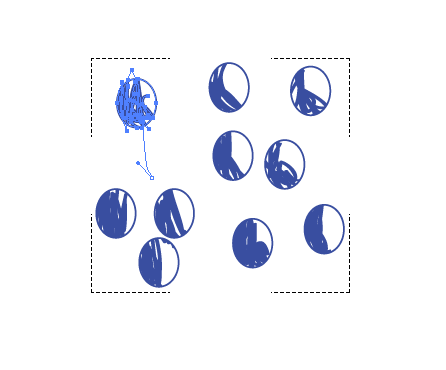
Copy link to clipboard
Copied
Wade, I don't think I misunderstood the question. Using a compound path you're able to draw inside them all at the same time, but you will get into trouble when you want to rearrange some of the grapes (together with their "content") later. This is the reason why I was hesitating to advise it.
Copy link to clipboard
Copied
Monika Gause wrote:
Wade, I don't think I misunderstood the question. Using a compound path you're able to draw inside them all at the same time, but you will get into trouble when you want to rearrange some of the grapes (together with their "content") later. This is the reason why I was hesitating to advise it.
If you notice that one of the items in the compound path is highlighted and you will notice that there is a apath that extends outside of that shape.
if you want to move the object and the fill you can select it and the fill with the lasso tool and then use the direct select tool to move them both.
So the problem you anticipate is not actually a problem unless you only select the fill path or the shape path separately.
Copy link to clipboard
Copied
Here is a small video in case my written explanation does not enlighten.
http://mysite.verizon.net/wzphoto/DrawInside.mov
Enlighten is not the right word but the best I can do at the moment.
The video might loop back the beginning before it finishes so you might want to pause it until it all downloads into the cache.
Copy link to clipboard
Copied
You're saying I have to be absolutely committed and finished with one object before drawing inside another, because there's no going back to the first one once I've drawn inside another.
I'm certainly not a defender of the often dubious "logic" of Illustrator's interface. But it sounds like your conception of the intent of Draw Inside is mistaken.
Don't think of Draw Inside as a document-level "mode." Think of it as an object-level "isolation." Draw Inside just basically makes a clipping path of the object which you "draw inside." Anything you "draw inside" becomes content clipped by that clipping path. So no, one would not expect to simply select another object and start "drawing inside" it, because you are still "inside" the clipping path you first isolated. You have to "get out of" the first clipping path before you can select another and turn it into a clipping path in order to "draw inside" it.
Often, new features in recent versions of Illustrator are merely re-packaging (re-interfacing) of age-old constructs: Clipping Paths (Draw Inside), Pathfinders (Shapebuilder), locking objects (Isolation Mode). Long-experienced users of vector drawing programs understand this and recognize the "logic" of the new bullet-list features on the basis of the old constructs.
The problem is, these "new" features are trotted out without any direct and straightforward explanations correlating them to the basic constructs they manipulate. So newcomers just read how-to-use-the-new-feature instructions and get confused over the "logic" of it all, because they haven't first understood the core constructs that date back to the beginnings of this type of program.
JET
Copy link to clipboard
Copied
I am new to CS5 and had the same problem. Here is how I was able to go back and draw inside an object once I had gotten out of the "draw inside" mode:
1) Use the Direct Select tool (white arrow or hot key A) to select the object [using the Selection Tool (black arrow) will cause the Draw Inside icon to remain grayed out and seems to be what SneakerG was experiencing.]
2) Click on Draw Inside (shift +D)
3) Deselect obect (click outside the dotted corners otherwise you will be editing the line around the object).
4) Select your brush tool (hot key B) from the tool box on the left. (Assuming you want to paint.)
5) Edit the brush using the tool box on the right.
6) Choose a color.
7) Draw inside.
I know it's been a while since the question was asked, but I wanted to help any other newbies that were having trouble like me.
Copy link to clipboard
Copied
This was exactly what I was looking for. THANK YOU.
Copy link to clipboard
Copied
Well it's been 9 years and I need this now so thank you if it works
Find more inspiration, events, and resources on the new Adobe Community
Explore Now
