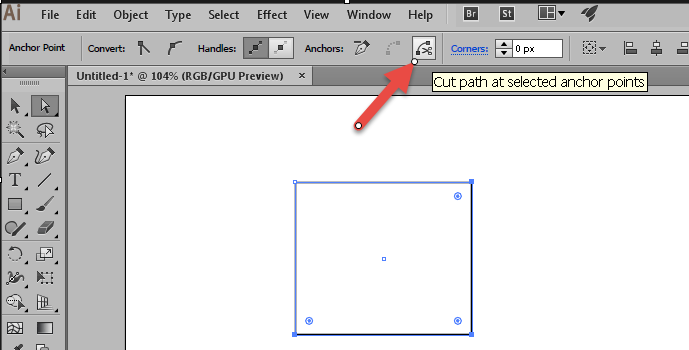- Home
- Illustrator
- Discussions
- Easy and flexible offsets in only one direction?
- Easy and flexible offsets in only one direction?
Easy and flexible offsets in only one direction?
Copy link to clipboard
Copied
I want to create offsets like these in only one direction. What is a fast and effective method to create such offsets? I also want better and individual lineweight and stroke control on every offset that I make.. These are screenshots from SketchUp. It offers a very easy and flexible to do offset command.
I know the brush method but that's quite rigid. I want to do offset after I make a curve.
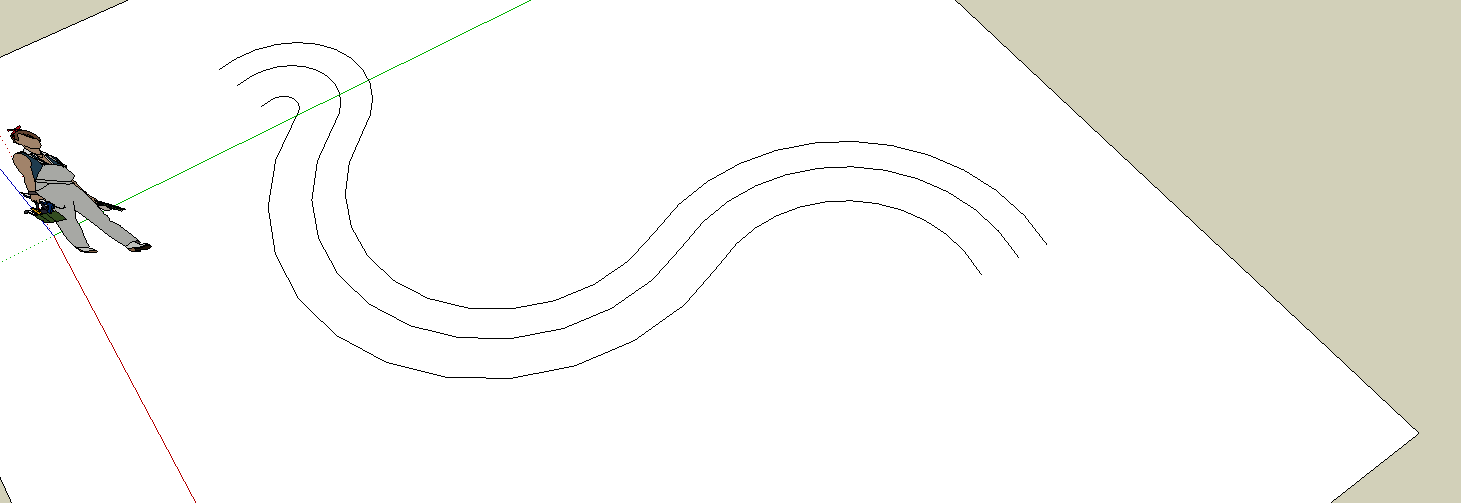
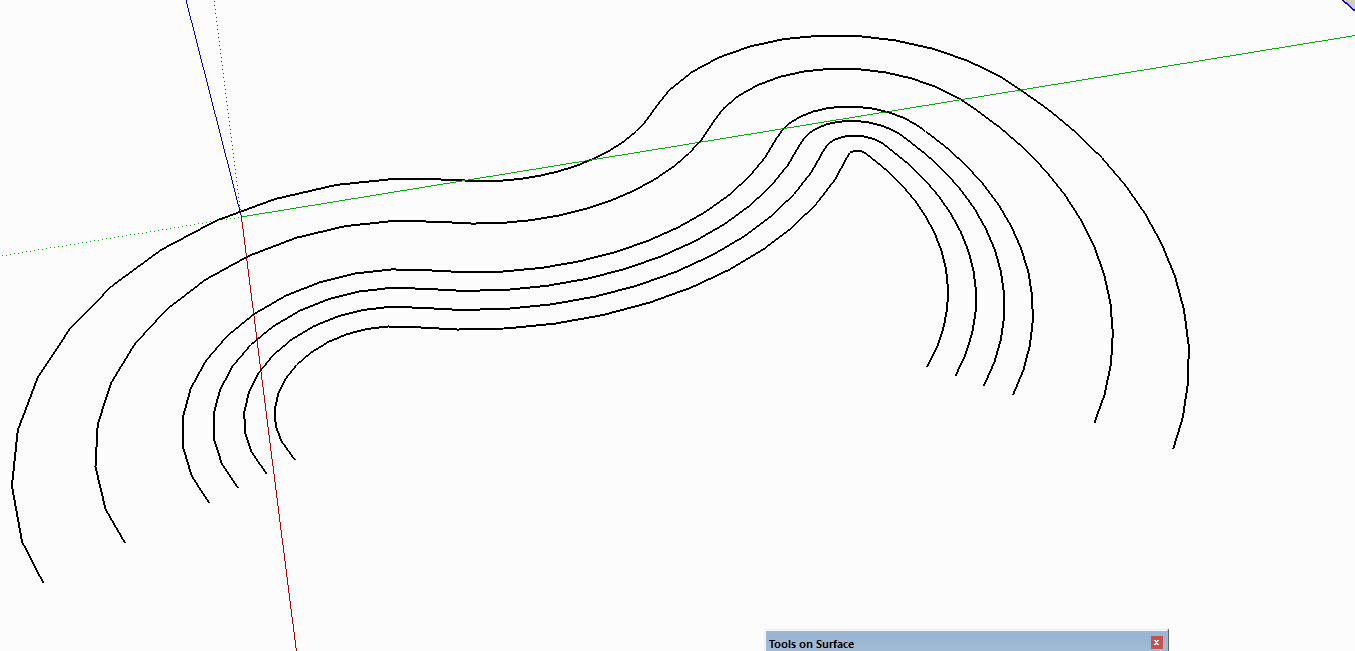
Explore related tutorials & articles
Copy link to clipboard
Copied
Select your path then go to Object > Path > Offset Path... and enter the amount of offset you want. The offset will enclose the path, so if it's not a closed shape, then you'll want to select the parts you want to remove and delete them.
If you want to make the effect live so that you can modify the path and have the offset update, then select your path and in the Appearance panel add a new stroke at whatever weight you want, then go to Effect > Path > Offset Path... and set the offset there. The offset applied this way will also enclose your path, so if you want to delete part of it, you'll have to go to Object > Expand Appearance to make it selectable. However expanding it will also make it no longer live, so if you change the original path afterward, the offset won't update.
It might work best to start your path from the center of where you want them, then keep the offsets on either side. Then select the portion you don't want and remove that, so in the end you have your set of open paths.
Copy link to clipboard
Copied
https://forums.adobe.com/people/Myra+Ferguson wrote
Select your path then go to Object > Path > Offset Path... and enter the amount of offset you want. The offset will enclose the path, so if it's not a closed shape, then you'll want to select the parts you want to remove and delete them.
If you want to make the effect live so that you can modify the path and have the offset update, then select your path and in the Appearance panel add a new stroke at whatever weight you want, then go to Effect > Path > Offset Path... and set the offset there. The offset applied this way will also enclose your path, so if you want to delete part of it, you'll have to go to Object > Expand Appearance to make it selectable. However expanding it will also make it no longer live, so if you change the original path afterward, the offset won't update.
It might work best to start your path from the center of where you want them, then keep the offsets on either side. Then select the portion you don't want and remove that, so in the end you have your set of open paths.
Well, of course I tried that. I should have written about it. Unlike sketchup, or AutoCAD, I cannot break a rectangle into 4 lines. Using scissor tool is quite tedious and doesn't give quick and accurate results of breaking a shape into its component lines.
Copy link to clipboard
Copied
To break up a path, you can select one or more anchor points and click on the button in the control panel that splits paths.
To offset your paths to one side, use the plugin CADtools.
Copy link to clipboard
Copied
I cannot break a rectangle into 4 lines. Using scissor tool is quite tedious and doesn't give quick and accurate results of breaking a shape into its component lines.
You need to
Using Direst Selection Tool ( white arrow)
select all , Shift click on one corner to deselect ,
Now the cut path scissors icon will show up in the control panel .
Run it, and then select the missed corner and run it to cut that path too
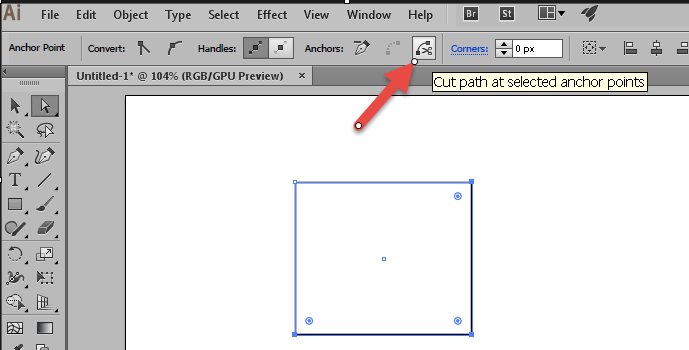
Copy link to clipboard
Copied
https://forums.adobe.com/people/Ray+Yorkshire wrote
I cannot break a rectangle into 4 lines. Using scissor tool is quite tedious and doesn't give quick and accurate results of breaking a shape into its component lines.
You need to
Using Direst Selection Tool ( white arrow)
select all , Shift click on one corner to deselect ,
Now the cut path scissors icon will show up in the control panel .
Run it, and then select the missed corner and run it to cut that path too
This breaks apart my curve into many individual parts .
Copy link to clipboard
Copied
Will you please show screenshots of your artwork and tell us exactly what is going wrong?
Thank you.
Copy link to clipboard
Copied
https://forums.adobe.com/people/Monika+Gause wrote
Will you please show screenshots of your artwork and tell us exactly what is going wrong?
Thank you.
Instead of just breaking at end points, my curve breaks in between also.
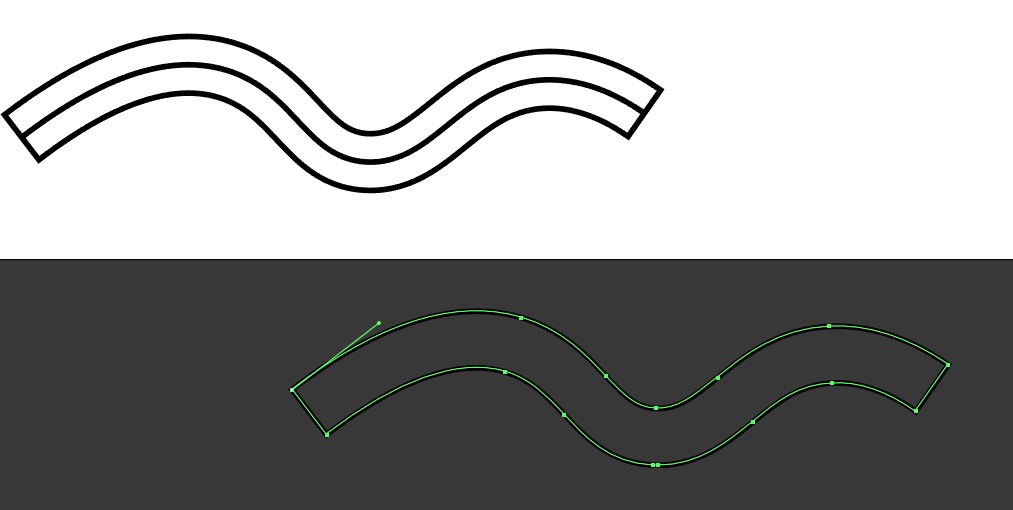
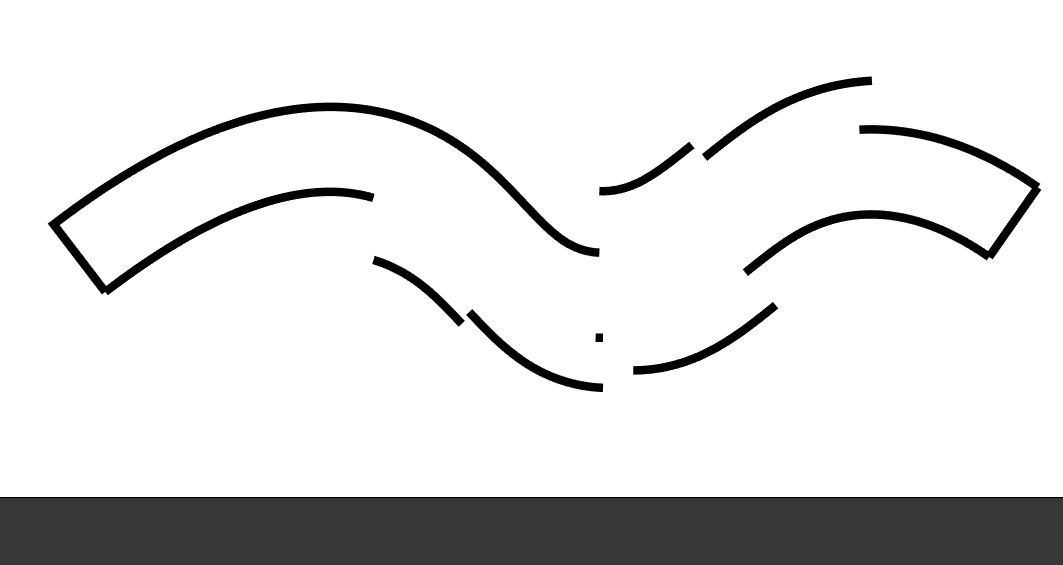
Copy link to clipboard
Copied
Then just select the corner points resp the points where you want to break it.
Copy link to clipboard
Copied
https://forums.adobe.com/people/Monika+Gause wrote
Then just select the corner points resp the points where you want to break it.
Okay. Isn't there a way so that closed loops don't appear and I get only open offsets as seen in the screenshots I posted in the very beginning?
Copy link to clipboard
Copied
The plugin CADtools as mentioned above.
Copy link to clipboard
Copied
https://forums.adobe.com/people/Monika+Gause wrote
The plugin CADtools as mentioned above.
I mean a method available within native illustrator without using any plugins.
Copy link to clipboard
Copied
Guess you cannot and CadTools is expensive.
''Unlike sketchup, or AutoCAD, I cannot break a rectangle into 4 lines.''
How do you do that in Sketchup?
The lines always stayed glued together when I've used it , unless I pre make as Groups Components.
Copy link to clipboard
Copied
https://forums.adobe.com/people/Ray+Yorkshire wrote
Guess you cannot and CadTools is expensive.
''Unlike sketchup, or AutoCAD, I cannot break a rectangle into 4 lines.''
How do you do that in Sketchup?
The lines always stayed glued together when I've used it , unless I pre make as Groups Components.
That's super easy. Just select any lines, and use the offset command, that's it. No closed loop formation.
Same goes for autocad.
Copy link to clipboard
Copied
arjun2 schrieb
https://forums.adobe.com/people/Monika+Gause wrote
The plugin CADtools as mentioned above.
I mean a method available within native illustrator without using any plugins.
What do you think is the reason that the forum's veterans describe workarounds in this thread?
Copy link to clipboard
Copied
https://forums.adobe.com/people/Monika+Gause wrote
arjun2 schrieb
https://forums.adobe.com/people/Monika+Gause wrote
The plugin CADtools as mentioned above.
I mean a method available within native illustrator without using any plugins.
What do you think is the reason that the forum's veterans describe workarounds in this thread?
The reason that the forum's veterans describe workarounds in this thread is because they are very kind, intelligent and helpful people. They want to help others to get better at any adobe software.
Copy link to clipboard
Copied
https://forums.adobe.com/people/Monika+Gause wrote
https://forums.adobe.com/people/Monika+Gause wrote
The plugin CADtools as mentioned above.
I mean a method available within native illustrator without using any plugins.
What do you think is the reason that the forum's veterans describe workarounds in this thread?
The reason that the forum's veterans describe workarounds in this thread is because they are very kind, intelligent and helpful people. They want to help others to get better at any adobe software.
Mostly they describe workarounds because that's the only way to do it.
Copy link to clipboard
Copied
The thread started as a discussion of offset possibilities, but has devolved into a breaking-up-of-shapes debate. Presumably, the latter issue is really about how to delete the unwanted parts of a bi-directional offset. If that's the case, set aside the notion of "breaking up" anything, and just consider selecting for deletion. Simply use the Direct Select tool and marquee-select...
(I'll step through it here for demonstration purposes, tapping the Delete key in-between, but you can just hold down Shift to keep adding anchors and segments to the selection, then tap Delete once):
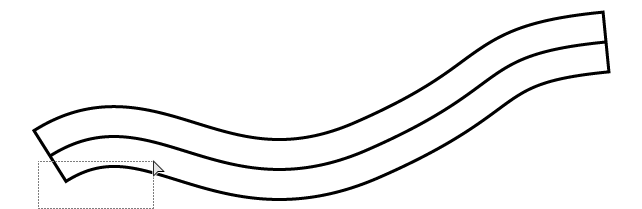
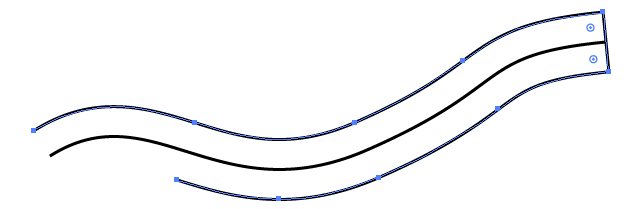
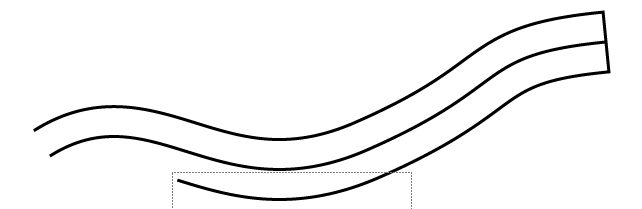
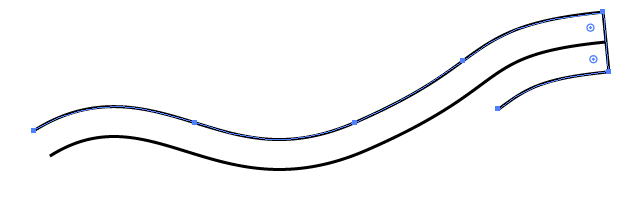
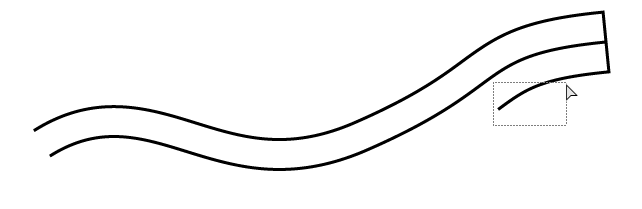
(This time holding Shift)
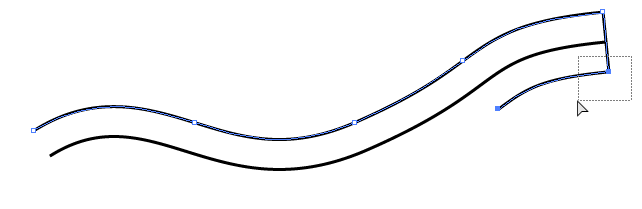
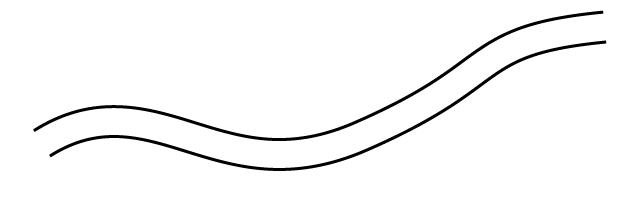
Find more inspiration, events, and resources on the new Adobe Community
Explore Now