 Adobe Community
Adobe Community
Copy link to clipboard
Copied
Is it possible to do this as shown in the pic, through one or a few easy steps? In the beginning there are just 4 circles in wireframe mode 😉
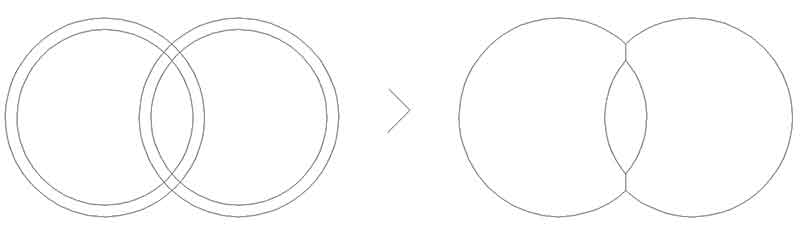
 1 Correct answer
1 Correct answer
Shapebuilder will detect the edge after you remove the other parts. Use Alt + click to remove strokes then click to add.
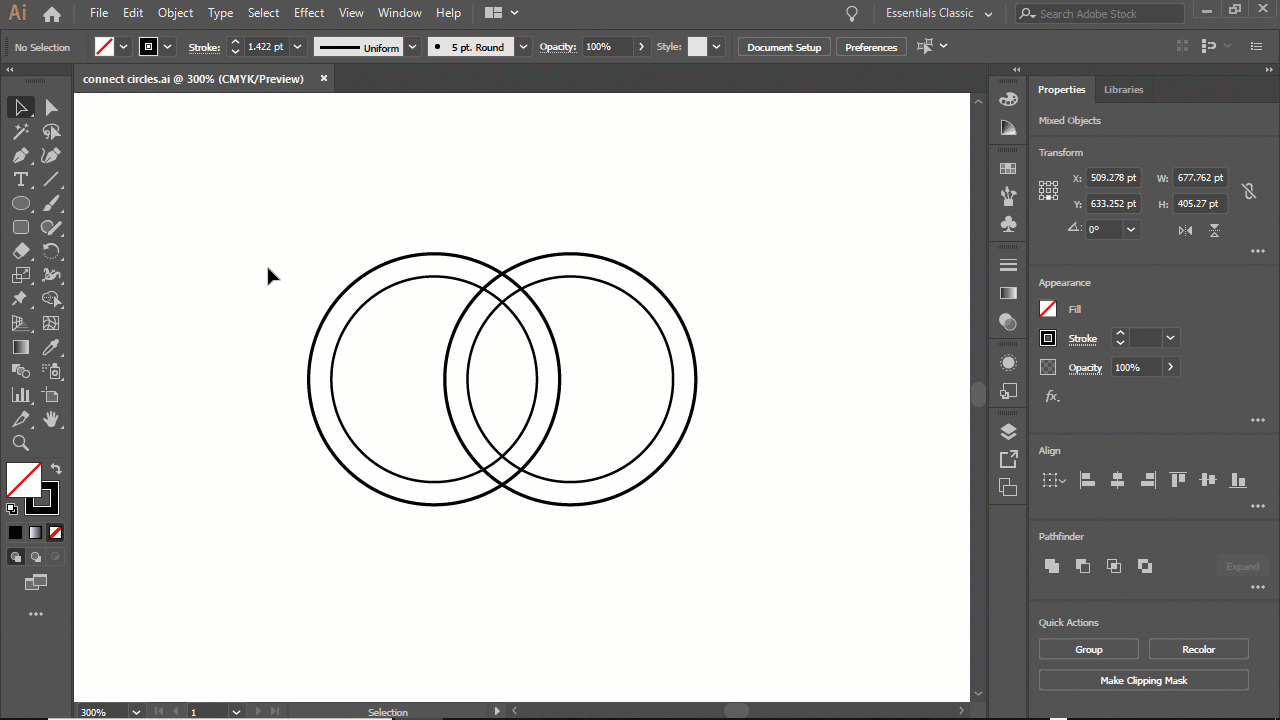
Explore related tutorials & articles
Copy link to clipboard
Copied
WIth either the live paint or the shapebuilder tool.
Copy link to clipboard
Copied
Will it do this line that im indicating though?
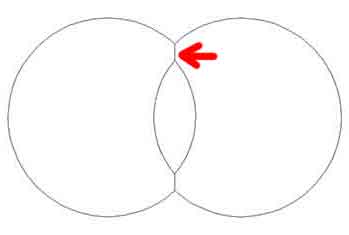
Copy link to clipboard
Copied
Maybe with Gap detedtion turned on and set to very large distances.
But you can also just draw a line.
Copy link to clipboard
Copied
Shapebuilder will detect the edge after you remove the other parts. Use Alt + click to remove strokes then click to add.
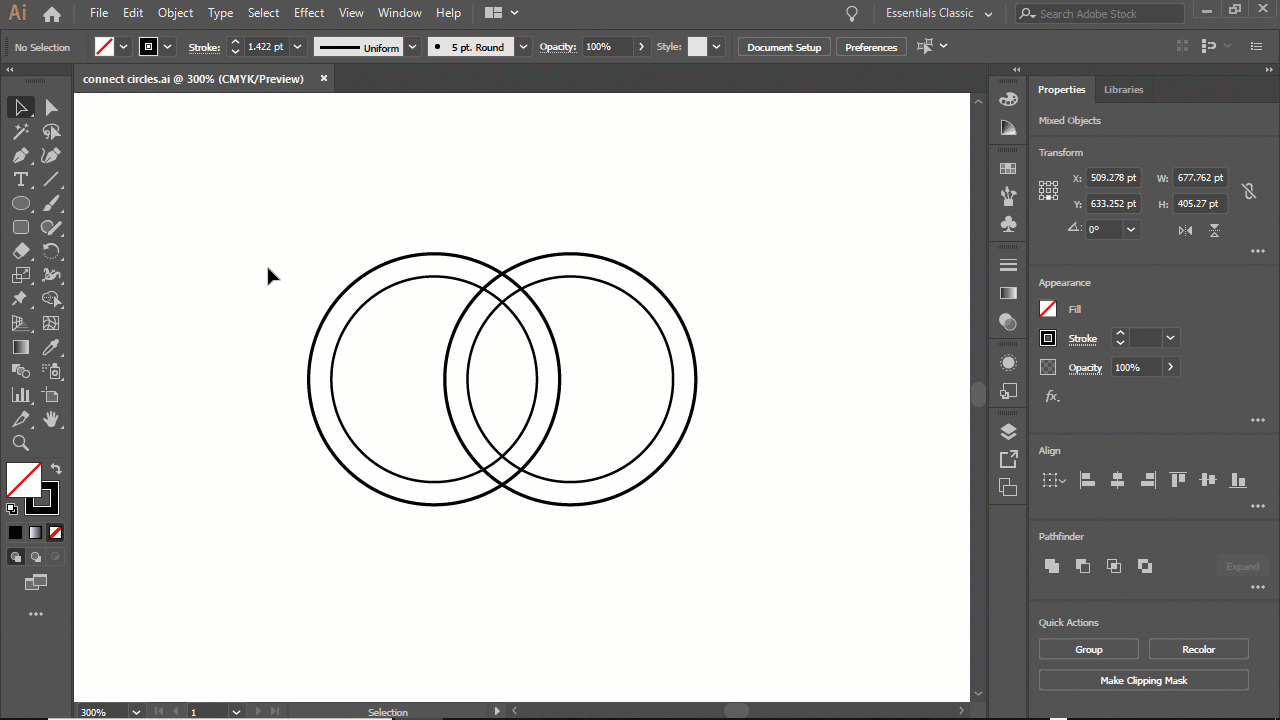
Copy link to clipboard
Copied
Τhe last part, that creates the 2 vertical line segments that will produce the two semi circles will not work for me, and i have no idea why!
Copy link to clipboard
Copied
After you remove the strokes by Alt+clicking, hover over one of the circles. Does it highlight half of the shape, delineating the two circles? If so, you should be able to click (regular click this time, not Alt+click) anywhere within that highlighted area to create the lines in the middle.
If that's not working, what are you getting?
Copy link to clipboard
Copied
No it doesn't highlight half of the shape, it highlights both like it is one!
Copy link to clipboard
Copied
Genik
Maybe your shapes are a lot bigger than Myra's, stopping that last part working
With all the shapes selected , double click on the Scale Tool
and scale it down uniformily to, 25%, or whatever , and try again with the Shapebuilder tool.
And make sure you have Gap Dection set to large
(double click the shapebuilder tool to get the option)
Copy link to clipboard
Copied
Its working now, but it doesn't make sense, why should the size make difference? Doesnt the Shapebuilder tool work for larger objects?
Copy link to clipboard
Copied
I think it's the limits of the gap detection or something , that comes into play with the scale
You could do the last part with the Pen Or Line Tool.
