- Home
- Illustrator
- Discussions
- Re: Edit Matlab figures: fill in areas
- Re: Edit Matlab figures: fill in areas
Edit Matlab figures: fill in areas
Copy link to clipboard
Copied
Hi everyone,
I'm new to Illustrator and trying to use it to edit Matlab figures for a journal article. I exported the figures (boxplots) as eps-files and would like to simply color the bars in Illustrator, however that seems ridiculously difficult because I can't just use the "bucket" tool on my image. I get the error message that the object cannot be converted (?) and it doesn't seem to be an interactive group (I can't give you the full error message because it's displayed in German and I don't know all the terms in English). Is there any relatively easy way to do this? Thanks in advance!
Tanja
Explore related tutorials & articles
Copy link to clipboard
Copied
First, did you "open" the .eps into Illustrator or did you "place" it into the file?
Hopefully you opened it into illustrator. If so, then try selecting it, then go to Object menu and select "expand". Does this allow you to now select the individual bars with the direct selection tool in order to color them?
I've never used Matlab, so this is purely a test to see if expanding the artwork works.
Copy link to clipboard
Copied
I'm not a MatLab user so just taking a guess. You could try Object > Clipping Mask Release, or Object > Compound Path > Release.
It might help to see a screen capture in View > Outline.
You could also try double-clicking on the artwork with the black Selection tool to go into Isolation mode.
Copy link to clipboard
Copied
Please show us.
Include the layers panel.
Or even upload the file somewhere.
Interaktiv malen means live paint in English.
Please see my translation page: Illustrator Menü-Übersetzung
Copy link to clipboard
Copied
Thank you so much everyone, I could solve that issue by ungrouping everything and the translations were very helpful! I managed to fill in the areas, however, two new problems came up (see picture for reference):
1) I wanted to edit the dots by using the magic wand, but it seems to catch one of the bars and give it the same color as the dots - can I unselect that somehow?
2) I tried to make the dots smaller with "Transform each" but it makes the contours very heavy, is there a way to make both the color part and the contour of the dots smaller?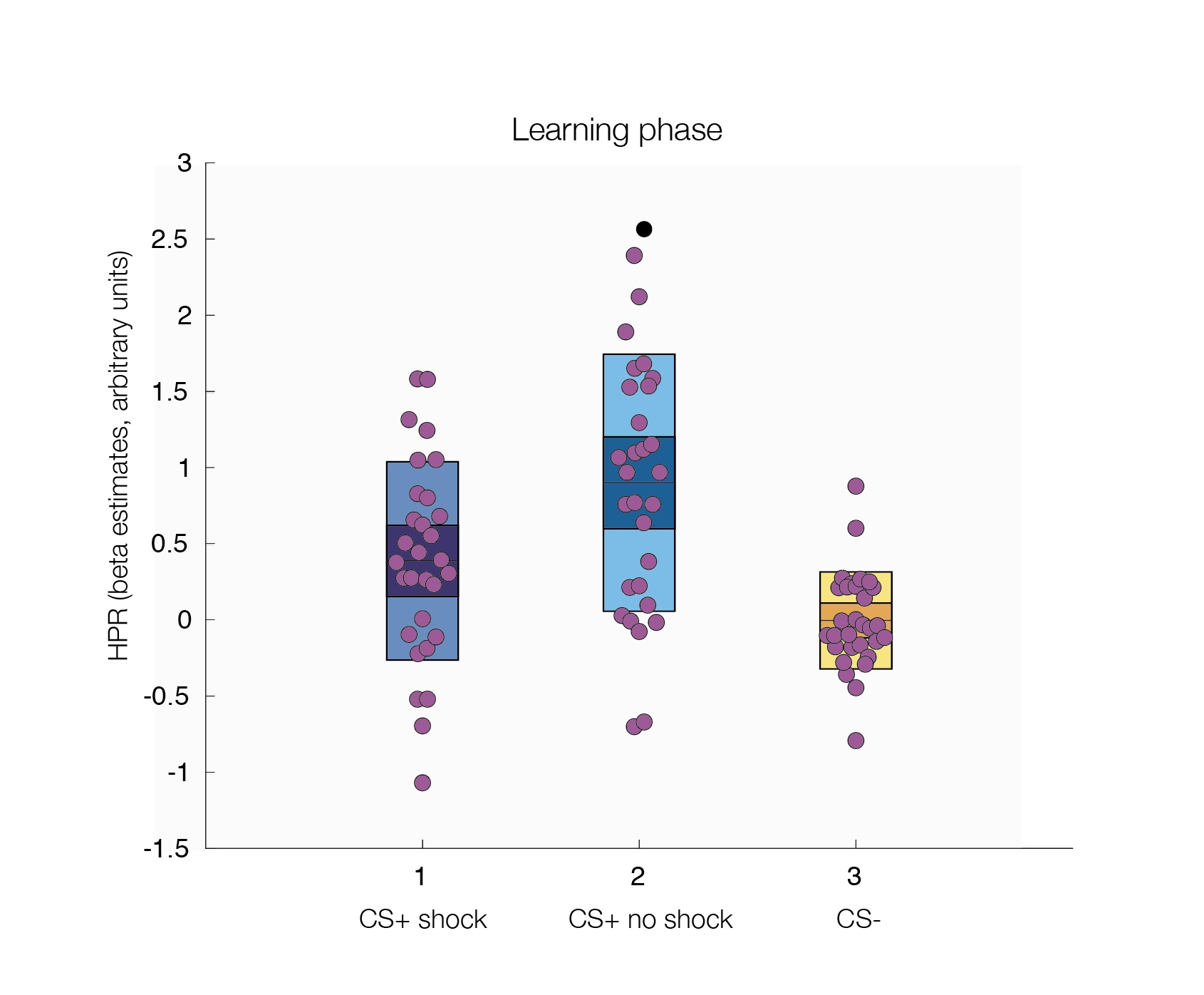

Copy link to clipboard
Copied
As for the stroke width: just set it to a different weight with the stroke panel. To control the scaling: uncheck the preference > General "Scale strokes & effects"
As for the coloring of the dot: is it part of the live paint group now and you want to exclude it? Then you could select it with the direct selection tool and then Edit > Cut and Edit > Paste in Place.
Copy link to clipboard
Copied
I think I explained the issue badly, it is not about the single black dot (no idea how that happened, to be honest!) but it's this: i wanted to select all dots at once with the magic wand so I can color them at once, but the wand keeps additionally selecting the bars or parts of them so everything is the same color (or sometimes parts of the bars are and other parts are not), even the "o" in the labels got selected and turned out black! I included another picture to make it more clear. I tried holding the shift key while clicking the bars to unselect them but it doesn't seem to work. I also tried isolating the bars in a different layer but that was complicated and didn't yield a good result either.
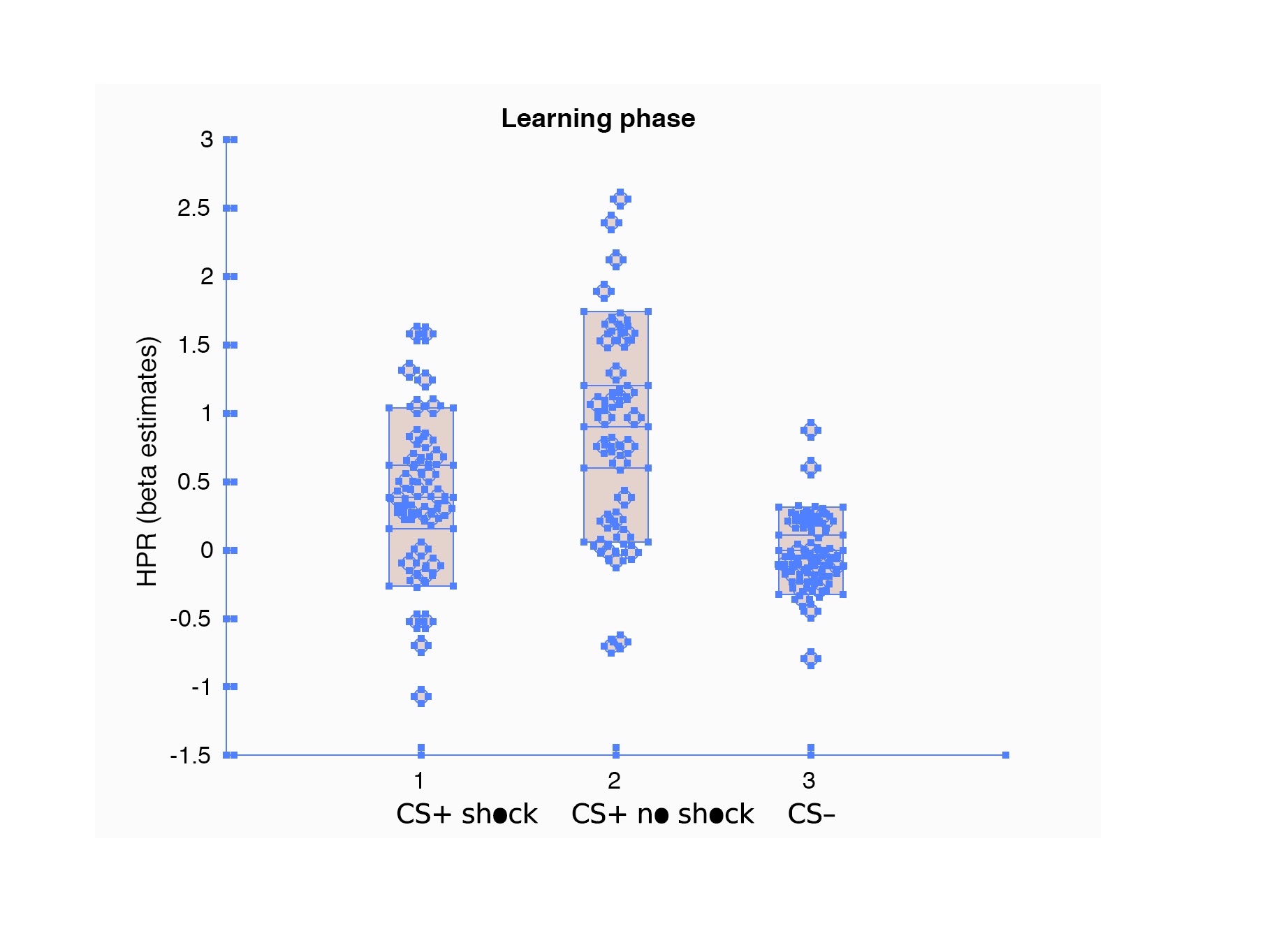
Copy link to clipboard
Copied
You can select one dot then go to Select > Same > Fill Color, and Illustrator will select all of them if they are the same color. Then you can change the color.
Or you can select one and go to Edit > Edit Colors > Recolor Artwork. Double-click on the color in the dialog under New and use the Color Picker to select a new color.
Copy link to clipboard
Copied
That's a great solution, it worked, thank you so much!
Copy link to clipboard
Copied
You might try looking on the Matlab File Exchange for a function or script that could help. IIRC, there's a lot of tools there designed to help with making figures publication-ready.
Copy link to clipboard
Copied
Thank you, I will look into that!
Find more inspiration, events, and resources on the new Adobe Community
Explore Now