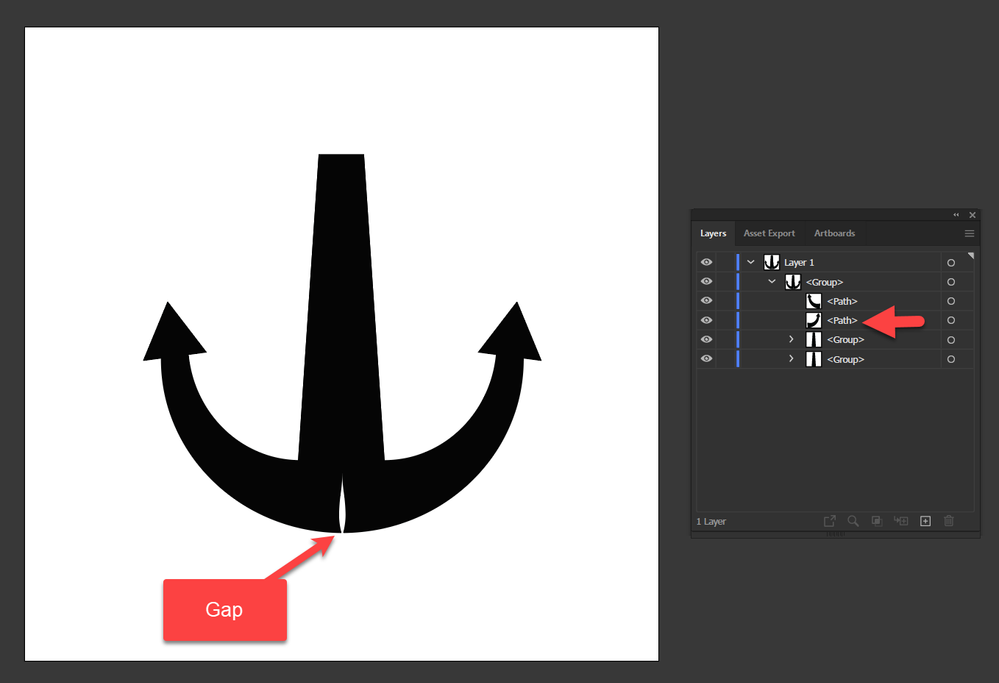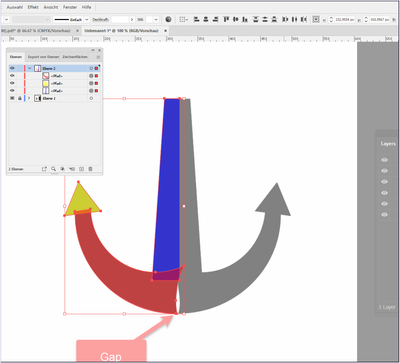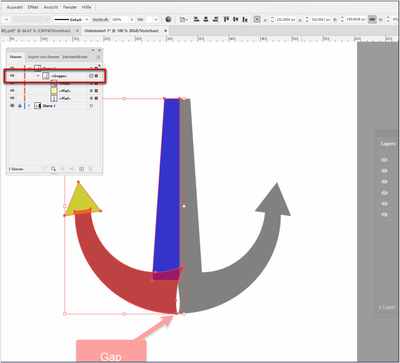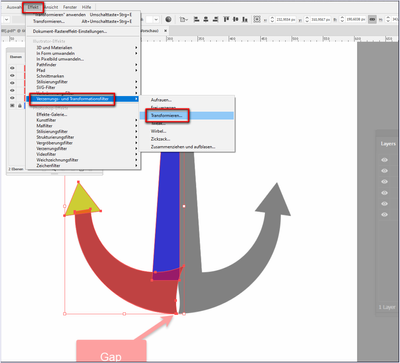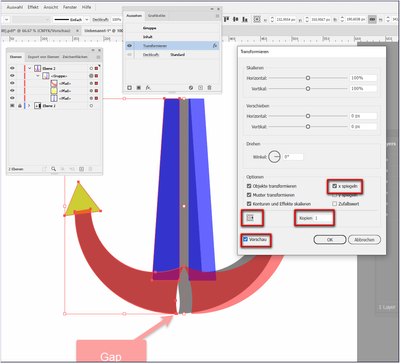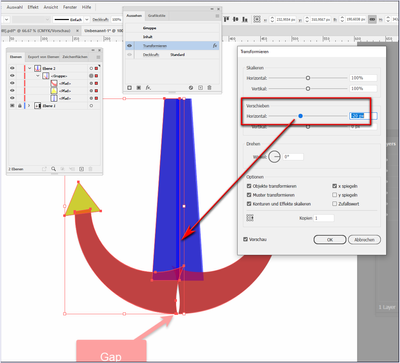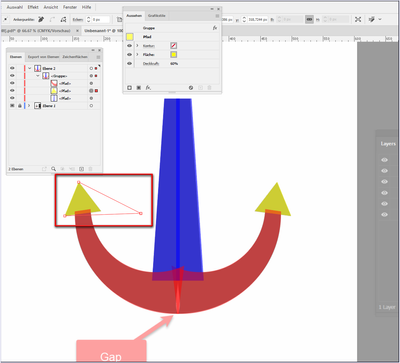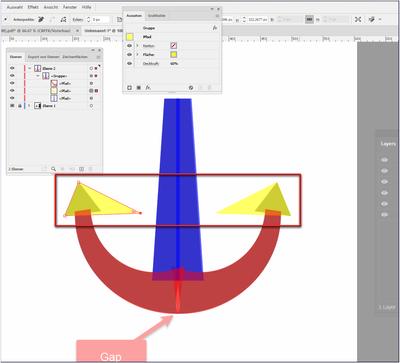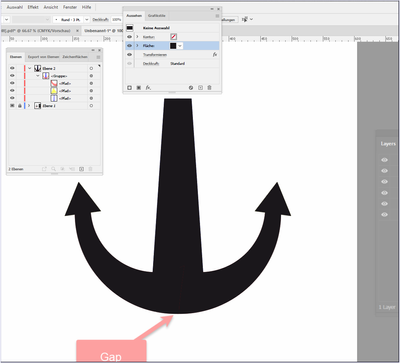Editing Issue
Copy link to clipboard
Copied
I came from engineering designing software. In that software we call it Design Tree, in illustrator it is Layers. At the end of your work if feel work is not perfect, you can go to that particular branch of tree and you can edit the work, as a result all the items in that design will be get adjusted accordingly.
It is good particularly if you have a very long tree.
In following anchor design, I found that there is a gap in my work. It is in the 2nd path of the shape layer according to layers.
Is it possible to go there and edit as a result everything get adjusted accordingly?
Explore related tutorials & articles
Copy link to clipboard
Copied
You have copied that path, so what you want, is not possible.
It would be possible, if you either:
- create symbols and then work with them. So each of your branches would be a symbol, then you edit the symbol and the instances update
- use the Repeat function for the mirroring
- use the transform effect (with copies turned on) for the mirroring
Copy link to clipboard
Copied
Hello @MahaB82A,
Thanks for reaching out. I hope the suggestions shared by Monika helped answer your queries.
Feel free to update this thread if you need further assistance. We'd be happy to help.
Thanks,
Anubhav
Copy link to clipboard
Copied
Hi @MahaB82A
@Monika Gause has already told you the three best ways.
Here is the "Effect-Way"
- draw all your elements on the left side
- group these elements
- menu: Effect --> Transformation filter --> Transform
- note the settings: Reference point centre right | one copy | mirror in "X" and still tick the preview
- now move the right "Live" page horizontally with the slider as desired
- a horizontal shift of the lower anchor point (and a change on its "grip line") closes the gap
Always be careful with the rightmost anchor point - this is where the mirror axis is.
- as soon as you change something on the left side ...
- the right side always follows all changings on the left side
- simple add a new fill for the whole group in the options in the Appearance Panel and colored black
- still single paths and full editable
If that works for you
have fun
😉