Copy link to clipboard
Copied
Hello,
since a couple of hours I try to save an EPS or PDF file for a client. However, the bitmap texture files I use (lined structure on the wool) become white planes or boxes outside the artwork after saving it as an EPS or PDF. I use the texture files with an opacity mask. I think something is really going wrong with the flattening of the transparency, but I have absolutely no idea why.
I hope someone can give me hint on what's going wrong here.
Thanks!
Elisabeth
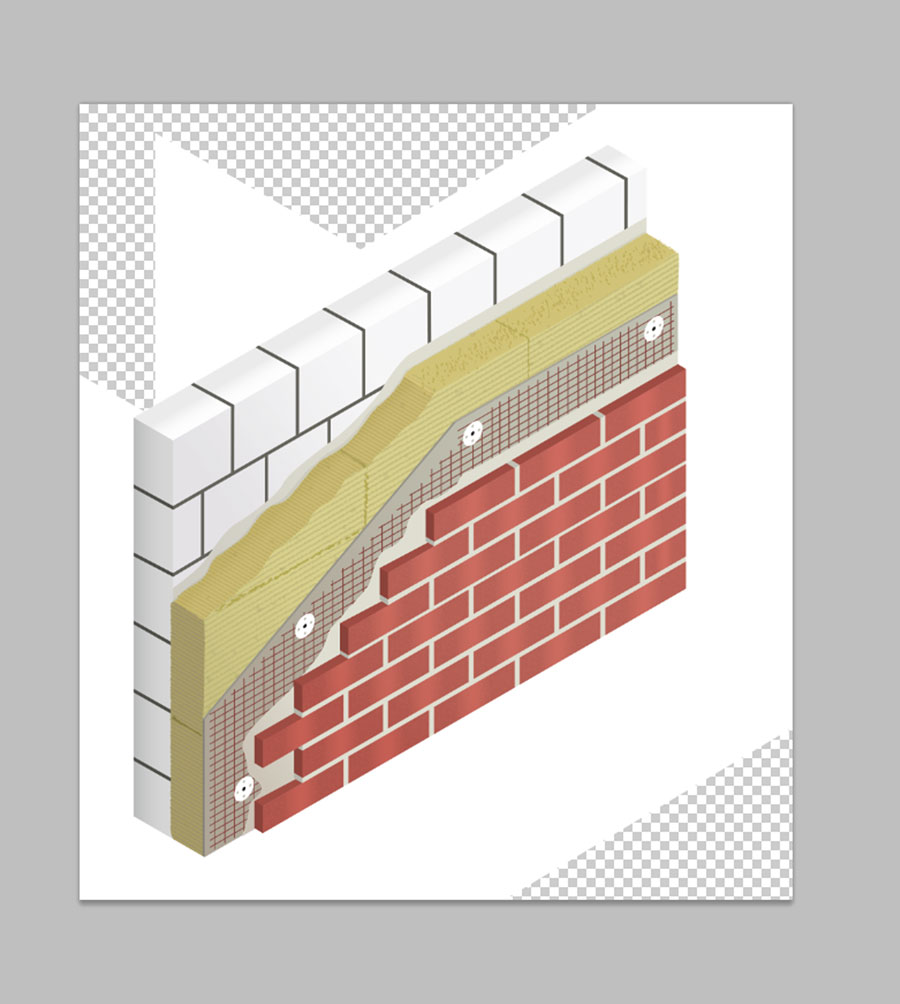
 1 Correct answer
1 Correct answer
When I use the "Clip Complex Regions" option AI nearly crashes. Seems it is a bit too complex. ![]()
I switched the Opacity Mask (see image) and now the white planes are gone. There are just a few white boxes around the bottom line. If I check "Make Clipping Mask" in the Document Raster Effect Settings this problem is also solved. So I found a solution that seems to work. However, I will share this file with the Adobe Illustrator support.

Explore related tutorials & articles
Copy link to clipboard
Copied
What happens if you save a PDF without flattening the transparency (EPS must always be flattened)?
Copy link to clipboard
Copied
It works, if I save a PDF without flattening. But why doesn't it work WITH flattening?
Do you think saving without flattening could cause any problems if it get printed?
Copy link to clipboard
Copied
I don't know for sure why the white boxes are happening. If you have spot colors, that may be causing the problem. Sometimes when spot colors interact with transparency they cause white boxes.
You could try saving as PDF/X-4:2008, and make sure that Compatibility is 7 or higher.
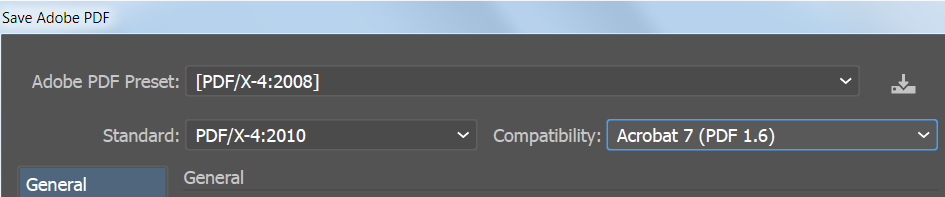
Copy link to clipboard
Copied
No, I don't use spot colors. The white boxes are definitely caused by the texture files in the opacity mask. But why? All settings without flattening seem to work. Thanks for your answer!
Copy link to clipboard
Copied
Because you use bitmaps in your opacity mask.
Can you post your flattening settings? Did you turn on Clipping masks?
If a specific type of PDF causes issues can only be answered by the service provider. So you need to contact them now.
Copy link to clipboard
Copied
Thanks for your answer, Monika.
I also tried to save it using a RGB version of the texture instead of the bitmap. But the problem still occurs.
These are my Flatten Transparency and Document Raster Effect Settings:

Copy link to clipboard
Copied
Hi Elisabeth,
Will it be possible to share your file with the Illustrator team? If yes, then please share it on the id:
sharewithai ATTHERATE adobe DOT com
The id is without spaces.
Also, do please mention the forum link in that mail.
With Best Regards,
Raghuveer
Illustrator Team
Copy link to clipboard
Copied
The "Clip complex regions" would have been the setting that you could try. But it's not active.
Contact the print service provider as to how to deliver that file.
Copy link to clipboard
Copied
The "Clip Complex Regions" option becomes available when you change the Raster/Vector Balance to 99% or lower.
Worth trying.
Copy link to clipboard
Copied
When I use the "Clip Complex Regions" option AI nearly crashes. Seems it is a bit too complex. ![]()
I switched the Opacity Mask (see image) and now the white planes are gone. There are just a few white boxes around the bottom line. If I check "Make Clipping Mask" in the Document Raster Effect Settings this problem is also solved. So I found a solution that seems to work. However, I will share this file with the Adobe Illustrator support.



