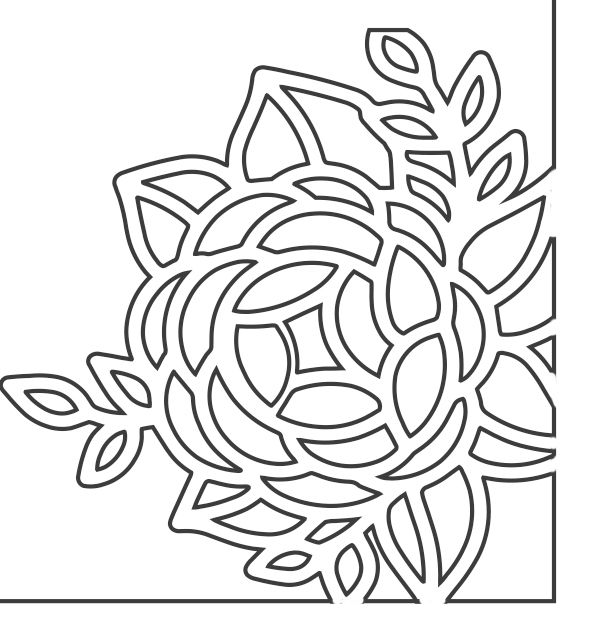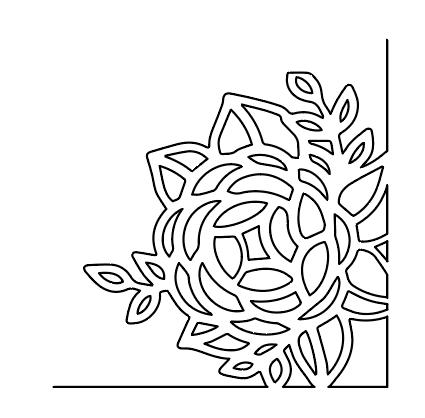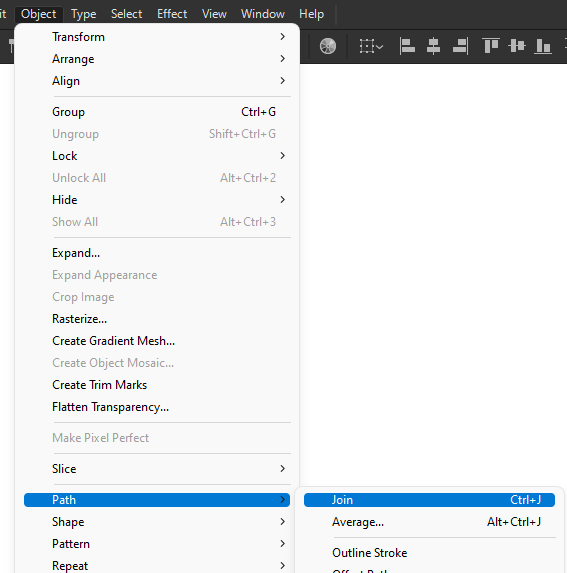Adobe Community
Adobe Community
Copy link to clipboard
Copied
I'm creating a svg file to create a cutout of a flower and a frame. I want the flower to be part of the frame so they are one piece.
I've never used AI before and I don't know how to do it. The two images are examples of what it is and what I'm trying to do.
These exampes were created in Photoshop to create the examples, which doesn't provide the resulution for a laser cutter.
This is a one time project and I'm spending a lot of time on it. I'm willing to pay a small commision to have someone do it for me.
 1 Correct answer
1 Correct answer
Hi there, unfortunately this isn't a job board but to be honest it isn't to dificult to do so shouldn't take you long.
Assuming you have you flower shape created all you need to do is draw your boarder line and bring to the front (Ctrl+]), then select the cut tool (c) making sure you have smart guides on, and when you hover over the intersections click and cut the line. Repeat this for all and when ready you can start to delete the bits you don't need and then join the lines together. I will p
...Explore related tutorials & articles
Copy link to clipboard
Copied
Hi there, unfortunately this isn't a job board but to be honest it isn't to dificult to do so shouldn't take you long.
Assuming you have you flower shape created all you need to do is draw your boarder line and bring to the front (Ctrl+]), then select the cut tool (c) making sure you have smart guides on, and when you hover over the intersections click and cut the line. Repeat this for all and when ready you can start to delete the bits you don't need and then join the lines together. I will post a quick video for you shortly.
End result:
Copy link to clipboard
Copied
Copy link to clipboard
Copied
Here is the video, i hope you can follow what I'm doing.
Copy link to clipboard
Copied
Sorry forgot to say to join the lines together you can use Ctrl+J or via the Object>Path>Join option.