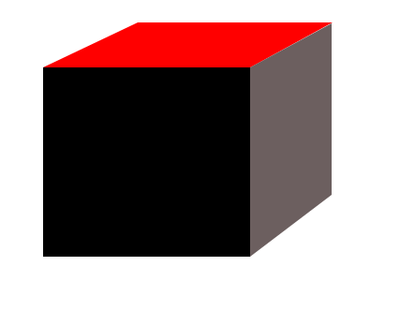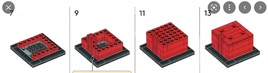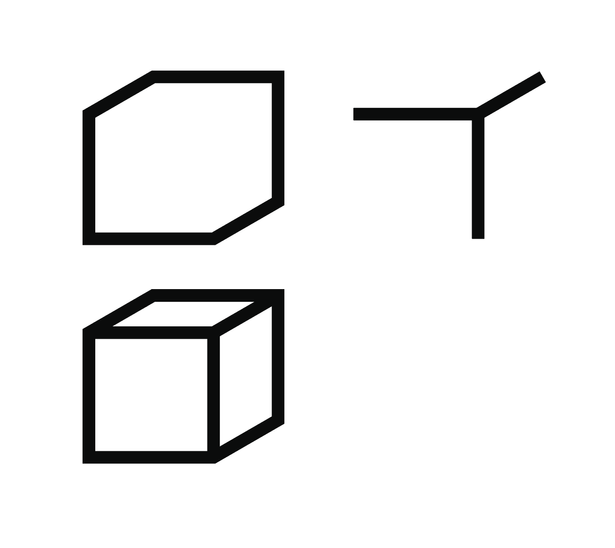Exact Corners "3D" Built Shape
Copy link to clipboard
Copied
I'm needing to build a 3-dimensional box in Illustrator and can't remember how to 'cut the corners' so that they don't overlap past the image. It needs to have outside edges, so removing them will only make things harder on the overall work.
My anchor points are all in-line, which is good, but when I attempt to 'match' the corners perfectly, this is a struggle (line weight is 1pt, also width-specific).
Isn't there a way to match these so it looks cleaner? I swear I used to do this with older versions of the program.
Explore related tutorials & articles
Copy link to clipboard
Copied
Theoretically, the box should be something similar to this, except with black outlines (created in Photoshop, not Illustrator, but need this as a vector, not pixel image)
Copy link to clipboard
Copied
You have a few options:
- Use a stroke aligned inside
- Use a stroke with rounded joints
- Draw the outside of the image as one complete path
- Outline the stroke and use Shape Builder/any editing method to get rid of the overlapping mitres
Just in case you don't understand why they are appearing: they are the mitres of each diamond shape in that drawing. They are a necessary effect of having abutting shapes with sharp corners
Copy link to clipboard
Copied
These are great ideas but with problems I've faced (unless I don't know what I'm doing... which is possible).
The image is being used for a technical drawing, and can/should have a similar feel to Lego instuctions (example below)
I'm responding to suggestions so we can hopefully come to a better understanding.
1. Aligned inside has a similar issue -
2. Rounded edges do not properly represent the item I am creating
3. They are already considered shapes, so Illustrator will not convert them
4. This one is close, but the faces are different colors/shades for clarity, and the problem still exists regardless of using the pen/rectangle tool because of multiple faces
Thank you for the great suggestions. I welcome more, if you have them
Copy link to clipboard
Copied
3. They are already considered shapes, so Illustrator will not convert them
By @Formost Fuji Corporate
How familiar are you with Illustrator? You need to construct your example like this if no other option is acceptable:
The internal lines must be separate from the external.
Copy link to clipboard
Copied
I'm pretty familiar with the program and can mimic the steps taken above. My memory of the program in the past allowed for an image like the one I made here, but with a 'join' or similar function for the lines.
If this is 'the way' now, I will 'relearn the process', but I feel like I am missing something to do this in less steps.
This is a vector image with it, but not quite 'the way' I was hoping, as the images I'm creating have strange angles/curves.
or more realistically like:
But again, if this is 'the way', then I will adjust my workflow and understand it is going to take me more time to complete than it used to.
Copy link to clipboard
Copied
Nothing you or I have described in this topic has changed in Illustrator for decades. There is no 'the way', there is just whatever works for you. I'm just telling you what I would do given your requirements.