- Home
- Illustrator
- Discussions
- Export TIFF from illustrator without transparency ...
- Export TIFF from illustrator without transparency ...
Copy link to clipboard
Copied
Dear friends,
When I exporting a Tiff from illustrator and then open it in Photoshop it will be on a layer, not on background. I need to "flatten image" every time to reduce file size. (sometimes it comes up to 40% smaller). Is there a way to export flattened tiff form illustrator?
"Document raster effect settings" - background mode change from "transparent" to "white" doesn't affect this.
If native illustrator functions can't provide this feature maybe there is a script or other solution ti export tiff flattened to background.
my Illustrator version is CC 2015.2.1 (CC 2017 also tested )
Alex
 1 Correct answer
1 Correct answer
Older versions of Illustrator (before CS6) exported Tiff files as a backgound layer.
I think it would be a good idea to have checkboxes like "Flat Image" and "Write Layers" as in the Photoshop Export options.
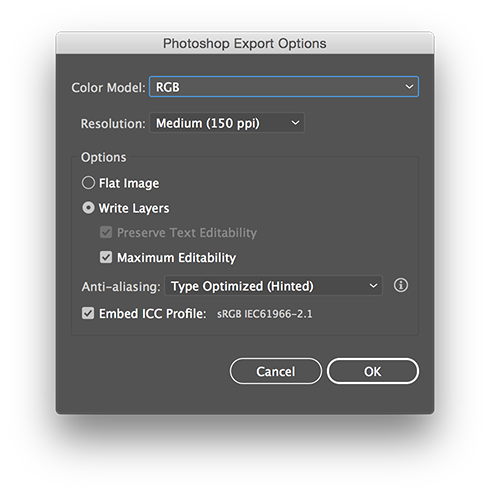
You can make a feature request here:
Explore related tutorials & articles
Copy link to clipboard
Copied
Alex,
As I (mis)understand it, how about adding a white object behind the artwork (and controlling what is exported)?
Copy link to clipboard
Copied
Hi Jacob!
I think you've misunderstood (or my english isn't good enough to clearly explain ^____^ ) But i'll try my best:
Of course there is a white object on the back. Tiff comes with white background and there is no transparency in the file. But illustrator saves image as a layer, not as a background. And the file consist unnecessary and useless information about transparency which makes file much bigger in size. So I have to flatten image in photoshop every time to reduce file size.
Copy link to clipboard
Copied
I see what you mean and have no idea how to change that from within Illustrator.
Maybe you can create an Action in Photoshop that opens the tiff, flattens it and saves the file.
Copy link to clipboard
Copied
Hi Ton!
Yeah, I do exactly the same way, but i wonder if there any faster way without using photoshop. It's not that pain in the ass, i just look ways to improve my workflow.
Copy link to clipboard
Copied
Older versions of Illustrator (before CS6) exported Tiff files as a backgound layer.
I think it would be a good idea to have checkboxes like "Flat Image" and "Write Layers" as in the Photoshop Export options.
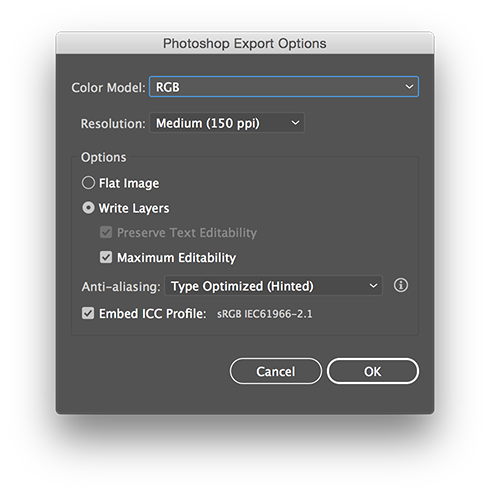
You can make a feature request here:
Copy link to clipboard
Copied
Thanks Ton!
I'll put request in the link you gave.
Hope developers will add this feature in further releases.
Find more inspiration, events, and resources on the new Adobe Community
Explore Now
