- Home
- Illustrator
- Discussions
- Exporting AI file to Simulate Overprint
- Exporting AI file to Simulate Overprint
Exporting AI file to Simulate Overprint
Copy link to clipboard
Copied
I have a logo that I ultimatly need rendered properly in a PDF to send for proofing. It has a overprint effect in it but I can't figure out a way to export it as a tif or jpg with a simulated overprint.
What I have tried:
Export as tif and export as jpg (from Illustrator CS5). Neither export has a simulate overprint option, and both export with a big green blob on top of everything (the green blob is the shape that is overprinting)
Save as PDF, press ready, defaults to view of green blob (not simulated overprinting)
Save as PDF, change to PDF 1.3, in advanced flattening I set overprint to preserve, and high resolution. Same result as above.
In a PDF I can turn on the overprint preview, but I can't make that a default (as far as I know). Additionally, I am sending this to a client, I don't want to have to tell him "Oh, and by the way, here are the 10 steps to simulating overprinting in PDFs!"
Also I have tried to import from PDF to Photoshop and there is no option for simulated overprint there as well.
I don't know what to do anymore. Adobe do you have any answers for this?
Also, I don't care if it is just a jpg or tif placed into a PDF, I don't need to preserve vector for this portion of it. If I can, then great, if there is a solution but I can't fine, It is only for presentation at this stage.
Thanks,
Randy
Explore related tutorials & articles
Copy link to clipboard
Copied
What’s wrong with just sending the PDF? The PDF will contain the overprint, but it will be up to the user to turn that on to preview it. I don’t think the free Adobe Reader can do this, but Acrobat Pro can.
By the way, you are wrong about export. If you export using Save for Web or Exportyou will get overprint effects in the image. I think this is wrong, the default should be to not show overprints. But in your case it is a blessing.
PNG exported using Save for Web

PNG exported using Export
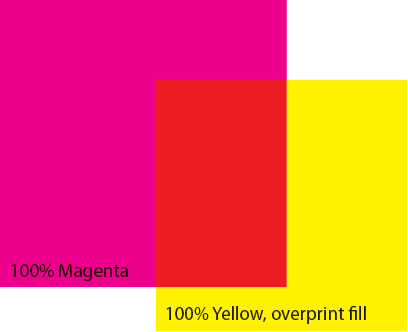
Copy link to clipboard
Copied
Overprint Preview and overprint in export won’t work for RGB Illustrator files. Go to File > Document Color Mode > CMYK Color.
Copy link to clipboard
Copied
I created a new file to test everything. Still doesn't seem to work.
I checked the Document Colorspace

I confirmed my overprints were set up properly.
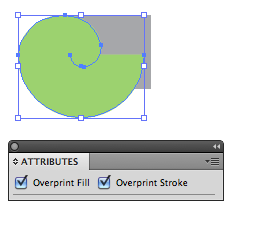

I'm exporting as PNG because you seemed to have results with that. I still do not have an option for simulating overprint. But sure, it should default to that supposedly so lets try this again.
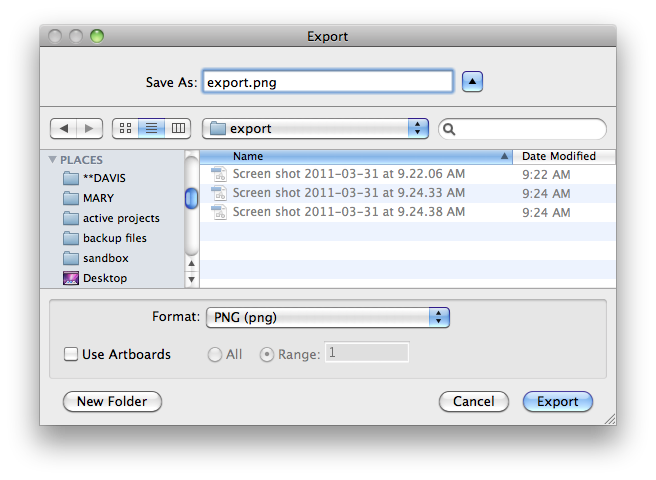

And the results:
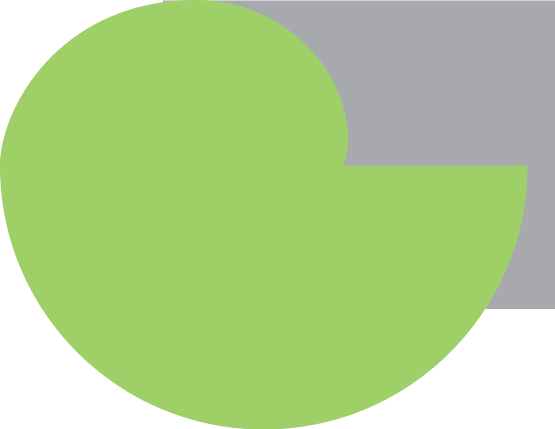
Not what I want or need.
The other question asked is why can't I just send a PDF, first of all I'm sending these to a client (not a colleague), not a dumb brick but not the smartest brick either ![]() . I don't want to have to sit on the phone for 15 minutes explaining how to turn on overprint and why they have to do that in order to see the logo as it will be represented. Secondly, it seems like it is unknown if overprint simulation can be done in acrobat-free. Not something I really thought of before, but I know the client only has acrobat-free.
. I don't want to have to sit on the phone for 15 minutes explaining how to turn on overprint and why they have to do that in order to see the logo as it will be represented. Secondly, it seems like it is unknown if overprint simulation can be done in acrobat-free. Not something I really thought of before, but I know the client only has acrobat-free.
In conclusion: I'm still running my head into a brick wall here.
System Specs:
OSX 10.6.7
Adobe Illustrator CS5
Copy link to clipboard
Copied
You don't need to sit with your client and explain to them about the overprint options.
When you save the pdf and the "Save Adobe PDF" dialog pop ups, point to Adove PDF Preset and select either one of [PDF/X-...].
Then email this file to them and whichever version they are using of Adobe Reader or Adobe Acrobat, Simulate overprinting is automatically turned on.
But one of the downside is that if your client opens the email through Gmail or Yahoo that already has a PDF reader embedded in the webmail then Simulate overprint will not be turned on. So you must tell them to download free Adobe Reader on their computer and have them open your pdf file with it.
This is the only way.
I've tried the png, jpeg, gif, svg.... it doesn't work. Just print screen and yes I know, it's not high res. But I hope I am wrong about this and Adobe actually made an option to export image files with overprinting enabled.
Copy link to clipboard
Copied
Acrobat Reader can show overprints (preferences> page display) I believe Preview can't.
Copy link to clipboard
Copied
The Adobe Reader can do this too (show overprint). Just turn it on in the Preferences > Page Display > Use Overprint Preview and set it to Always or Automatically.
So just Save from Illustrator as PDF is all that is needed.
Copy link to clipboard
Copied
Turn on Overprint Preview and take a screenshot.
JET
Copy link to clipboard
Copied
Like Jet said just take a screen shot of it and send it off. command>Shift>#4 drag across art.
Copy link to clipboard
Copied
That's pretty hack guys, there has to be a way to do it right.
Copy link to clipboard
Copied
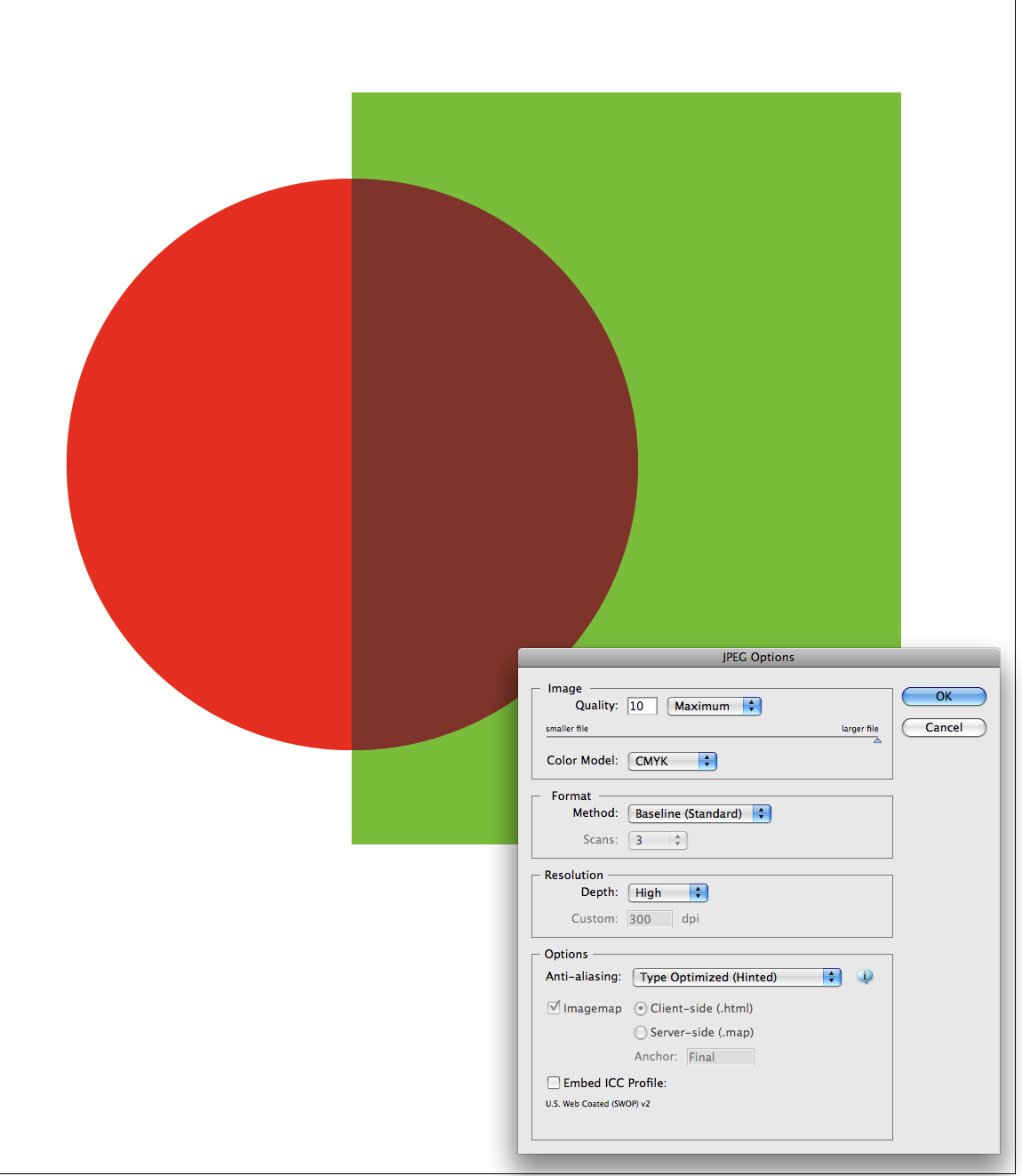
I just exported a jpg out of CS5
and it worked fine.![]()
Copy link to clipboard
Copied
Hrm, there must be a setting then somewhere. I just can't seem to find it.
I wish adobe had someone I could just call and get answers from instead of having to spend hours shifting through internet articles and crowdsourced help.
...when I learn to catch this fish...
Copy link to clipboard
Copied
You could always use this
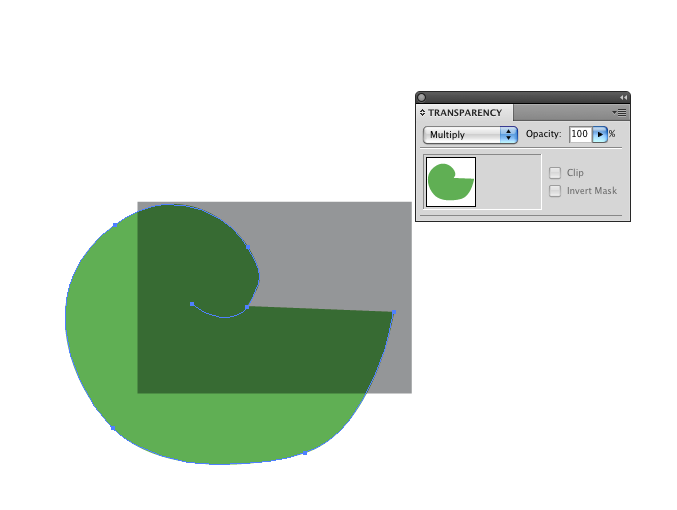
This will visually show what you want.
Copy link to clipboard
Copied
Ok this is still hack, but it seems to do a pretty good job.
Step 1
Save your EPS or AI file
Step 2
Open InDesign
Step 3
Place EPS or AI file into the new InDesign document
Step 4
export as pdf
Step 5
make sure you set compatability to Acrobat 4 (PDF1.3) in top right corner

Step 6
Select "Output" in left column
Step 7
check the "Simulate Overprint" option in the "color" portion of the dialog window.
This option is only available to you with the acrobat 4 (PDF 1.3) compatability.
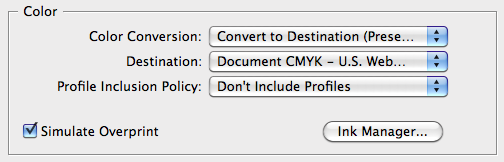
Step 8
export
This will serve my purposes for now, but I'm not going to close this thread until I can export a PDF or something from Illustrator that does this.
Note: When you save as PDF in illustrator the dialog windows are diffrent from indesign and so it doesn't work.
Copy link to clipboard
Copied
Don't save the PDF but print it from Illustrator. In the Print-dialog you can also "Simulate" overprint.
Copy link to clipboard
Copied
Thanks!
I've tried that, and I can see from the preview that the Overprints are lost already before I go any further.
I'm a silkcreen printer, and at times it's necessary to be able to make a full sized, hi-res JPG with overprints showing perfectly as they do during the illustration and design process. Unfortunately, it's super hard to do, unless there is a special magical setting that I've been missing for a few years.
Copy link to clipboard
Copied
I have just tried it and it works. The setting is on the "Advanced" dialog box: Overprints: Simulate
Copy link to clipboard
Copied
I perpetually have this same problem and it's really frustrating. I agree that there must be an ACTUAL way to export a fullsized file from AI with overprints intact, and yet all I can find are sloppy work-arounds.
Definitely looking for a proper solution and haven't found one yet.
Copy link to clipboard
Copied
Rusty, just do what Larry said, swish to transparencies instead of using overprint.
Overprint dates from the postscript time and can now be changed to transparencies. This is a more flexible way of working and gives you a direct result in Illustrator and in Acrobat (when you save the pdf).
I speak of experience, we have been actively removing and replacing overprints for more than 5 years now.
Copy link to clipboard
Copied
Here's what I do....nasty and complicated...
1) save the illustrator file as a PDF using the Illustrator default settings
2) Load the PDF in Acrobat Pro then select the Advanced->Print Production->Output Preview option and make sure "simulate overprint" is on
3) in acrobat select file->export->postscript->encapsulated postscipt (EPS) [in Acroabt X this is "File->Save As->More Options->Encapsulated Postscript"]. Make sure "simulate overprinting" is on in the "output" subsection. Keep all colours inc. spot colours (i.e. do not convert spots to CMYK).
4) export the EPS file from Acrobat
5) drag-and-drop the EPS file into Photoshop to rasterise it. You should find that the rasterised image reflects the overprint preview.
The downside to this that you get a flat PSD file (no layers). If you need separate layers you'll have to export 'em and process them one-by-one and combine them in Photoshop
Figuring this out took a lot of pain....
Copy link to clipboard
Copied
You are such a lad. This was perfect, thanks.
Copy link to clipboard
Copied
Little bit faster way is print from illustrator to postscript file with options like bellow:
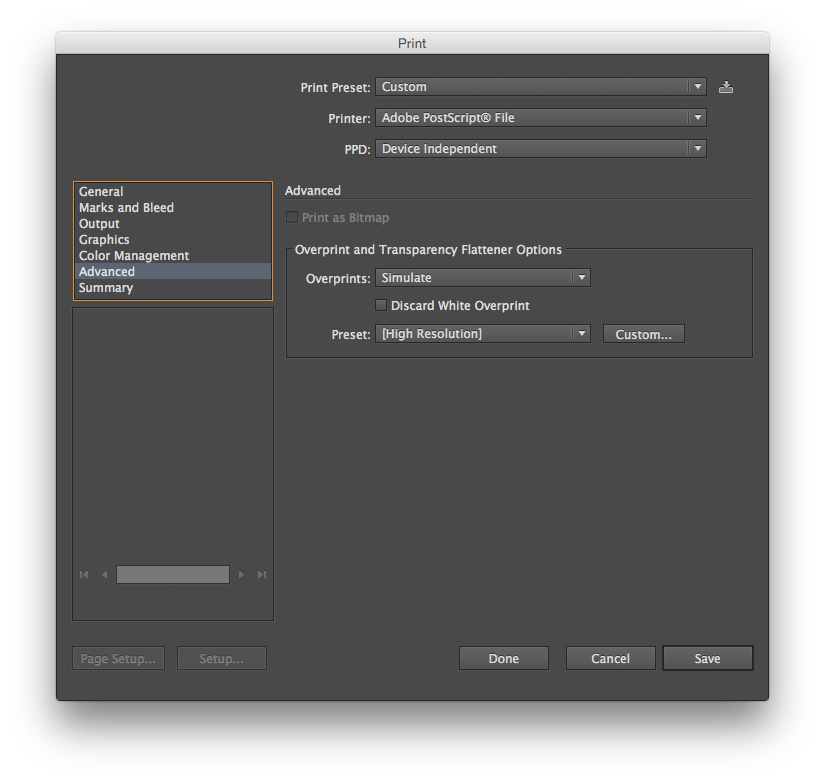
and then open ps file in photoshop.
But this way is only one step less ![]()
Copy link to clipboard
Copied
Mighty fine idea, didn't even know that "Print to postscript file" existed as a printer type, I just looked for "export" style options.
Copy link to clipboard
Copied
Printing to postscript worked per your suggestion - thank you.
Copy link to clipboard
Copied
Excelente solución, ¡muchas gracias!
😄
-
- 1
- 2



