- Home
- Illustrator
- Discussions
- Exporting AI file to Simulate Overprint
- Exporting AI file to Simulate Overprint
Exporting AI file to Simulate Overprint
Copy link to clipboard
Copied
I have a logo that I ultimatly need rendered properly in a PDF to send for proofing. It has a overprint effect in it but I can't figure out a way to export it as a tif or jpg with a simulated overprint.
What I have tried:
Export as tif and export as jpg (from Illustrator CS5). Neither export has a simulate overprint option, and both export with a big green blob on top of everything (the green blob is the shape that is overprinting)
Save as PDF, press ready, defaults to view of green blob (not simulated overprinting)
Save as PDF, change to PDF 1.3, in advanced flattening I set overprint to preserve, and high resolution. Same result as above.
In a PDF I can turn on the overprint preview, but I can't make that a default (as far as I know). Additionally, I am sending this to a client, I don't want to have to tell him "Oh, and by the way, here are the 10 steps to simulating overprinting in PDFs!"
Also I have tried to import from PDF to Photoshop and there is no option for simulated overprint there as well.
I don't know what to do anymore. Adobe do you have any answers for this?
Also, I don't care if it is just a jpg or tif placed into a PDF, I don't need to preserve vector for this portion of it. If I can, then great, if there is a solution but I can't fine, It is only for presentation at this stage.
Thanks,
Randy
Explore related tutorials & articles
Copy link to clipboard
Copied
This worked for me! Thank you!!!
Copy link to clipboard
Copied
If your sharing files and like them to display on the other end correctly then just save your PDF/X (X-4 or X-1a). Since I think version 9 the default setting in Acrobat/Reader is to automatically display PDF/X files with overprint simulation on. I'm usually setting things for print so I'm normally in PDF/X anyways.
If your really hung on rasterizing files in Photoshop, for whatever reason, photoshop will honour the PDF/X overprint only if the overprints are process (CMYK). If you got any spot plates or process and spots with overprinting then it will choke and treat it like a knockout. Like mentioned above if you use the objects transparency setting as multiply instead of using the overprint settings then save a PDF/X-4 you will get a PDF file which retains the spots, if you look at your separations it has treated it like a overprint but is flagged as a non-knockout transparency with a blend mode of multiply. Any modern rip should handle the separations correctly and photoshop will also rasterize it correctly. For older rips you'll need to go PDF/X-1a and that will flatten the transparency back to an overprint which will separate properly but won't play nice with photoshop if spots are involved.
Maybe that helps?
Cheers
Copy link to clipboard
Copied
Great answer Cheeky Creative! Over the years I've found the default setting in Acrobat Reader for most of my clients is to display overprints only for PDF/X files. Whenever I create PDF proofs for review/approval I always save them as PDF/X-4. I no longer (or vary rarely) receive frustrated calls about the graphics not displaying correctly.
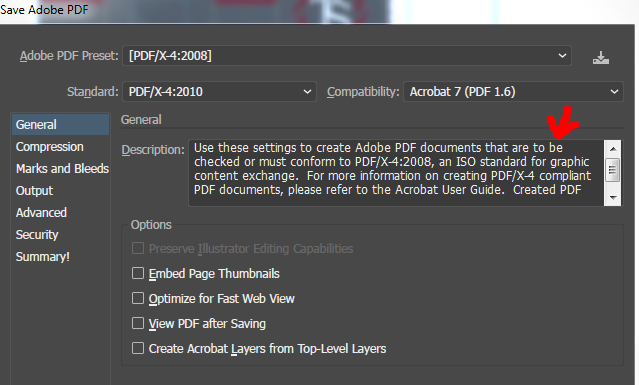
I've found the following is the default setting in most installations of Acrobat Reader:
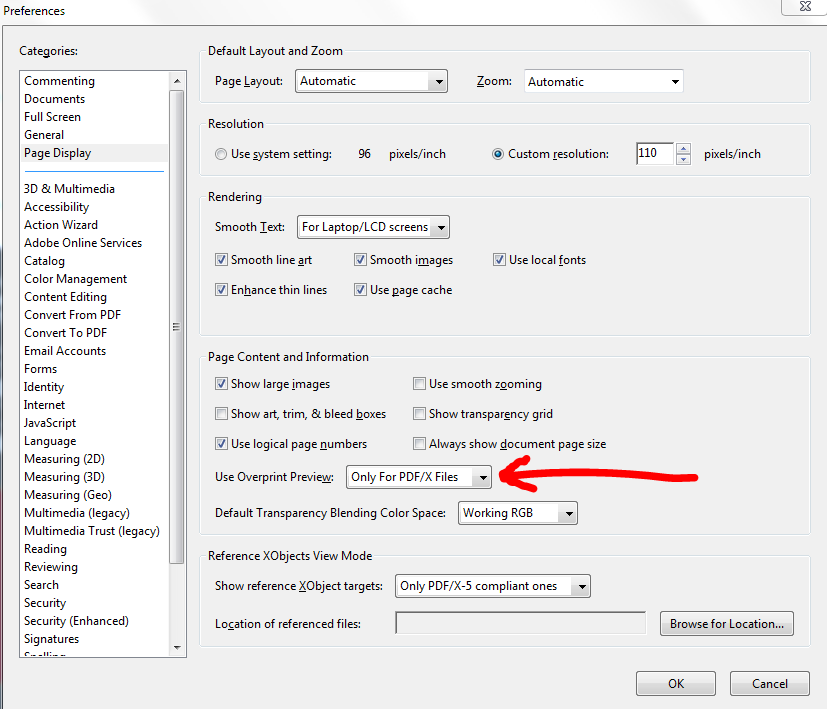
Copy link to clipboard
Copied
I had the same problem and agree, that there should be a way to show overprints. While they may be considered outdated by many (as onscreen effects can simulate, and many print digitally so that is fine), they are a great technique for creating additional effects when using only two spot colors (especially when screen printing).
I also could not get the PDF to show the overprints by default (even though it was preserving them).
FINALLY - I found that if you Print to PDF and change to composite instead of separations under Output, then you can select Overprints: Simulate under Advanced.
Phew! That is all I wanted for quick and accurate PDF proofing for clients (and actually for my students to share their overprint designs with me).
Copy link to clipboard
Copied
You can always turn off the overprint and set the transparency to multiply then export as a jpeg. Does the same thing if you need to use it on the web or in an unprinted format.
Copy link to clipboard
Copied
Open PDF in Adobe Acrobat Pro with the Output Preview pallette open and Simulate Overprint turned on.
Save as an EPS using the Adobe PDF driver, make sure "Simulate Overprinting" is checked.
Open the EPS in Adobe Illustrator.
Save as PDF using one of the built in presets to reduce file size.
Bingo!
Copy link to clipboard
Copied
Bingo, but the overprinted areas are converted to CMYK.
Copy link to clipboard
Copied
There is a simple solution. I have to write pdfs that are layered and have transparent overprints over the top all the time to simulate varnishes and white underprints for packaging artwork. After a recent Illustrator update I suddenly found I could no longer save PDFs out showing overprint so that clients can view. The trick is to use the free ESKO dynamic Xchange plug-in for Illustrator. This allows you to write pdfs with all overprints visible by a/Exporting as an ESKO PDF or b/ just saving as a pdf. When I didn't have this plug-in, my pdfs wouldn't show overprinting and I realised the reason I could do it was that I'd had it installed in earlier versions of Illustrator. The two pdfs attached below were both written with each of these methods, Export and Save as. ESKO is software used by the packaging industry and the free plug in is available on their website. The effect on these is obtained using overprint alone, no transparency effects were used although they can be used in conjunction with overprinting though they tend to cancel each other out somewhat at the print stage.
Copy link to clipboard
Copied
It depends on a setting in Acrobat if your overprints are visible. None of your files will show overprint when this setting is turned off and both files will fail to show overprint in Aple's Preview app.
Copy link to clipboard
Copied
i think i have a fairly painless fix.
1. open your illustrator generated PDF in acrobat.
2. open print production > output preview, and turn on simulate overprinting.
3. save as PDF/X
this will save the file with the overprint preview, and also keeps the layers intact for next time it is opened in illustrator. many of these other fixes flatten the artwork.
you're welcome 🙂
-
- 1
- 2
Get ready! An upgraded Adobe Community experience is coming in January.
Learn more