- Home
- Illustrator
- Discussions
- Exporting Selections With Transparency
- Exporting Selections With Transparency
Copy link to clipboard
Copied
Hi,
I've been having trouble figuring out how to export selections from an Illustrator file with a transparent background.
Exporting is now defaulting to a white background.
For texts blocks with enclosed characters (e.g. o, d, q) this is a problem.
I tried to reset the artboard options, but the preference is not there.
Any advice would be great.
Thanks
Matt
 1 Correct answer
1 Correct answer
when you select 'export selection', you get the asset export screen, correct? where you set the formats you want to export, there's a drop-down list of presets. to adjust the options for those, click on the little gear symbol:
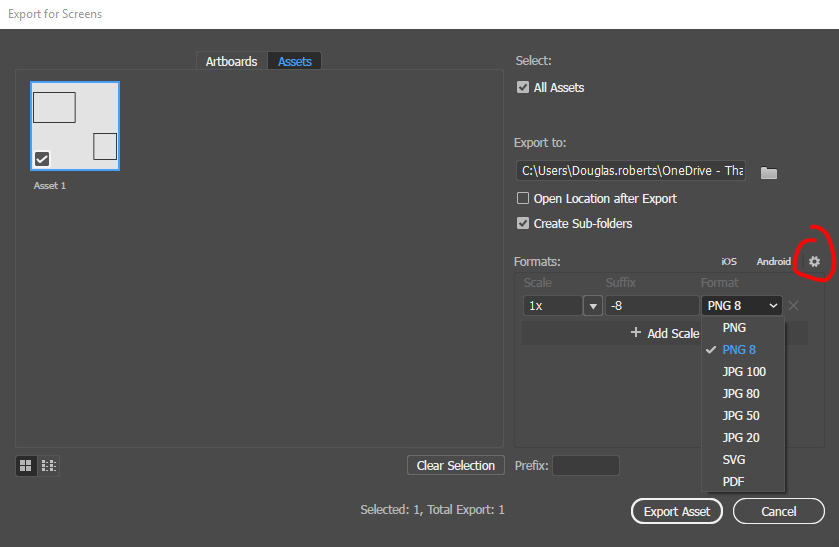
Explore related tutorials & articles
Copy link to clipboard
Copied
Which version, which system?
How exactly are you exporting?
Which file format are you exporting?
Can you show a screenshot? AI file, export dialog, result
Copy link to clipboard
Copied
Hi,
I'm using Adobe Illustrator CC 2017
I select multiple objects (lines, circe, text), right-click, then export those together.
I normally export as a png file for illustrator images.
Normally I've not had a problem with the background.
It has always exported with a transparent background.
I'm not sure how to fix this.
Here are two screenshots

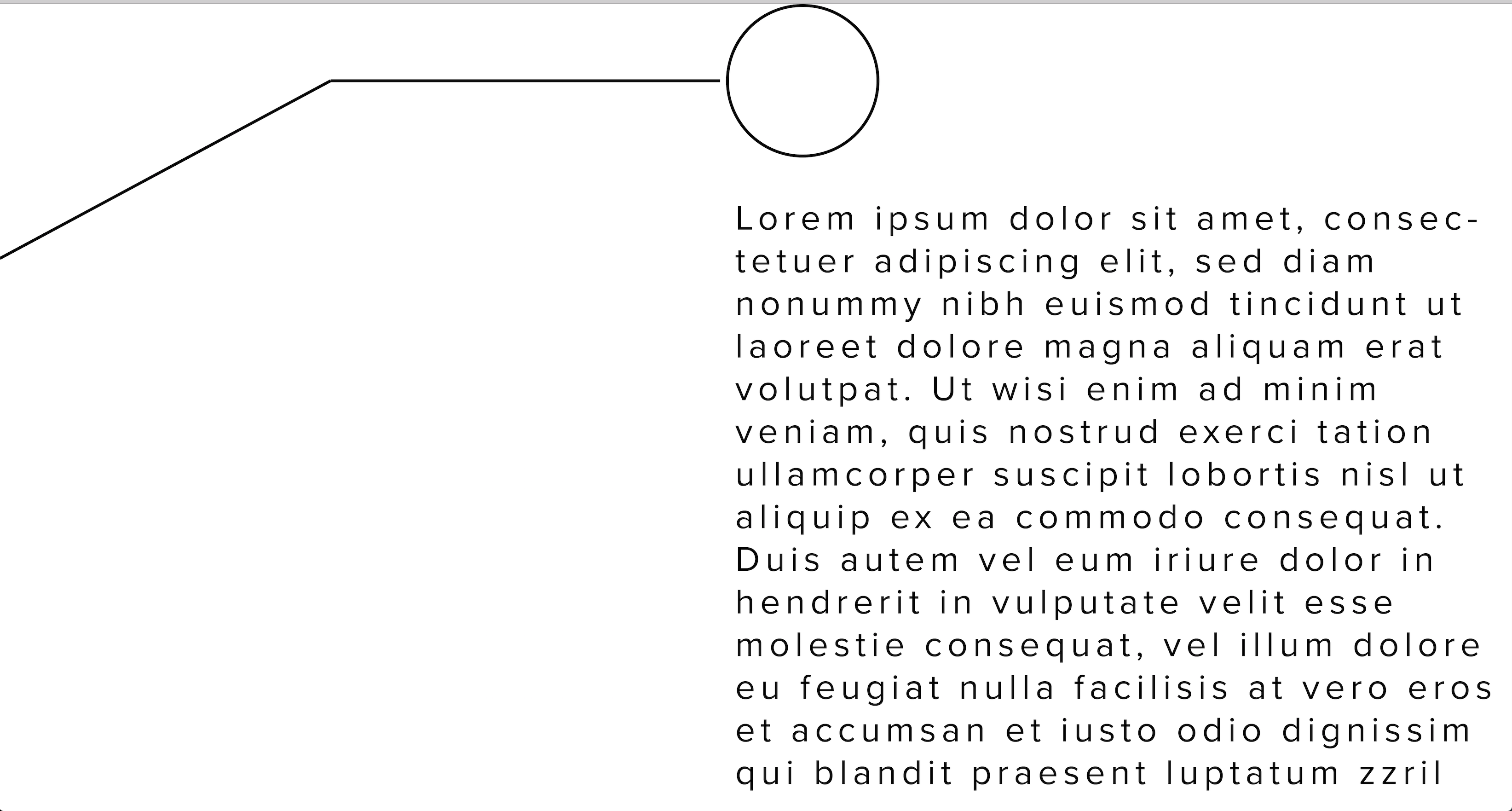
Copy link to clipboard
Copied
what export settings are you using? for example...
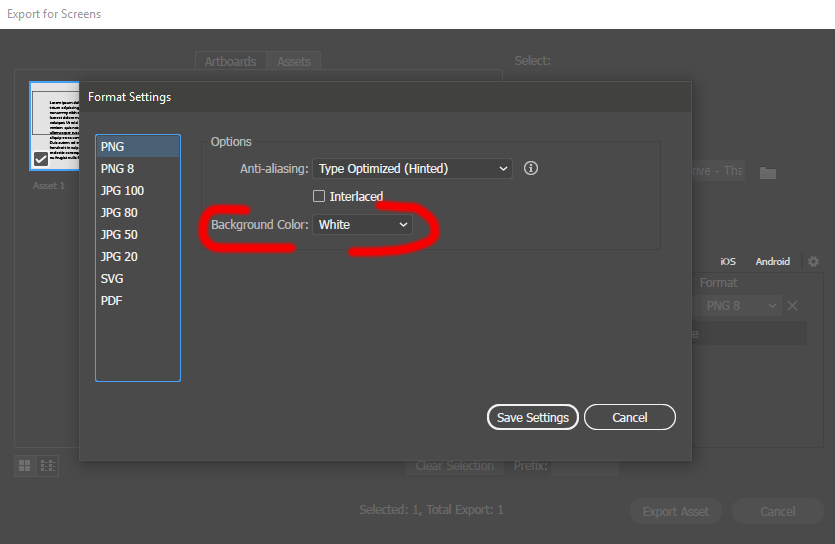
Copy link to clipboard
Copied
Hi Douge,
Thanks very much.
The only problem is that when I select items apart from other items on an artboard, I can't seem to find the same export options.
Copy link to clipboard
Copied
when you select 'export selection', you get the asset export screen, correct? where you set the formats you want to export, there's a drop-down list of presets. to adjust the options for those, click on the little gear symbol:
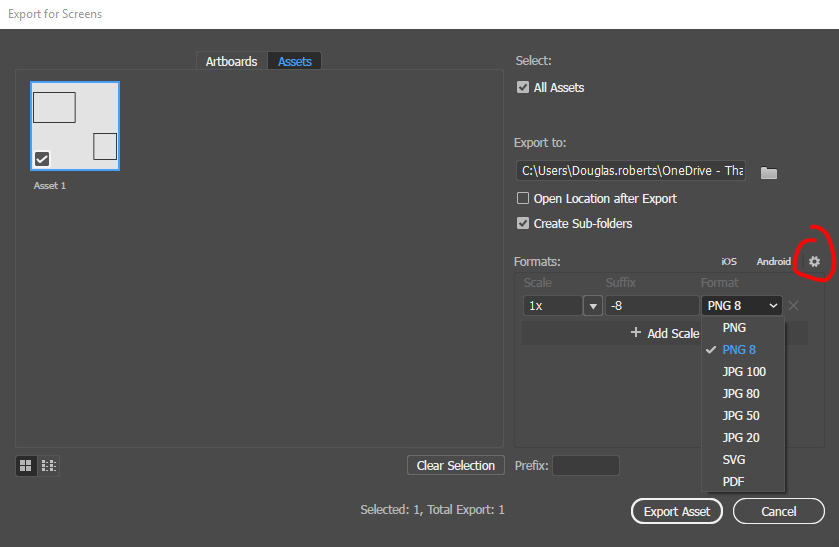
Copy link to clipboard
Copied
Hi Douge,
Yes, that is it!!
I can't believe I missed that.
Thanks so much!
Matt
Copy link to clipboard
Copied
I had this issue too today -- it was so frustrating to find this out, as I spent hours debugging my website and backend thinking the transparency had been lost there. Adobe, you have to make this option easier to find (not hidden in a tiny wheel)!
Get ready! An upgraded Adobe Community experience is coming in January.
Learn more