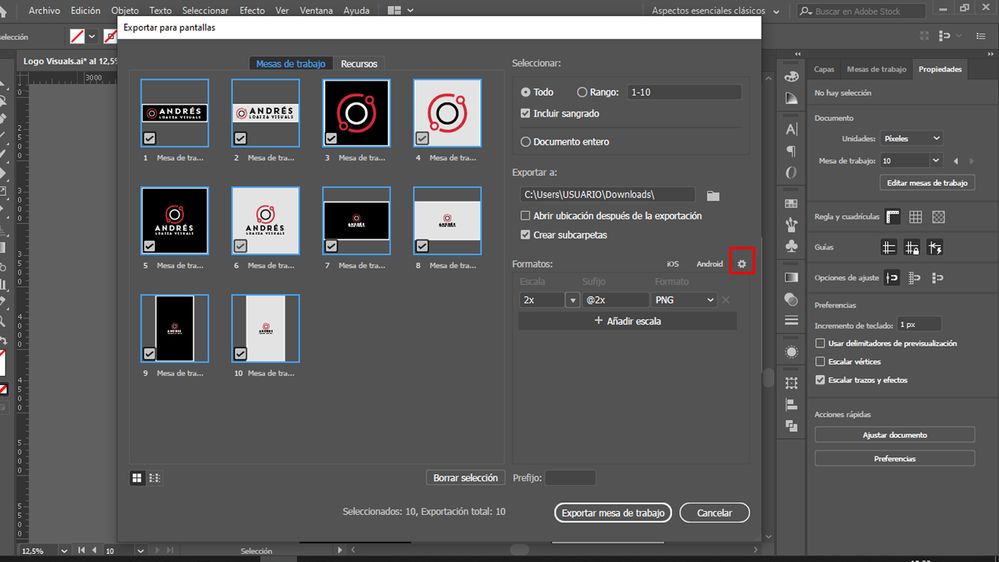- Home
- Illustrator
- Discussions
- Extra white space when I export images in Illustra...
- Extra white space when I export images in Illustra...
Copy link to clipboard
Copied
How do I get rid of the white border around my images when I export? I have tried making a clipping mask but for some reason when I export to a picture format I get this weird white uneven border around the images that wasn't there before I exported it.
 1 Correct answer
1 Correct answer
When exporting images from illustrator, you must always select "Use Artboards" when the export dialogue pops up.
Explore related tutorials & articles
Copy link to clipboard
Copied
I get the feeling that a lot of ACP's etc still have a copy of Illustrator CS6 installed alongside the newest version to be able to so reliantly and positively answer so correctly. Either that, or all of you have excellent memories. My guess anyway.
Copy link to clipboard
Copied
I never use the "export selection" option in Illustrator for that reason.
When exporting, illustrator seems to export the entire area containing all content within the file, so that means unseen paths, points, text etc. Even if the object is made invisible in the layers panel. Thus, That extra space you are seeing probably indicates there is some sort of object hidden in that white space. Try pressing Command+Y [Cntrl+Y] to view outlines. This will show you all the objects in your file. Additionally, the Object > Path > Clean Up tool works wonders for those who don't pay attention to the population and organization of their Layers Panel.
When exporting objects in clipping masks, it will factor in the objects hidden behind the clipping mask.
Therefore, I've found it BEST practice to use my artboards as my frame for the export, so I know EXACTLY what will be exported.
So for your instance, you can select the artwork, navigate to Object > Artboards > Fit to Selected Art
Hope this was helpful. Feel free to reach out with additional questions.
Copy link to clipboard
Copied
mariamineosuppliersimkad & hooplife, see if that helps
Copy link to clipboard
Copied
Thanks @Justin. I understand what you're saying and there are times I forget to clean up those stray, unseen elements. I was trying to "Use Artboards" and couldn't find the option. My problem was merely that I was exporting with the window wide open instead of in the more compact version in which the option to "Use Artboards" is there. I never even realized it's not there when the export window is fully open. But cleaning up those tidbits is something that's easily forgotten.Justin@Philamedia
Copy link to clipboard
Copied
your suggestion of using Ctrl Y was enlightening !!! so many mystery lines and boxes that I didn't know were there. thank you so much, it solved my export selection issues.
Copy link to clipboard
Copied
Thank you so much, Justin! This was exactly my issue!
Copy link to clipboard
Copied
I've tried everything you've suggested and I'm JUST getting white space on the right side of my SVG.
I don't understand. :' ) There are no objects/paths/points anywhere outside of the artboard. Everything is very clean.
I've tried to save out in every possible way that I can save out an SVG and nothing seems to be working.
Copy link to clipboard
Copied
Selecting "Artboards" option on the export as dialogue box, I couldn't get rid of a white line until I realized that the dimensions were not integers. (the document was 834.8 px x 1080 px, apparently the white line appeared on the left side) Now that I adjusted the document dimensions as integers, I am able to export raster images hassle-free.
Copy link to clipboard
Copied
I found a new solution for those that couldn't fix it yet
When you are exporting click on the advanced options icon and then select Background color to transparent and that's it
It worked for me 🙏
-
- 1
- 2
Find more inspiration, events, and resources on the new Adobe Community
Explore Now