- Home
- Illustrator
- Discussions
- Faint, weightless lines appearing on the edge of o...
- Faint, weightless lines appearing on the edge of o...
Faint, weightless lines appearing on the edge of overlapping shapes
Copy link to clipboard
Copied
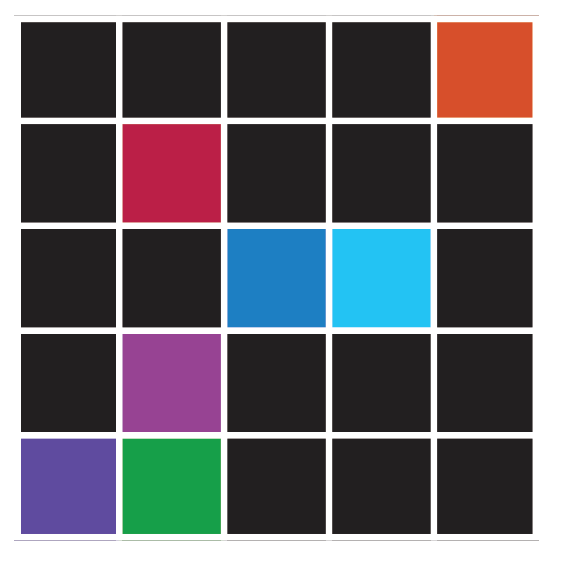
These faint lines keep appearing when I create overlapping shapes, as can be seen at the very bottom and top of the image. It should be completely white like the sides. They change slightly when I zoom in/out. The paths are completely lined up and the only stroke is on the inside of the path. I don't know how to get rid/not see them. Is this a bug? I can fix it by making my shapes slightly smaller although it seems like there should be a better way. Running Adobe Illustrator CC 2018, GPU Preview. Any help would be appreciated!!
Explore related tutorials & articles
Copy link to clipboard
Copied
Try turning off GPU Performance. Click on the rocket ship in Illustrator's top menu bar to access it.
Copy link to clipboard
Copied
Unfortunately that did not work. Thanks for the suggestion though.
Copy link to clipboard
Copied
I am not sure what is exactly overlapping in your screendump.
What happens if you turn off Anti-aliased Artwork in Preferences General?
Copy link to clipboard
Copied
So for example, in the image below, there is a purple square and a zero-fill, 8 inside-stroke rectangle. Their paths line up in the corner, but as you can see some unwanted purple lines are appearing on the outsides of the paths.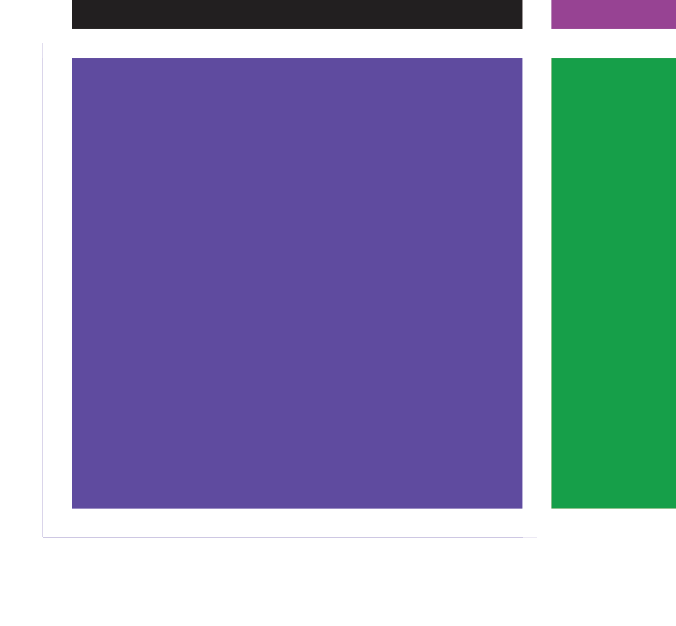
Copy link to clipboard
Copied
It's probably better if you share an example Illustrator file.
You can use the CC files sharing, Dropbox, or other sharing method.
Copy link to clipboard
Copied
Is there a way to attach that file to this thread?
Copy link to clipboard
Copied
No, but if you save it into your CC files folder, you can share it.
Copy link to clipboard
Copied
A mask will help here, you can be as finite as you want with the bleed. Draw a square over all the squares, select all, command / ctrl + 7.
Copy link to clipboard
Copied
Copy link to clipboard
Copied
You could try if selecting both white and blue shapes and clicking Window > Pathfinder > Divide (in the lower left corner of the panel) works.

