 Adobe Community
Adobe Community
- Home
- Illustrator
- Discussions
- Filling w/ Gradient Causes Weird Gaps
- Filling w/ Gradient Causes Weird Gaps
Copy link to clipboard
Copied
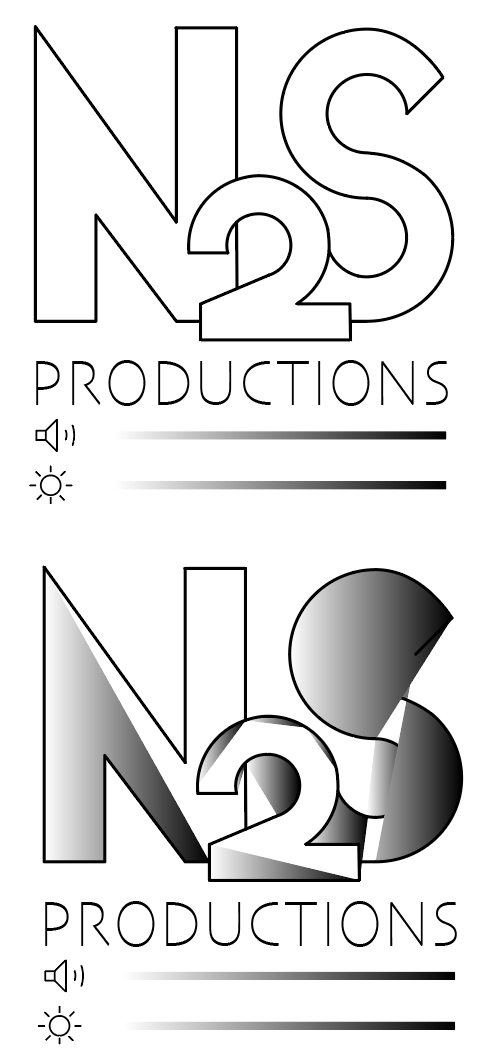
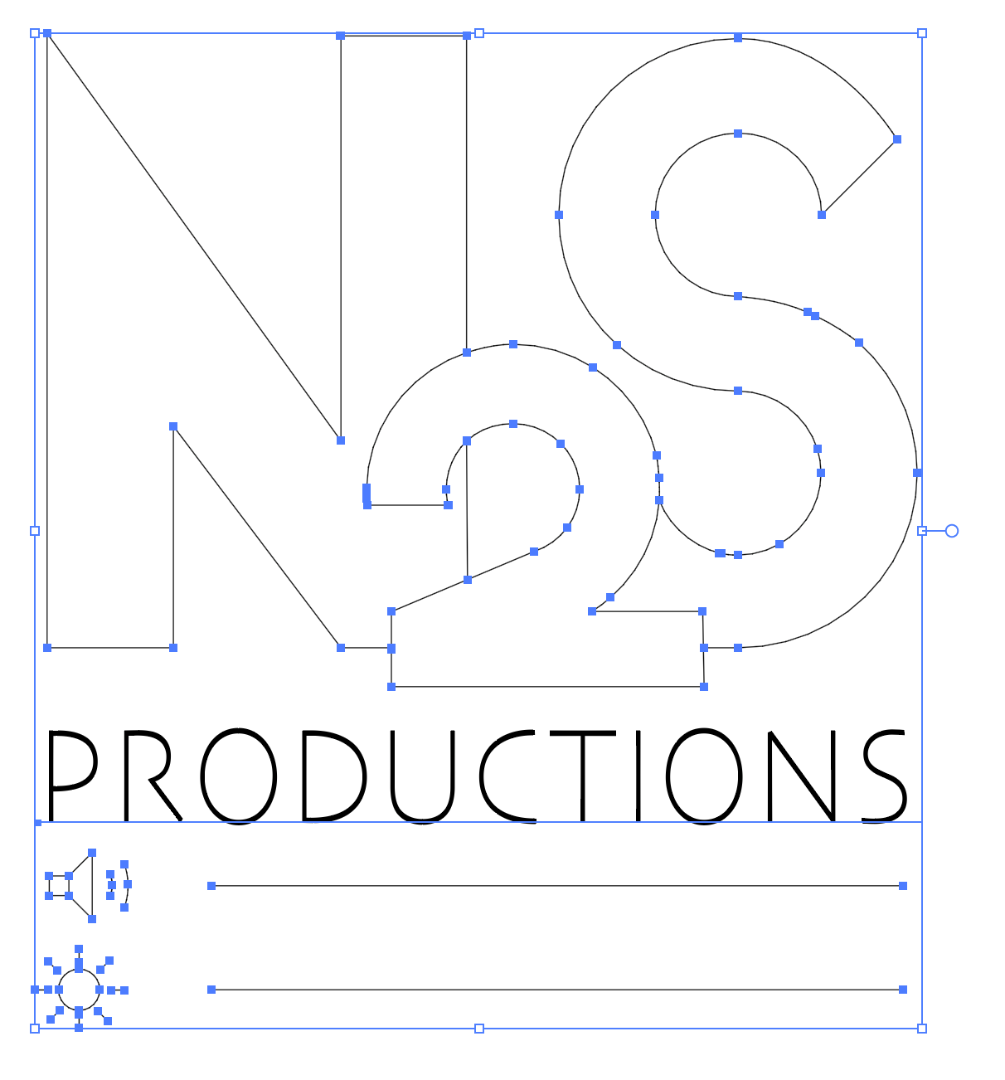
Everything looks properly connected, but when I fill it it gets all those gaps. Any ideas?
Adobe Illustrator version: 23.0.3. (Mac)
Kindly,
Nick
 1 Correct answer
1 Correct answer
So I got on a screen share with Adobe and solved the issue.
I used the Live Paint tool to unify the shapes.
Thanks for your time anyway!
Explore related tutorials & articles
Copy link to clipboard
Copied
Maybe your graphics card is not playing nice with the GPU performance.
to see try toggle to
View > Preview on CPU
If so, and it keeps happening, you could try updating drivers , or reducing other tasks that are using computer resources.
Copy link to clipboard
Copied
I tried to toggle the CPU & GPU just now and that didn't change the gradient issue. Thank you though for your time.
I'm running a powerful MacBook Pro (15" Retina 2015), I shouldn't have any power related issues, especially with such a simple design.
As you can see, the gradient is filling in areas outside of the N 2 S as well, and that is not part of the design.
Copy link to clipboard
Copied
Although it looks as if they are, your shapes are not closed paths. Select all the paths that make up one character, then press cmd/ctrl J to join them. Do the same for the other two characters.
Peter
Copy link to clipboard
Copied
So I got on a screen share with Adobe and solved the issue.
I used the Live Paint tool to unify the shapes.
Thanks for your time anyway!