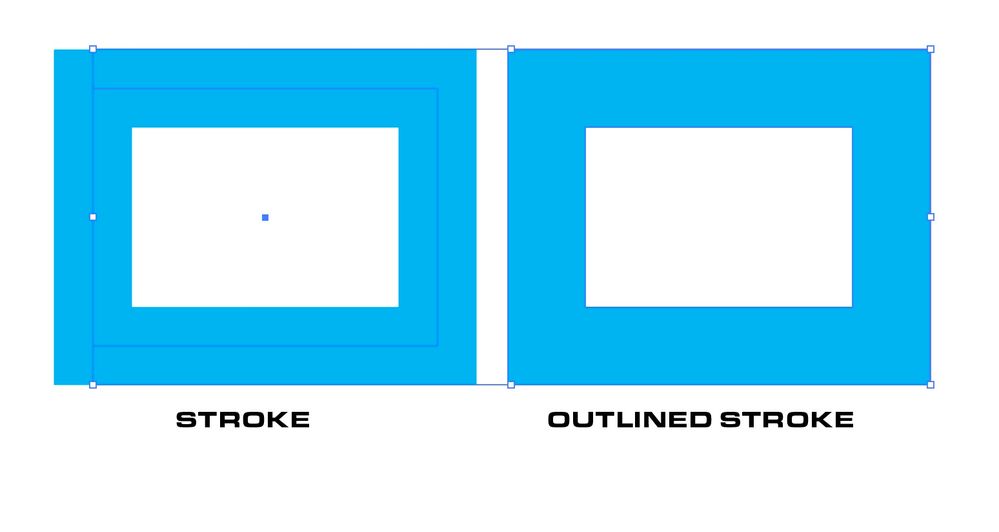- Home
- Illustrator
- Discussions
- Flatten transparency converts strokes to shapes de...
- Flatten transparency converts strokes to shapes de...
Flatten transparency converts strokes to shapes despite having box unchecked.
Copy link to clipboard
Copied
I have a design drawn out as a stroked path for die cutting. My Mimaki printer reads the stroke as a path so the solution is to flatten transparency and uncheck the box that says "convert all strokes to outlines."
however even when that box is unchecked the path is converted to a shape anyway. Currently using the latest version. Not had this issue before.
Explore related tutorials & articles
Copy link to clipboard
Copied
Dclark,
What happens is you remove the stroke and (possibly) add a fill to the path for die cutting?
Copy link to clipboard
Copied
In that case whatever the path is when swapped over to fill it created a big shape covering the entire design. It's giving that shape an outline as well.
Copy link to clipboard
Copied
Dclark,
Cab it be under the design, and what happens with no fill?
Copy link to clipboard
Copied
Without seeing your artwork is harder to provide an answer as cannot simulate. If not too much to ask for, can you provide a screenshot with the appearance palette expanded with the troublesome item selected.
If you were to draw a simple rectangle flatten transparency on the alone am quite sure the stro would not get outlined. Most likely something likely within that path or mask/compound group is have that stroke outline.
If this is just one path, maybe cut to clipboard, then flatten transparency and paste in place.
Copy link to clipboard
Copied
Then again you may not be wording your post incorrectly and you actually desire to outline the strokesas as is standard for a cutting device. In that case you would check convert all strokes to outlines. Do you want was on the left or right?
Copy link to clipboard
Copied
I have a design drawn out as a stroked path for die cutting. My Mimaki printer reads the stroke as a path so the solution is to flatten transparency and uncheck the box that says "convert all strokes to outlines."
A vector path is a path regardless if it has a stroke and/or a fill. I don't understand why it's necessary to push the artwork through a Flatten Transparancy step before sending it to a large format printer. Line strokes can be turned into editable paths simply by using the Object>Expand command. But that's not what should be done with cut paths. Often the Expand operation consumes the original single line path and the result is two paths running parallel to each other. It's good for certain kinds of design tasks, but usually lousy for any vinyl cutting operation.
Usually artwork that is run through a print & cut process in large format printing requires any cut paths to be specially identified in the artwork. The typical method is creating a custom spot color and naming it "CutContour" and applying it as a line stroke to the vector paths intended to be cut paths. Does your Mimaki printer or rather the RIP software you're using with it require such an approach?
Find more inspiration, events, and resources on the new Adobe Community
Explore Now