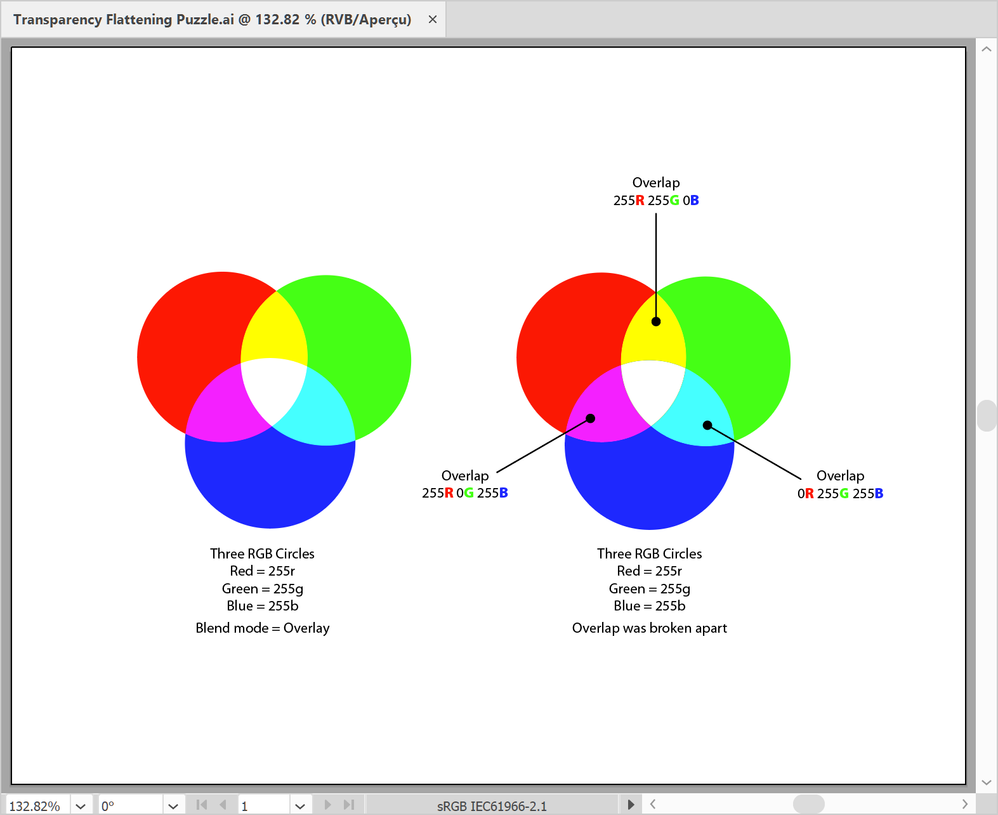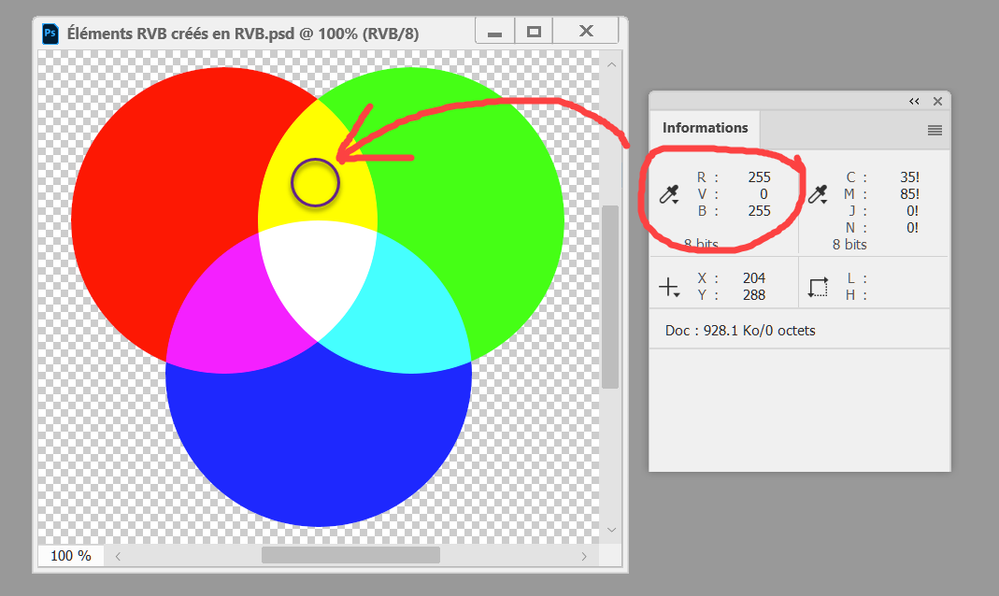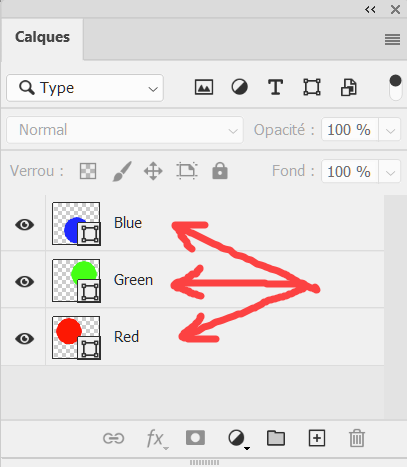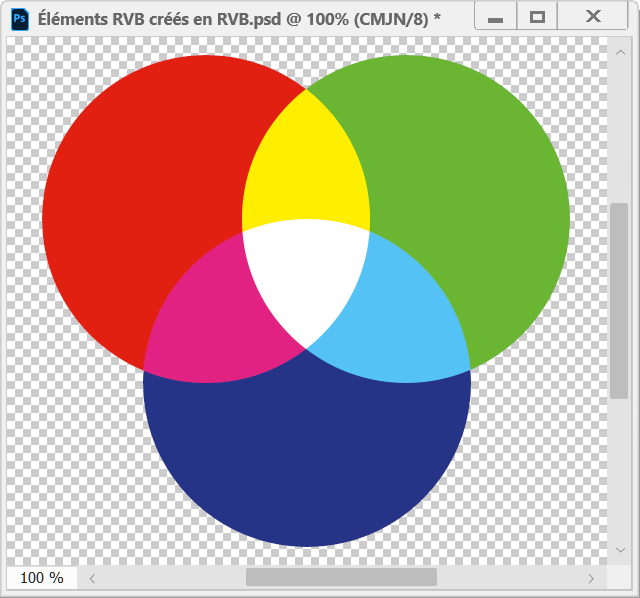Copy link to clipboard
Copied
I'm running the latest version of Adobe Illustrator, v27.0 on Winidows 11.
I want to explore the way colors are flattened relative to Photoshop.
Here's the download link to the document :
https://1drv.ms/u/s!AkD78CVR1NBqm58DskuU-rcOLZCwaQ?e=ZmfAe1
The trouble I'm running into is the difference I am getting when I compare my "manual flattening" to those of Illustrator. As you can see, I'm working in sRGB :
So the three circles on the left are simply "Red", "Green" and "Blue", and their overlap colors were obtained off the Overlay Blend mode. Nothing fancy.
On the right, are the same three circles separated into their individual areas, with the help of the Divide Pathfinder.
Here is where the limit of my understanding about flattening and color conversion hits a wall, regardless of the CMYK Destination ICC profile used, when I activate "Proof Colors", I get this weird difference between my humble manual conversion and Illustrator's own conversion :

Weird thing is, when I create the same artwork in Photoshop, in RGB, I get this resuilt :
As you can from Photoshop's screen capture, "Overlay" seems to result in exactly the "overlap" of each primary color to yield the expected color build, i.e. yellow is 255r 255g 0b, magenta is 255r 0g 255b and cyan is 0r 255g 255b.
I am puzzled by the results of the Overlay blend mode flattening.
And I get the same exact result in InDesign.
What could possibly be going on that I am missing? Any clue is appreciated.
 1 Correct answer
1 Correct answer
Thanks Tom! Silly me! I just saw the "Flattener" command in the Object menu in Illustrator -- silly me. I would save me the Pathfinder "pain".
But the whole reason I was chasing this "problem" down started in exporting to PDF in InDesign.
I was under the impression, all along, that "Flattening" had to be done in the same color space as the Output? You see? So, I was under the impression that, if the output was in CMYK, there was no reason I would set the "Transparency Blending space" to other
...Explore related tutorials & articles
Copy link to clipboard
Copied
Some "progress"...
As you can see by the following screen capture, I created the three primary color circles as separate "shape layers" :
Now, when I tried converting to CMYK, I got the friendly prompt that asked me whether I wanted to "flatten" the image BEFORE converting. And I chose to ignore the option and got this suprising result :
Now, this is exactly what Illustrator and InDesign are showing.
What I can't understand is how is the flattening changing the resultant CMYK values?
I get that "flattening AFTER" the conversion to CMYK and "flattening BEFORE the conversion to CMYK" (in other words, in RGB space) is different.
I guess I'll have to experiment some more in Photoshop...
Copy link to clipboard
Copied
In Illustrator with Proof Colors active, selecting the 3 circles on the left and choose Object > Flatten Transparency with Preview box checked will give the same result as on the right.
Copy link to clipboard
Copied
Thanks Tom! Silly me! I just saw the "Flattener" command in the Object menu in Illustrator -- silly me. I would save me the Pathfinder "pain".
But the whole reason I was chasing this "problem" down started in exporting to PDF in InDesign.
I was under the impression, all along, that "Flattening" had to be done in the same color space as the Output? You see? So, I was under the impression that, if the output was in CMYK, there was no reason I would set the "Transparency Blending space" to other than CMYJ, you see?
But that's when my problem all started, using this simple "RGB additive synthesis" graphic using the Overlay Blen mode. For the life of me, I could never get the CMYK output to look like when using RGB as the Transparency Blending space?
At any rate, I now understand that "there is nothing wrong" with "Blending in RGB" even if the Output space is CMYK.
Thanks again for your help.
Get ready! An upgraded Adobe Community experience is coming in January.
Learn more