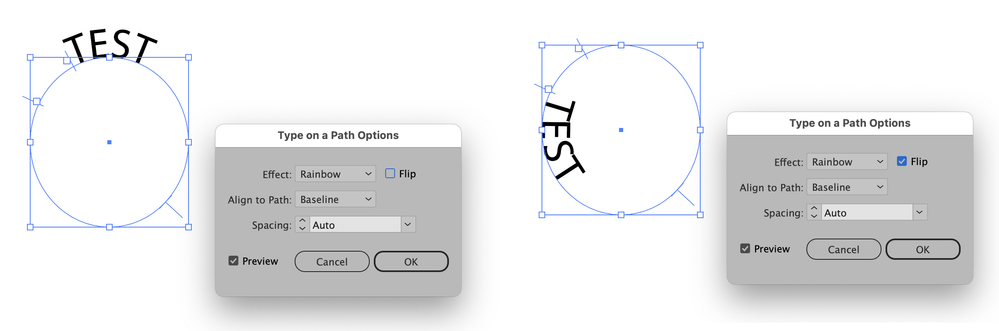Copy link to clipboard
Copied
How do I flip text from the outside of a circle to the inside?
 3 Correct answers
3 Correct answers
Hi. If you want to displace the text inside or outside of the circle, as Mylenium said, adjust the baseline shift. If you want to flip the text inside the circle: Type > Type on a Path > Type on a Path Options... and check the flip checkmark. Or just drag inside the middle line in the circle.
With the circle selected go through Type>Type on a Path>Type on a Path Options to get the Type on a Path Options dialog. Click on "Flip" in the upper right corner and the text will now align with the inside of the circle.
Just note that once you flip type, you may have to adjust your type spacing, as type characters are spaced according to their baselines.
Explore related tutorials & articles
Copy link to clipboard
Copied
Check the left/ right edge settings, the path orientation and/ or move the letters inside by adjusting baseline shift in the character panel.
Mylenium
Copy link to clipboard
Copied
Hi. If you want to displace the text inside or outside of the circle, as Mylenium said, adjust the baseline shift. If you want to flip the text inside the circle: Type > Type on a Path > Type on a Path Options... and check the flip checkmark. Or just drag inside the middle line in the circle.
Copy link to clipboard
Copied
With the circle selected go through Type>Type on a Path>Type on a Path Options to get the Type on a Path Options dialog. Click on "Flip" in the upper right corner and the text will now align with the inside of the circle.
Copy link to clipboard
Copied
thank-you this helps
Copy link to clipboard
Copied
Is therer a way to flip the text but keep it on the outside of the path?
I could do this with another separate path and line it up, but if there's an easier way...
Copy link to clipboard
Copied
wait I'm dumb, you can just change the size of the path.
Copy link to clipboard
Copied
Just note that once you flip type, you may have to adjust your type spacing, as type characters are spaced according to their baselines.
Get ready! An upgraded Adobe Community experience is coming in January.
Learn more