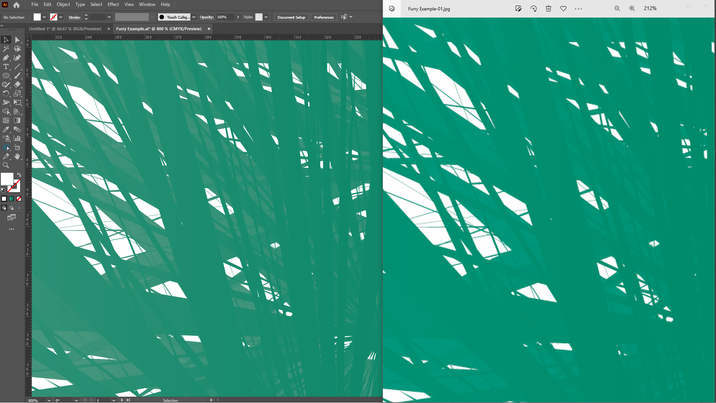- Home
- Illustrator
- Discussions
- Re: Fur blend and roughen effect exporting problem
- Re: Fur blend and roughen effect exporting problem
Fur blend and roughen effect exporting problem
Copy link to clipboard
Copied
Hiya,
I am a bit lost - I created a couple of furry creatures for my Redbubble shop, but this time with a blend.
Whilst they look absolutely adorable on my monitor, they export with just "half" the fur, so to say.
I have tried ALL settings whilst exporting (it can't be anything else than jpg, png or gif) and nothing exports as it looks on the screen.
It is as if a full layer of fur is just missing.
I created these creatures by using a blend and then roughen, expanding, ungrouping etc. pp.
I never used this technique before, but created my furs with brushes. I have no clue why the export isn't working as it should. Never ever had this issue before with any of my graphics or other blends in other projects.
I also tried the "rename the Adobe folder" technique, as of the GPU, but that didn't do the trick as well.
See attached the comparison between "before" and "after".
Thank you so much for your input, community!
Explore related tutorials & articles
Copy link to clipboard
Copied
It looks as if the export is anti-aliased, but the screenshot in AI isn't -- the brushes are being rendered finer in the export. Can you share a screenshot of your whole Illustrator workspace?
Copy link to clipboard
Copied
Copy link to clipboard
Copied
Can you select a single object and show the appearance panel so I can try to replicate? Better yet, could you provide a sample file (doesn't have to be one of your characters, just a single object that demonstrates the same issue) and exact details of your export settings?
Copy link to clipboard
Copied
Copy link to clipboard
Copied
What software are you viewing the 'after' image in?
I tried setting up a demo file but can't get the same result. You can't attach AI files in the forum; upload to a file sharing service (Drive, Dropbox etc.).
Perhaps incidental, but exported PNGs will always be RGB, not CMYK. If you need CMYK output you will need a different filetype.
Copy link to clipboard
Copied
I am on a PC, so it's the Windows Photos viewer (just tried opening it in others, like Paint - same appearance problem again). Just set up the document in RGB, still the same outcome. It looses detail during export, especially with the bright colours.
I know, it doesn't make any sense (CMYK but then saving it as png) but that's the rules Redbubble has set up for the art to be uploaded into the shop.
Copy link to clipboard
Copied
Does it appear the same if you place it in Illustrator? Or open in Photoshop?
Does it occur if you just apply the Roughen effect to a single object?
Can you share the file?
Copy link to clipboard
Copied
On the right is AI, on the left the PNG in Windows Photo Viewer.
While at some zoom levels I can see differences in antialiasing, I don't think there's any actual difference in detail.