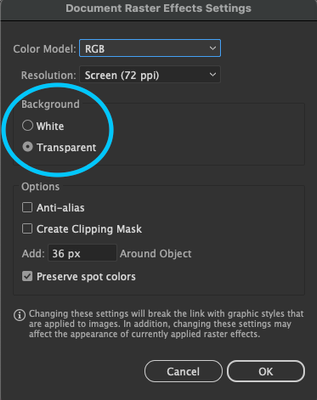Copy link to clipboard
Copied
I've encountered a problem with a gaussian blur that I've never seen before in the new update of Illustrator. When I put a blur on an object there's a border that cuts off the effect. You can see in my screenshot here.
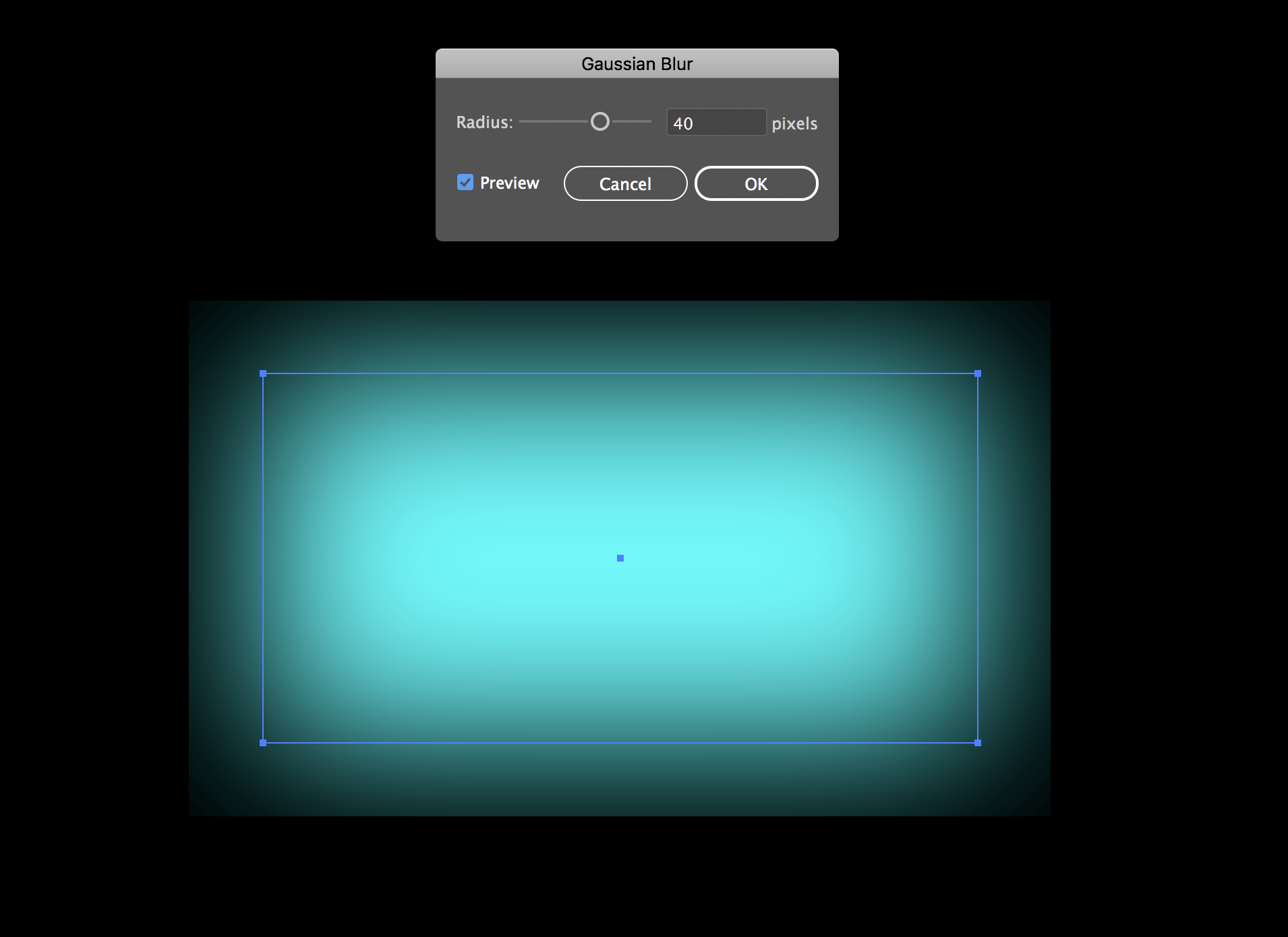
 1 Correct answer
1 Correct answer
In the Document Raster effects options there is a setting "Add"
Try to increase it.
Explore related tutorials & articles
Copy link to clipboard
Copied
In the Document Raster effects options there is a setting "Add"
Try to increase it.
Copy link to clipboard
Copied
That doesn't seem to help. I don't want to rasterize my blurs because I always need to edit them. But even trying it, it's still cut off on the edges. This is a blue with adding 80px around the object

Copy link to clipboard
Copied
*box, not blue
Copy link to clipboard
Copied
It's a raster based effect, so it will always be rasterized in the output file (such as a PDF).
I don't get your problem. Is it just the border or the blue line? Or does it really get converted to a raster object in your file?
All of those are different issues and you need to be more precise.
Copy link to clipboard
Copied
I was having the same issue; this tutorial helped me out a lot.
How to Remove Gaussian Blur Limitation in Adobe Illustrator - Illustrator Tips - Vectorboom
(Link points to spam now and is removed by moderator)
Copy link to clipboard
Copied
This link seems to go to a spam site now. Does anyone one else find this issue?
Copy link to clipboard
Copied
You probably did choose Object > Rasterize and added 80 px around the object.
You should have chosen Effect > Document Raster Effects Settings (like Monika suggested).
Copy link to clipboard
Copied
I figured out how to fix this because I was having the same issue! Go to Effect > Document Raster Settings > and then click 'transparent background'. This solved my issue of applying the blur and seeing a white box around the object.
Copy link to clipboard
Copied
For After effects users:
To remove the 'box limitation' when trying to add a gaussian blur to an object, unselect 'Repeat Edge Pixels'
By @Oli27331267afm6
This is the Illustrator forum. The question is not about how to do it in After Effects.
Jane
Copy link to clipboard
Copied
Solved : Go to Effects/ Document raster effect settings - and select the 'anti-alias' box.
Copy link to clipboard
Copied
I was having the same issue in Illustrator CC. I already had 'Transparent' selected and tried selecting 'Anti-Alias' but I was still running into the issue. Then I changed the 'Add _[36 px]__ Around Object'. I increased mine from 36 > ~200 px and it seemed to work for me.
Go to Effect > Document Raster Settings > Add ____ Around Object: increase the pixels until the edges don't show.
Copy link to clipboard
Copied
Additional Information:
In the 'Document Raster Effects Settings', make sure to select the Transparent option under Background — do not choose White.
Copy link to clipboard
Copied
Additional information:
In the 'Document Raster effects settings', make sure to select the Transparent option under Background - do not choose 'White'.
Get ready! An upgraded Adobe Community experience is coming in January.
Learn more