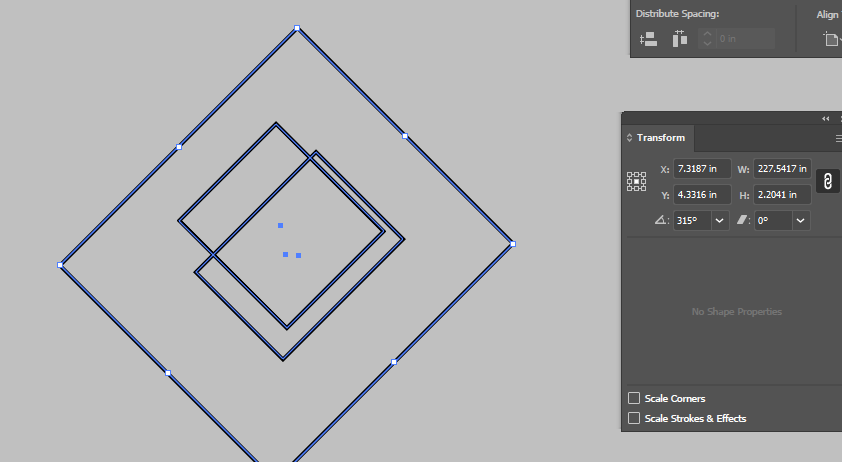Adobe Community
Adobe Community
Copy link to clipboard
Copied
I usually use a 8.5x11" artboard size in Illustrator. I have noticed since the last update that when I sometimes select a group of items, that the transform size is inncorrect.
This small group of objects in the image below has a height of 2.2041", but as you can see the width is listed as 227.5417". This has been happening quite often and I have been on the lookout to see if this gets resolved. It seems to happen most with groups of objects being selected.
Also, this picture below is a brand new artboard, no random vector nodes somewhere in the distance. I even did a clean up, just in case.
Is anyone else having this issue? Thank you.
 1 Correct answer
1 Correct answer
Kurt,
I was just getting ready to send this file when I decided to drag the shapes to another artboard (brand new), and discovered my problem! I think I have had my guides turned off and they were getting grouped up with my objects.
Thank you for indirectly helping me with the problem. I hope this helps others in my silly mistake.
Liz
Explore related tutorials & articles
Copy link to clipboard
Copied
I don't know if it's always been this way, because I only noticed this myself last week when making a tutorial for my YouTube Channel. In the Properties Panel, "W" is measuring the HORIZONTAL WIDTH between anchors rather than the ACTUAL width of strokes or rectangles. You can see this happen before your eyes if you rotate a line or a rectangle. I think at one point I could type in a value for W and change the size of a line/rectangle, so maybe this is a bug. For now, you have two choices for assigning an exact size to your rectangle. 1) when you draw it, refer to the little gray box that follows your cursor; it has the correct dimention(s) or 2) when drawing a rectangle, activate the tool by pressing the keyboard shortcut M, then click once on your artboard to open the Rectangle Dialogue Box. You can type in exact dimentions there and know they are accurae. I hope this helps, even though it doesn't fix the bug!
Copy link to clipboard
Copied
Also, this only happens when strokes are not horizontal and/or rectangles have been rotated.
Copy link to clipboard
Copied
Just tried it out and this is not happening to me.
Copy link to clipboard
Copied
Can you share this .ai file with the rotated rectangles?
Copy link to clipboard
Copied
Kurt,
I was just getting ready to send this file when I decided to drag the shapes to another artboard (brand new), and discovered my problem! I think I have had my guides turned off and they were getting grouped up with my objects.
Thank you for indirectly helping me with the problem. I hope this helps others in my silly mistake.
Liz
Copy link to clipboard
Copied
I moved to a different file and it's still happening to me. I'm attaching a video. I don't see how to share the .ai file but I posted a private video on my YouTube Channel for you to see.
Copy link to clipboard
Copied
Hi, Susan,
First, this is a different issue from the OP problem, so it should probably be in a new thread.
Second, the Properties panel, Control panel, and Transform panel always give X and Y dimensions of any object, not a path length. This behavior is ancient.
If you have an object such as this:

If you want the actual length of a line segment, such as the long side of this rectangle, select, copy, and paste it with the Direct Selection Tool. With the new segment selected, go to the Document Info panel, and from the flyout menu choose Objects. The path length will appear in the Paths info.
I hope you find this helpful.
Peter