- Home
- Illustrator
- Discussions
- Re: Help, how to make this curly shape in Illustra...
- Re: Help, how to make this curly shape in Illustra...
Copy link to clipboard
Copied
I'm trying to make this curly shape in Illustrator but if I do it by hand with a pen tool it just doesn't look well. Is there an easier and more effective way to do this?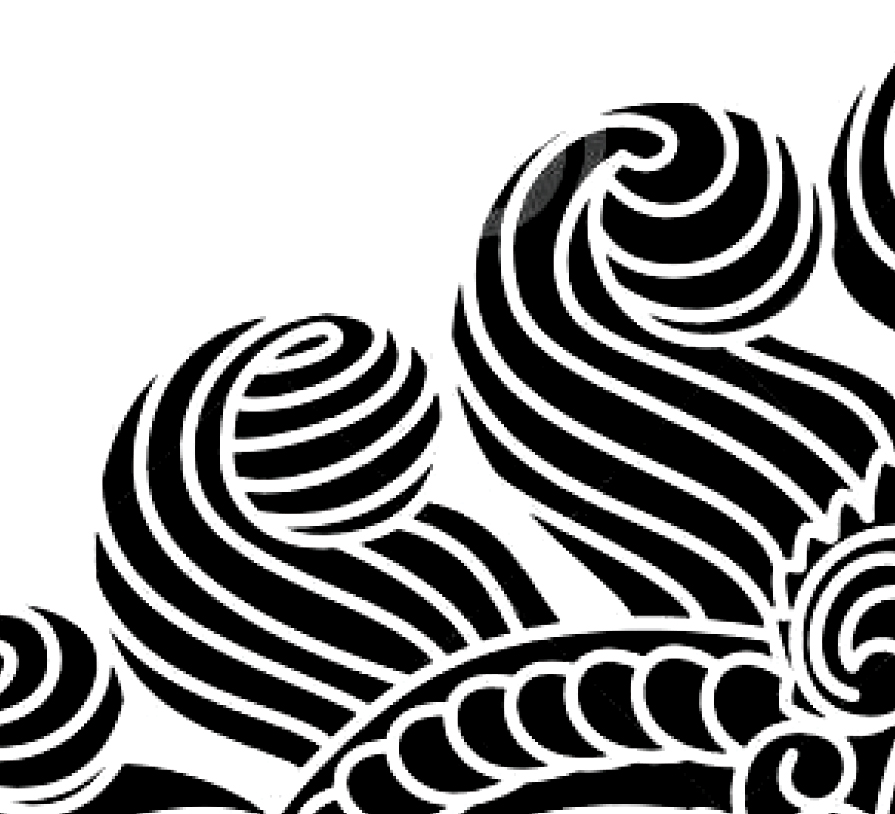
 1 Correct answer
1 Correct answer
Hi, I agree, learning and using the pen tool is really the best. But here is an idea.
Make a circle (in your logo, make the larger outline shape of all that would be black) for now, Ill use a circle.
Make a line with any tool, pen, pencil, arc or line tool (using the WIDTH tool might be fun to make interesting lines). color the stroke of the line yellow (color really doesn't matter, just anything that you can see), stroke width is a few points 3-5pts. Make duplicates of the yellow line and readjus
...Explore related tutorials & articles
Copy link to clipboard
Copied
Just learn the pen tool
Copy link to clipboard
Copied
You could try creating the curly shapes using the spiral or arc tools. As Monika stated above, learning the pen tool is really to your benefit. Practice makes perfect.
Copy link to clipboard
Copied
there is no "filter" or one click option that will make that for you if that is what you are looking for. you can either make it with the pen tool or buy something from istock or adobe stock that you can modify so you can get to where you want to be.
Copy link to clipboard
Copied
Well the blend tool can be used to make a similar effect but its not quite the same so thats why I'm asking if anyone knows a better way. I could do it with a pen tool if I take my time but i have to make about 100 different shapes like those and I don't have enough time. Anyway thanks for the answer.
Copy link to clipboard
Copied
Perhaps you could try to use the trace tool on the image instead?
Copy link to clipboard
Copied
Hi, I agree, learning and using the pen tool is really the best. But here is an idea.
Make a circle (in your logo, make the larger outline shape of all that would be black) for now, Ill use a circle.
Make a line with any tool, pen, pencil, arc or line tool (using the WIDTH tool might be fun to make interesting lines). color the stroke of the line yellow (color really doesn't matter, just anything that you can see), stroke width is a few points 3-5pts. Make duplicates of the yellow line and readjust the lines to make the cut outs that you're looking for.
Once the lines are correct, select ONLY the yellow lines, and choose Object > Path > Outline Stroke.
Now select the circle and the lines, and zoom in close.
Choose the Shape Builder Tool (shift M)
Hold down the Option (mac) or Alt (win) and drag the tool very carefully on the yellow lines. When you release, the yellow will be removed and the black of the circle will stay. Continue holding the option/alt key to remove all the shapes that you don't want.
If you don't use the option key, shapes will be added together BTW.
You'll still have to get good at drawing, and the pen tool is really the best, but this might help you draw the larger shape then removing items, instead of drawing each and every item.
I've attached a screen shot where the top is the circle and the lines, and the bottom is after lines have been outlined and some have been removed by the shape builder tool.
Good luck!
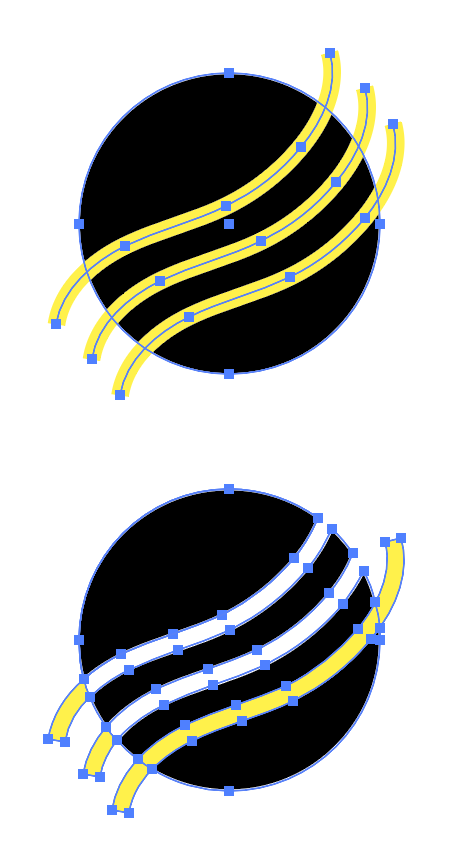
Find more inspiration, events, and resources on the new Adobe Community
Explore Now

