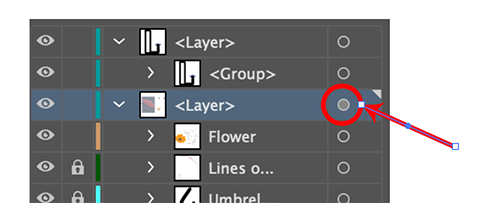Copy link to clipboard
Copied
I'm working on a project for school and I don't know what happened but I accidentally smashed some keys on my keyboard and now there's a grayed-out layer on top of all my work that I can't delete. I can edit everything still but this top layer is making everything gray. I thought I was in isolation mode for a second but it's not, I tried double-clicking out of it like I usually do when I accidentally enter isolation mode. I would really appreciate any tips!!!
 1 Correct answer
1 Correct answer
Hi,
You may have turned that Layer to a template by mistake, which reduces the transparency by 50%.
So double click on that Layer on your Layers Palette and uncheck Template if it is checked.
Sim
Explore related tutorials & articles
Copy link to clipboard
Copied
You have an effect or transparency setting for the layer.
Select the layer or an object on it in the Layers panel.
In the Appearance panel click the top item "Layer"
From the Appearance menu choose: Clear Appearance
Copy link to clipboard
Copied
That didn't work, unfortunately, I selected the grayed-out layer and the appearance panel says the opacity is at 100% even when I reset the appearance. It says it has no fill or stroke and the opacity is default 100%.
Copy link to clipboard
Copied
There is something with that layer as indicated by the filled circle.
Try again to select something on that layer and click the layer item at the top in the Appearance panel.
Copy link to clipboard
Copied
Hi,
You may have turned that Layer to a template by mistake, which reduces the transparency by 50%.
So double click on that Layer on your Layers Palette and uncheck Template if it is checked.
Sim