help please-pathfinder
Copy link to clipboard
Copied
hello, I have this I'm stuck on. I want to create hair but without a stroke and fill. I put a photo. I selected,object>expand appearance,object>expand, then when i put pathfinder to unite all the shape to make into one vector- those strokes become a shape filled all of a sudden help please!!
thank you

Explore related tutorials & articles
Copy link to clipboard
Copied
If the Paths in question originally have neither Stroke nor Fill then you should not include them in the Pathfinder operation, I guess.
Copy link to clipboard
Copied
A question and a quick wild guess.
Did you draw those smaller lines by hand or did you get them with the Image Trace feature ?
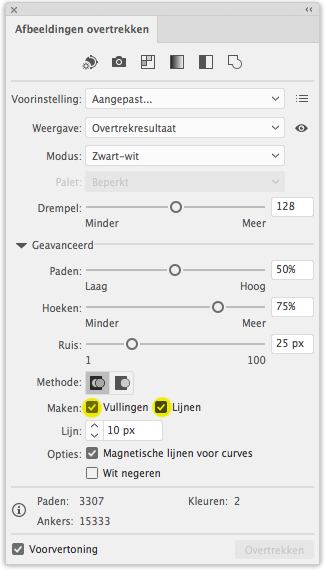
You probably used the setting to create a mixture of Fills and Lines, ending up with these thin open ended lines. Pathfinder can't handle open lines well, so converts them (forces them) to closed shapes – which yields the unwanted result.
Try expanding the open lines to a shape first, before letting them join or combine with other shapes.
Copy link to clipboard
Copied
https://forums.adobe.com/people/Peter+Villevoye schrieb
A question and a quick wild guess.
Did you draw those smaller lines by hand or did you get them with the Image Trace feature ?
The lines in question cannot be created by live trace. It won't creates crossing lines.
Copy link to clipboard
Copied
The lines in question cannot be created by live trace.
That's a good catch ![]()
Copy link to clipboard
Copied
no I used the pen tool
Copy link to clipboard
Copied
no I used the pen tool
But do the Paths have a Fill and/or Stroke?
Copy link to clipboard
Copied
Andrea,
As I (mis)understand it, simply:
1) Select one of the thin lines,
2) Select>Same>Fill & Stroke,
3) Object>Path>Outline Stroke.
Then you can use the Pathfinder without getting the ugly fill of open curved paths.
Copy link to clipboard
Copied
I wonder if those lines serve a purpose at all or maybe can just be deleted.
Copy link to clipboard
Copied
Well I am doing a background including 3 different colors with Gradient and the main image is a flat color if that makes sense.
Copy link to clipboard
Copied
andreaf23600721 schrieb
Well I am doing a background including 3 different colors with Gradient and the main image is a flat color if that makes sense.
Doesn't make sense.
We need to see the whole picture and we need to know what all those shapes are for. We need to know what result you expect to get and also what you need the result for.
Copy link to clipboard
Copied
After expanding your art, as you explained above, can you select all and make a compound path instead of using pathfinder unite?
Copy link to clipboard
Copied
you can try also converting all the stroke to fill
select all (Ctrl + A) and go to Object > Path > Outline Stroke
then you can use pathfinder
Copy link to clipboard
Copied
you can try also converting all the stroke to fill
But if those Paths have neither Fill nor Stoke that won’t do much good, will it?
Copy link to clipboard
Copied
Yeah it remain a stroke.
if you don't need those path just use magic wand tool (Y) and select them all and delete
Copy link to clipboard
Copied
Thank You everyone for your help...I am at the tail end of this image and I am almost done. If anyone could offer any words of advice let me know
Find more inspiration, events, and resources on the new Adobe Community
Explore Now


