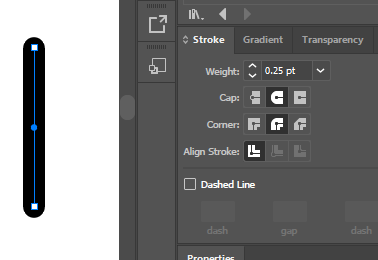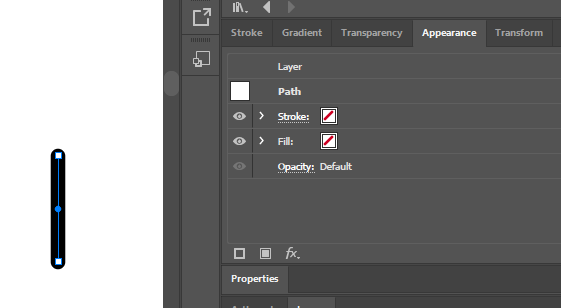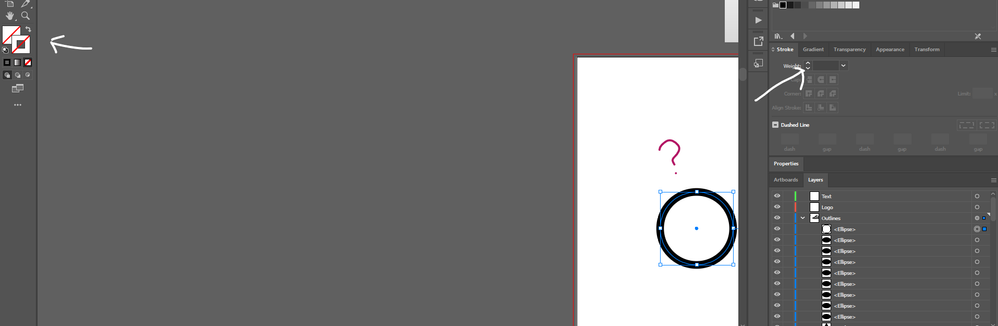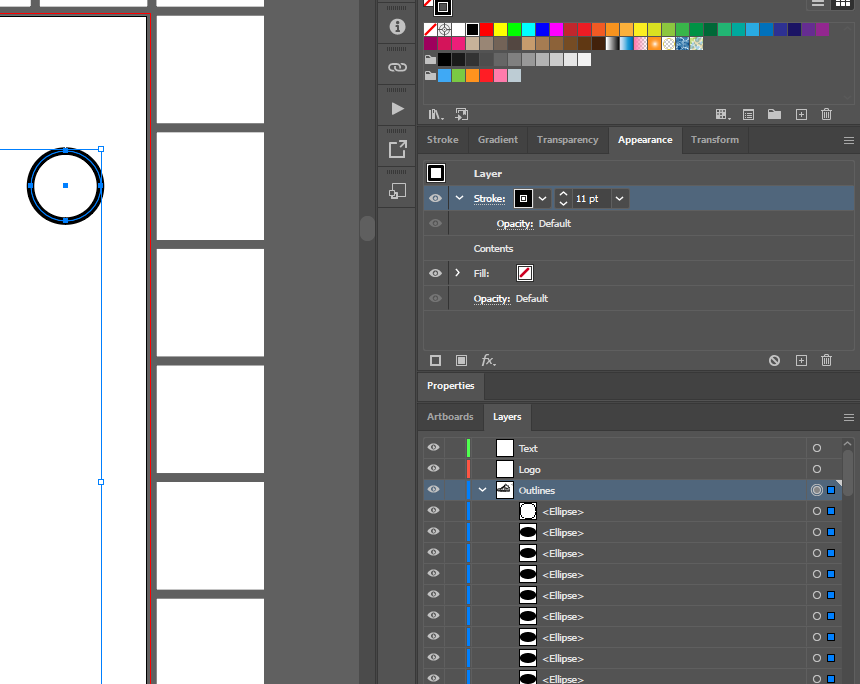Copy link to clipboard
Copied
Could anyone tell me what setting to change?
I keep seeing a thick outline even if my shapes have a thin / no stroke.
Below is an image showing a line with no stroke or fill yet the line is still black
 1 Correct answer
1 Correct answer
Check the Appearance of your layer "Outlines" in the Appearance Panel. (Do you see the filled circle rght beside the layers name in Layers Panel in your last screenshot?)
Explore related tutorials & articles
Copy link to clipboard
Copied
Did you check the Appearance panel for additional strokes?
Copy link to clipboard
Copied
Copy link to clipboard
Copied
Can you show the entire Appearance panel?
Copy link to clipboard
Copied
… and also check the parent Group/Sublayer/Layers Appearance.
Please show a screenshot with selected item and visible Layers Panel.
Copy link to clipboard
Copied
Copy link to clipboard
Copied
In addition to checking Appearance for the object, check Appearance at the Layer level.
Copy link to clipboard
Copied
Check the Appearance of your layer "Outlines" in the Appearance Panel. (Do you see the filled circle rght beside the layers name in Layers Panel in your last screenshot?)
Copy link to clipboard
Copied
how do you check the appearance of a layer?
Copy link to clipboard
Copied
Click on the filled circle right beside the layers name in Layers Panel
Copy link to clipboard
Copied
why did the stroke apply to the whole layer?
Copy link to clipboard
Copied
>>why did the stroke apply to the whole layer?
That's what that feature does. It applies appearance settings, including effects, to any on that layer. Move something to that layer and it will suddenly display the settings.
Likes
Copy link to clipboard
Copied
… mostly by mistake