- Home
- Illustrator
- Discussions
- Re: Help! Trouble printing from Illustrator CC - j...
- Re: Help! Trouble printing from Illustrator CC - j...
Help! Trouble printing from Illustrator CC - jagged lines around edges and faded black/gray colour of text
Copy link to clipboard
Copied
Help!
So what im using
Adobe Illustrator CC most up to date version onto 300gsm card or normal plain paper. Printing on Canon Pixma IX8650 in CYMK profile. If you need more information please let me know.
Ive trawled the internet for hours looking for a solution but can't find anything.
Problems
1) the blacks are not the rich black colour they are supposed to be
2) The lines around the edges of the letters rather than smooth as seen in the photo I've attached. below
Now firstly when trying to make the colours rich black I have changed the settings several times in preferences to make it rich black, ive changed the colour profiles too a few times to try to see if it makes any difference, to no avail. Ive also tried a mix of black and CYMK 60-40-40-100 but still not a deep rich colour im looking for very little changed as i've seen printed on other peoples work online.
For the second issue i'm having. I'm unsure if its to do with the printer or how i'm attempting to print my work. when Ive exported my vector as a pdf or Tiff or PNG I get a reduced jagged lines but still some there and also the prayer colour rather than black.
Im unsure if it is to do with the original source export and the quality of that but I don't know when I export the vector it appears very blurred even when im selecting different options such as: high quality or anti aliasing etc//
So I'm unsure whether it is the printer or the exporting that is causing the issue. If you could help that would be amazing, I have a small business selling prints and cards and this has really work flow at the moment.
Also when I send work off to the printers for a product it comes back perfect, I send as pdf online.
Chris ![]()
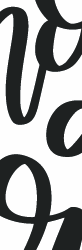
Explore related tutorials & articles
Copy link to clipboard
Copied
Please show a photo of the print. You need to upload it via the web interface.
Copy link to clipboard
Copied
Printing on plain paper or regular card stock can drink the ink from and inkjet printer and mute the colors. Try printing on a more expensive coated gloss or matte stock and see if that generates the results you expect. If you have smaller runs and it does not validate sending the job to a print bureau for offset printing perhaps you could try a color laser printer @ a local office supply store. That would generate better results than trying to print on a thick uncoated stock in an inkjet printer. The jagged lines you are experiencing could be from dot gain. This could look like a fringing or a blurry halo. The ink is not drying fast enough and spreading throughout the paper. Also on my printer I notice density changes in the version of black I am running (matte or gloss black) depending on what stock I am printing. I hope this helps some!
Copy link to clipboard
Copied
Thanks for reply, Do you mean like photo paper? Could you link an example of the paper you're suggesting I try on? If you look at the photos I might be getting dot gain like you're suggesting? How can I avoid this, I have the printer set to printing the slowest to give its best change of drying.
Copy link to clipboard
Copied
It really looks like you are scaling while printing. And scaling up at that. Are you starting with a small image, blowing it up to a certain size in printing? Try scaling your image inside of illustrator to a size as large or larger than the size you want to print it and go from there. Bet it will make a huge difference
Copy link to clipboard
Copied
I am trying to print A4 and A5, I am vectoring on A4 and A5 sized artboards as well so shouldn't have any scaling? But I don't know.
Copy link to clipboard
Copied
At the moment I don't want to rule out the possiblity that this is not jaggedness at all, but a result of screening.
So can we please see a photo?
Copy link to clipboard
Copied
okay sorry for delayed response, so I'm attaching my vector which I print from in Illustrator, then a photo of the print and a more zoomed in of the print. Sorry lots of shadows so photos aren't amazing.
Does this help?
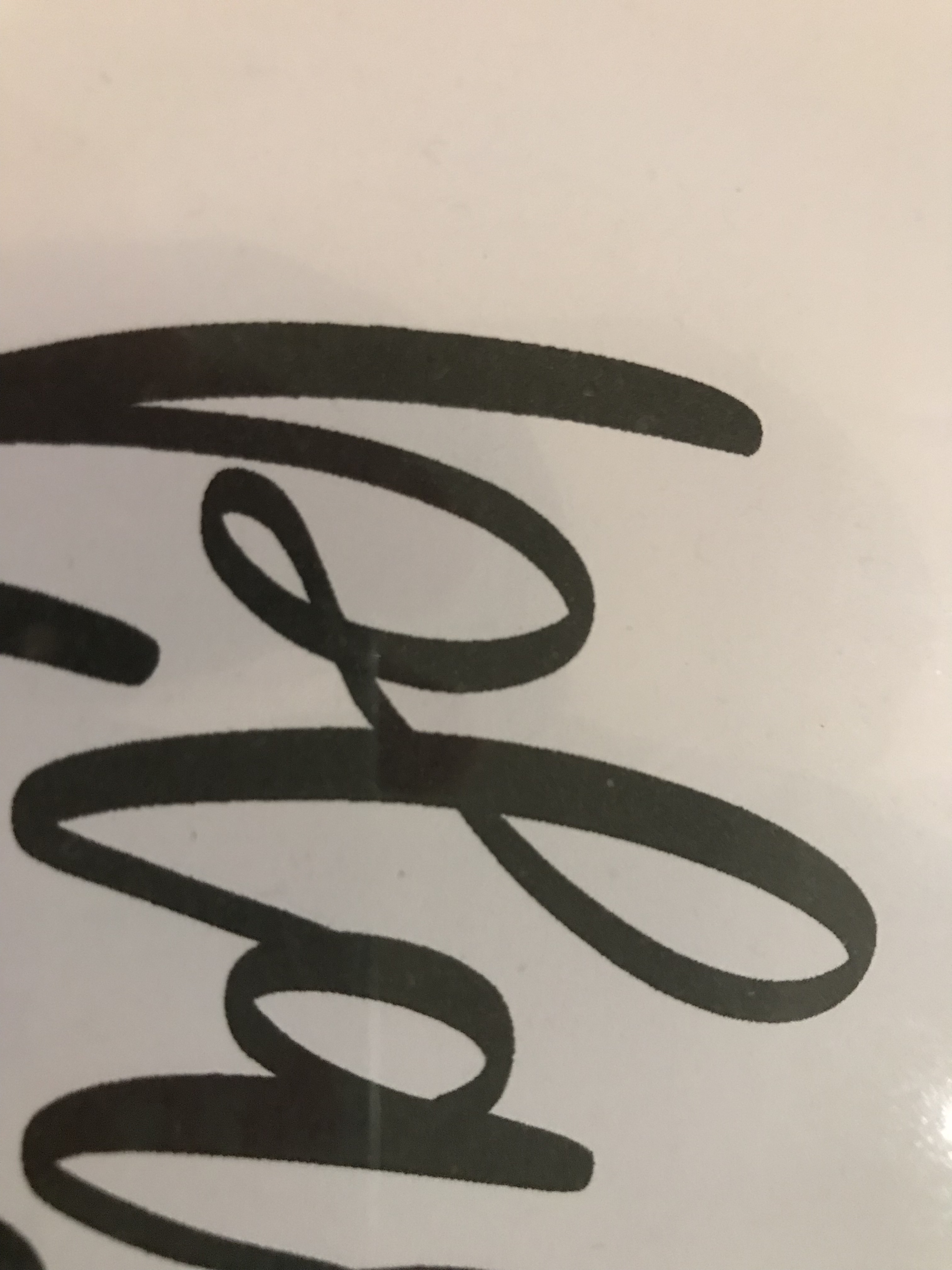
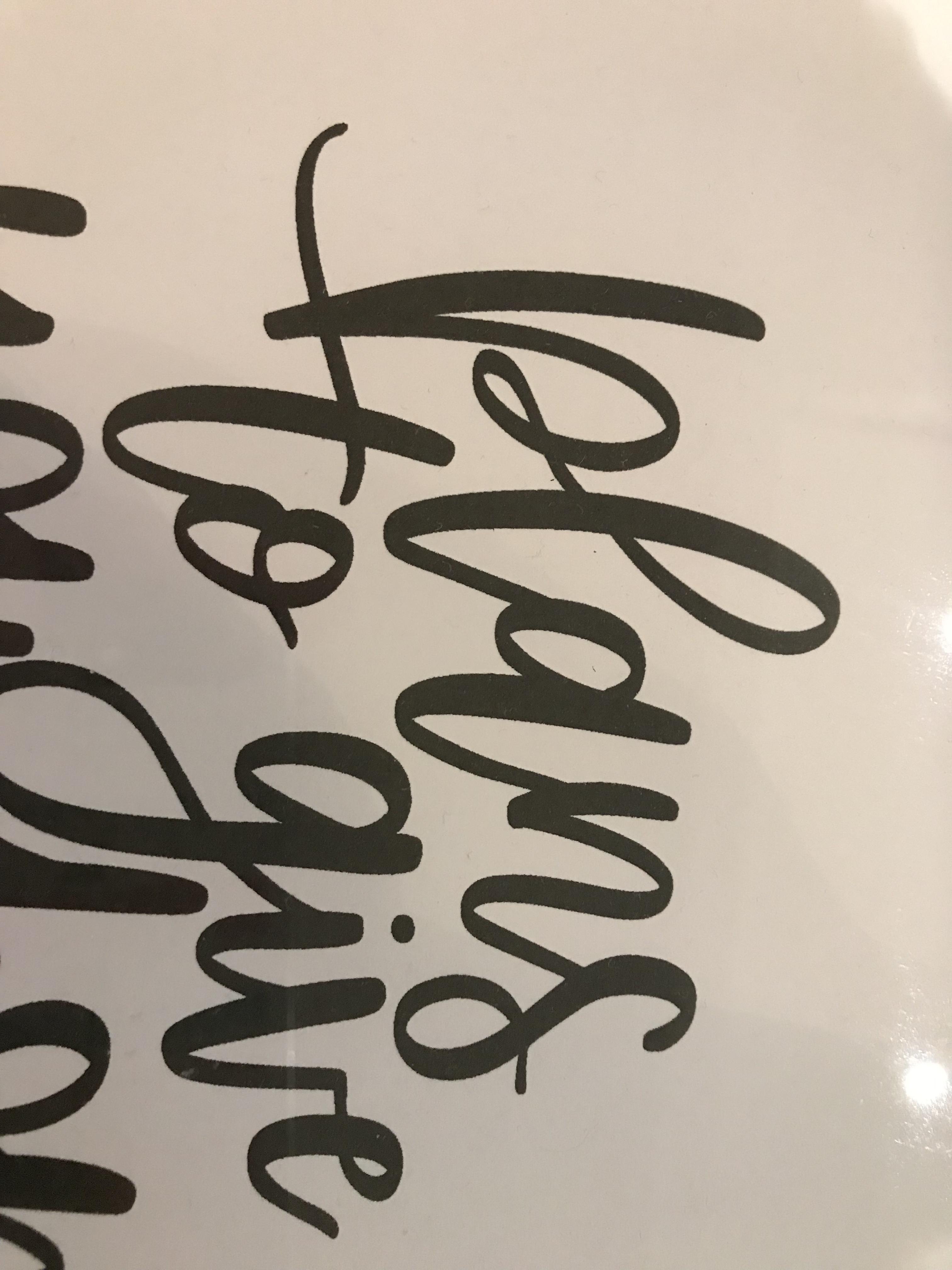

Copy link to clipboard
Copied
I literally work in a print shop. I know Illustrator pretty well, I use it as my main program, meaning I use it for 8-12 hours a day. I have been printing for over a year and never ran into this problem until now. It is baffeling.
Copy link to clipboard
Copied
Hi there,
I ran into a similar (if not the same) issue a while back and posted about it in a different thread. Here was the last thing I posted and ultimately what solved my problem. I hope it helps!
"UPDATE: ISSUE FIXED
Canon finally got back to me and recommended I install a Postscript RIP software if I wanted to print directly from Illustrator. I found one here: https://solutionsforscreenprinters.com/printfab/ and installed it. The process was surprisingly simple and straight forward. It completely solved my problem!
The prints are coming out clean and clear with no jagged edges. The software was an added expense, but it's for my business, so I just went with it, and I'm so glad I did. I spent days and hours trying to resolve this, and installing that software cleared everything up. If you're having similar issues, I highly recommend either using that software or finding a similar software. The PrintFab site has really easy to understand instructions as well as instructional videos, so if that's important, maybe go with them. Thank you all for your help!"
Copy link to clipboard
Copied
What size is your actual vector image? It does look like it's pixelating/softening due to being scaled up to me.
Copy link to clipboard
Copied
I am unsure how to check actual size of vector image sorry. In presume you mean in pixels?
And when I've sent to printers from the same source and export, it doesn't have this jagged outline but is smooth. which is what I don't understand, is my printer scaling my image perhaps?
Copy link to clipboard
Copied
You can't get a better quality photo?
This still looks like screening to me.
Especially since you say that it doesn't happen on other printers.
Copy link to clipboard
Copied
If you click on the photos they should be clear enough? The blurred edges are as they are in real life. Im not aware of what screening is, could you elaborate ![]()
Copy link to clipboard
Copied
Halftone screening:
The strange thing is that it happens more often because people have better printers these days. Printers that support PostScript.
If this is the effect of screening, then it happens because you either print
- black that is less than 100%
- muddy black
Copy link to clipboard
Copied
Hi Chris,
I would like to know if the steps suggested above worked for you, or the issue still persists.
Kindly update the discussion if you need further assistance with it.
Thanks,
Srishti
Copy link to clipboard
Copied
It really does not look like screening to me. The images show that typical edge of a lower resolution image pixelation with a bit of softness from the image being stretched.
If you want to know how large your image in inside of Illustrator you can click on View > Rulers > Show Rulers
then in the little square in the upper left corner where the horizontal and vertical ruler meet, you can right click in there and set it to inches, or pixels or whatever you are comfortable with.
If zero on the rulers does not align with the edge f your artboard, double-click in that little square and it will re-zero the rulers. Now you can just check at the other end of the ruler to see how large your art board is.
Copy link to clipboard
Copied
thanks to everyone for their help so far!
If it is screening or if it is scaling I am unsure how to solve the issue. I haven’t manage to fix the problem yet I tried scaling down the image last night and it stayed blurred and jagged on the edges. the issue I have with it being scaling is If I print the same image I sent to the printers it still comes up with the blurred and pixelated edges. So I don’t understand how they would get a crisp smooth edge and I would not. Which makes me think it is the printer. thoughts?
Also how do i fix screening/ know when I’m printing black that not 100% black. Sorry so many questions.
Copy link to clipboard
Copied
The photo is not good enough to tell.
You will need to ask the printer manufacturer if you can't tell yourself. Or get a local expert to look at your print and your printer.
Copy link to clipboard
Copied
size of image is 140x210mm standard A4, I'm printing in A4 too.
Copy link to clipboard
Copied
What resolution is the Printers Output profile set to?
Copy link to clipboard
Copied
Hi Chris,
Were you able to figure out a solution to this? I'm experiencing the same issue with both my large format Canon printer and small format Epson printer. Printing from Illustrator, Photoshop, and Acrobat all produce the exact same thing you're seeing around the edges of your graphics - jagged edges.
Let me know if you were able to figure anything out. I've been searching all over the internet to no avail. Thank you!
