Copy link to clipboard
Copied
I'm pretty new to Illustrator and need help. I purchased some artwork and am trying to recolor it in Illustrator.

I would like to individually color the buds different shades as well as the vines. I have been able to recolor it all, but can' do pieces individually. i can't seem to "ungroup" so can't figure out how to do this.
 1 Correct answer
1 Correct answer
If its a bitmap image, use Image Trace to trace it into vector artwork. Then click on the Expand button. Select the artwork, create a Live Paint group from it. Then grab the Live Paint bucket tool and choose your color. As you hover over areas of your artwork, you can color the highlighted sections by clicking on them.
Explore related tutorials & articles
Copy link to clipboard
Copied
You should be able to do what you want using Live Paint. Please see How to create and work with Live Paint groups in Illustrator for more information.
Copy link to clipboard
Copied
Make sure your artwork is indeed vector art and not a bitmap image. I sense it may be bitmap and that is why you cannot colorize individual elements. That would require vector artwork ( paths ). Or do the painting in Photoshop.
Copy link to clipboard
Copied
I agree with jdanek, this does look like a bitmap image.
One option you have, though it might be time consuming is to use the Lasso Tool. Select any areas you want to have as the same colour. You can select multiple areas using the Shift Key.
Then go into Edit > Edit Colours > Recolour Artwork.
Change all the shades to the same colour
Copy link to clipboard
Copied
Is it vector file?? Purchased vectors maybe needs to release clipping mask, right mouse click on the artwork> Release clipping mask.

also you can try Live Paint Bucket tool.
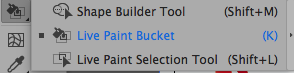
Copy link to clipboard
Copied
Another idea you can use layer panel, go to sub layers, when click on the right circle beside the object, it will be selected, then change the color.

Copy link to clipboard
Copied
when you click double click inside the art work, you will enter the isolated mode and will select the object you clicked on to edit the colors.
example, please note the upper strip in my screen shot, layers <group>

Copy link to clipboard
Copied
Hi there,
I would like to know if the steps suggested above worked for you, or the issue still persists.
Kindly update the discussion if you need further assistance with it.
Thanks,
Srishti
Copy link to clipboard
Copied
If its a bitmap image, use Image Trace to trace it into vector artwork. Then click on the Expand button. Select the artwork, create a Live Paint group from it. Then grab the Live Paint bucket tool and choose your color. As you hover over areas of your artwork, you can color the highlighted sections by clicking on them.
Find more inspiration, events, and resources on the new Adobe Community
Explore Now

