- Home
- Illustrator
- Discussions
- Re: Help with script: export to Live and Outlined ...
- Re: Help with script: export to Live and Outlined ...
Help with script: export to Live and Outlined versions
Copy link to clipboard
Copied
Hi All,
I am currently working on a script (editing one we currently use) that will allow me to export Outlined and Live version at the same time (using Illustrator CS4 and CS6). I've basic knowledge about scripting.
See screenshot below, what I am trying to achieve:
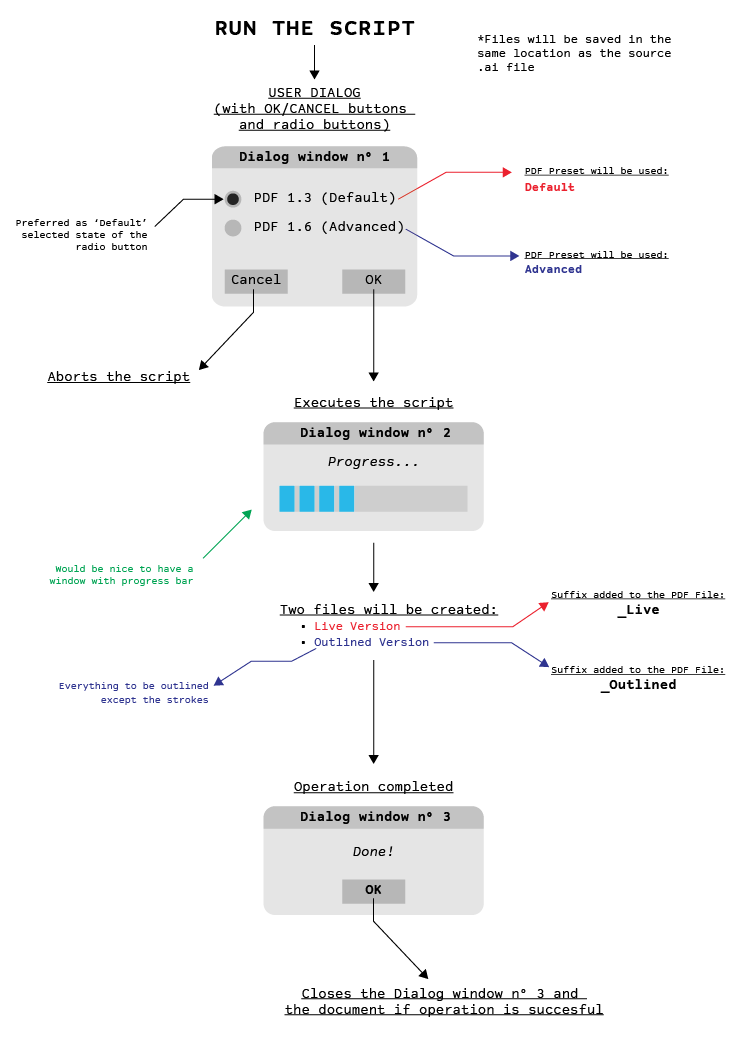
Here's what I've done so far:
// Main Code [Execution of script begins here]
var modUI = 'D';
try {
// uncomment to suppress Illustrator warning dialogs
// app.userInteractionLevel = UserInteractionLevel.DONTDISPLAYALERTS;
if (app.documents.length > 0 ) {
// Get the folder to save the files into
var options, i, sourceDoc, targetFile;
// Get the PDF options to be used
options = this.getOptions();
if (options != null) {
// You can tune these by changing the code in the getOptions() function.
sourceDoc = app.activeDocument; // returns the document object
var fullName = sourceDoc.fullName;
fullName = fullName.toString();
var destFolder = fullName.slice(0,fullName.lastIndexOf("/"))
// Get the file to save the document as pdf into
targetFile = this.getTargetFile(sourceDoc.name, '_Live.pdf', destFolder);
OLtargetFile = this.getTargetFile(sourceDoc.name, '_Outlined.pdf', destFolder);
sourceDoc.save();
// Save as pdf
sourceDoc.saveAs( targetFile, options );
for(q=0; q<sourceDoc.layers.length;q++){
sourceDoc.layers
.locked = false}
for(q=0; q<sourceDoc.pageItems.length;q++){
try {
sourceDoc.pageItems
.createOutline();}
catch(e){}
}
sourceDoc.saveAs( OLtargetFile, options)
alert( 'Documents saved as PDF' );
}
else {
alert('User aborted')
}
}
else{
throw new Error('There are no document open!');
}
}
catch(e) {
alert( e.message, "Script Alert", true);
}
/** Returns the options to be used for the generated files.
@return PDFSaveOptions object
*/
function getOptions()
{
var dlg = new Window('dialog', 'Script Information',[90,50,300,175]);
dlg.include = dlg.add('radiobutton',[50,5,295,30], 'PDF 1.3 (Default)');
dlg.include = dlg.add('radiobutton',[50,30,320,40], 'PDF 1.6 (Advanced)');
dlg.buildBtn = dlg.add('button',[10,95,90,27], 'Create PDF', {name:'ok'})
dlg.cancelBtn = dlg.add('button',[105,95,190,47], 'Cancel', {name:'cancel'})
dlg.include.onClick = radioSwitch;
dlg.cancelBtn.onClick = abortFunction;
dlg.center();
dlg.show();
// Create the required options object
var options = new PDFSaveOptions();
// See PDFSaveOptions in the JavaScript Reference for available options
// Set the options you want below:
if (modUI == 'D'){
options.pDFPreset = "Default"
}
else if (modUI == 'I'){
options.pDFPreset = "Advanced"
}
else {
options = null;
}
// For example, uncomment to set the compatibility of the generated pdf to Acrobat 7 (PDF 1.6)
// options.compatibility = PDFCompatibility.ACROBAT7;
// For example, uncomment to view the pdfs in Acrobat after conversion
// options.viewAfterSaving = true;
return options;
}
function radioSwitch(){
if (modUI == 'D') {
modUI = 'I'
}
else {
modUI = 'D'
}
}
function abortFunction(){
modUI = null;
dlg.hide();
return null;
}
/** Returns the file to save or export the document into.
@param docName the name of the document
@param ext the extension the file extension to be applied
@param destFolder the output folder
@return File object
*/
function getTargetFile(docName, ext, destFolder) {
var newName = "";
// if name has no dot (and hence no extension),
// just append the extension
if (docName.indexOf('.') < 0) {
newName = docName + ext;
} else {
var dot = docName.lastIndexOf('.');
newName += docName.substring(0, dot);
newName += ext;
}
// Create the file object to save to
var myFile = new File( destFolder + '/' + newName );
// Preflight access rights
if (myFile.open("w")) {
myFile.close();
}
else {
throw new Error('Access is denied');
}
return myFile;
}
Any help appreciated!
Pete
Explore related tutorials & articles
Copy link to clipboard
Copied
up
Copy link to clipboard
Copied
Whoa , how did you create such a diagram?
Copy link to clipboard
Copied
Hi Silly-V,
Yes I did! Always like to visualise and document my goal. Obviously going over the top with details sometimes (progress bar), but overall I think it's good to have a big picture!
I have a general sense of the script but unfortunately my scripting abilities reached the point where I am not able to move on with some of the functions.
Thank you for your interest though! ![]()
Copy link to clipboard
Copied
So you drew it all yourself in AI?
How about your progress bar, is it not only going to show you only 1 file? Or are you talking about a saving-pdf progress bar, in which case I think one appears automatically anyways.
Copy link to clipboard
Copied
All in Ai, I am using it on a daily basis after all!
The script will work only on the open file (single PDF). Once I finish working on the file (still keeping it open), I'll execute the script.
The Progress bar will show the progress of exporting to Live and Outline PDF of the single file.
Copy link to clipboard
Copied
So your progress bar is just going to be the native progress bar Illustrator shows, right. So what's wrong with it so far? Looks like all the parts are there from a brief look-over.
Copy link to clipboard
Copied
Hi Silly,
I see no progress bar anyways. Let's forget about the bar. I wanted to focus more on the code itself. There is an issue, it hangs when running it on Windows PC.
Copy link to clipboard
Copied
I am not so good at scripting but you can achieve this using a combination of script and actions.
1. create an action
2. use javascript to save the ai file to pdf using save as script
3. create outlined pdf using export option. This can be achieved through a free plugin called "Esko Dataexchange" and this saves the file as normalised pdf which is as similar to pdf
Hope this helps you.
Copy link to clipboard
Copied
I don't want use any external plug-ins, especially if this procedure can be achieved by pure scripting. Especially when it comes to work on other machines (Mac or PC).
Copy link to clipboard
Copied
A work version with no bar. make sure the "Default" and "Advanced" presets exist in your PDFSaveOptions presets list, and name are correct.
// Main Code [Execution of script begins here]
try {
// uncomment to suppress Illustrator warning dialogs
// app.userInteractionLevel = UserInteractionLevel.DONTDISPLAYALERTS;
if (app.documents.length > 0) {
var options, i, sourceDoc, targetFile, OLtargetFile;
showDlg();
if (!options) {
alert('User aborted')
}
} else {
throw new Error('There are no document open!');
}
} catch (e) {
alert(e.message, "Script Alert", true);
}
/** Returns the options to be used for the generated files.
@return PDFSaveOptions object
*/
function showDlg() {
var dlg = new Window('dialog', 'Script Information', [90, 50, 300, 175]);
dlg.buildBtn = dlg.add('button', [10, 95, 90, 120], 'Create PDF', {name: 'ok'})
dlg.cancelBtn = dlg.add('button', [105, 95, 190, 120], 'Cancel', {name: 'cancel'})
dlg.Dbtn = dlg.add('radiobutton', [50, 5, 295, 30], 'PDF 1.3 (Default)');
dlg.Ibtn = dlg.add('radiobutton', [50, 30, 320, 55], 'PDF 1.6 (Advanced)');
dlg.Dbtn.value = true;
dlg.buildBtn.onClick = savePDF;
dlg.center();
dlg.show();
}
function savePDF() {
// Create the required options object
// You can tune these by changing the code in the getOptions() function.
this.parent.close();
// See PDFSaveOptions in the JavaScript Reference for available options
// Set the options you want below:
// For example, uncomment to set the compatibility of the generated pdf to Acrobat 7 (PDF 1.6)
// options.compatibility = PDFCompatibility.ACROBAT7;
// For example, uncomment to view the pdfs in Acrobat after conversion
// options.viewAfterSaving = true;
options = new PDFSaveOptions();
if (this.parent.Dbtn.value) {
options.pDFPreset = "Default"
} else {
options.pDFPreset = "Advanced"
}
sourceDoc = app.activeDocument; // returns the document object
var fullName = sourceDoc.fullName;
fullName = fullName.toString();
var destFolder = fullName.slice(0, fullName.lastIndexOf("/"))
// Get the file to save the document as pdf into
targetFile = getTargetFile(sourceDoc.name, '_Live.pdf', destFolder);
OLtargetFile = getTargetFile(sourceDoc.name, '_Outlined.pdf', destFolder);
//sourceDoc.save();
// Save as pdf
sourceDoc.saveAs(targetFile, options);
for (i = 0; i < sourceDoc.layers.length; i++) {
sourceDoc.layers.locked = false
}
for (i = 0; i < sourceDoc.pageItems.length; i++) {
try {
sourceDoc.pageItems.createOutline();
} catch (e) {}
}
sourceDoc.saveAs(OLtargetFile, options)
alert('Documents saved as PDF');
}
/** Returns the file to save or export the document into.
@param docName the name of the document
@param ext the extension the file extension to be applied
@param destFolder the output folder
@return File object
*/
function getTargetFile(docName, ext, destFolder) {
var newName = "";
// if name has no dot (and hence no extension),
// just append the extension
if (docName.indexOf('.') < 0) {
newName = docName + ext;
} else {
var dot = docName.lastIndexOf('.');
newName += docName.substring(0, dot);
newName += ext;
}
// Create the file object to save to
var myFile = new File(destFolder + '/' + newName);
// Preflight access rights
if (myFile.open("w")) {
myFile.close();
} else {
throw new Error('Access is denied');
}
return myFile;
}
Copy link to clipboard
Copied
moluapple this is working pretty well! However I realized, that sometimes when using Symbols together with Transform Effect: It won't outline as it supposed to ![]()
Copy link to clipboard
Copied
Yes, always be careful when create outline of texts. It's more safe to using transparency flattener to outline text.
With CS6+ version . you can execute a action to outline all text using transparency flattener in your script. I'll show you how if use CS6+ is ok for you.
But with CS4, what you can play with script is to set the flattenerOptions of the PDFSaveOptions to outline all text, which limited to PDF 1.3.
Copy link to clipboard
Copied
Sure, will be very helpful to see how it's done in CS6!
Copy link to clipboard
Copied
// Main Code [Execution of script begins here]
try {
// uncomment to suppress Illustrator warning dialogs
// app.userInteractionLevel = UserInteractionLevel.DONTDISPLAYALERTS;
if (app.documents.length > 0) {
var options, i, sourceDoc, targetFile, OLtargetFile;
showDlg();
if (!options) {
alert('User aborted')
}
} else {
throw new Error('There are no document open!');
}
} catch (e) {
alert(e.message, "Script Alert", true);
}
/** Returns the options to be used for the generated files.
@return PDFSaveOptions object
*/
function showDlg() {
var dlg = new Window('dialog', 'Script Information', [90, 50, 300, 175]);
dlg.buildBtn = dlg.add('button', [10, 95, 90, 120], 'Create PDF', {
name: 'ok'
})
dlg.cancelBtn = dlg.add('button', [105, 95, 190, 120], 'Cancel', {
name: 'cancel'
})
dlg.Dbtn = dlg.add('radiobutton', [50, 5, 295, 30], 'PDF 1.3 (Default)');
dlg.Ibtn = dlg.add('radiobutton', [50, 30, 320, 55], 'PDF 1.6 (Advanced)');
dlg.Dbtn.value = true;
dlg.buildBtn.onClick = savePDF;
dlg.center();
dlg.show();
}
function savePDF() {
// Create the required options object
// You can tune these by changing the code in the getOptions() function.
this.parent.close();
// See PDFSaveOptions in the JavaScript Reference for available options
// Set the options you want below:
// For example, uncomment to set the compatibility of the generated pdf to Acrobat 7 (PDF 1.6)
// options.compatibility = PDFCompatibility.ACROBAT7;
// For example, uncomment to view the pdfs in Acrobat after conversion
// options.viewAfterSaving = true;
options = new PDFSaveOptions();
if (this.parent.Dbtn.value) {
options.pDFPreset = "Default"
} else {
options.pDFPreset = "Advanced"
}
sourceDoc = app.activeDocument; // returns the document object
var fullName = sourceDoc.fullName;
fullName = fullName.toString();
var destFolder = fullName.slice(0, fullName.lastIndexOf("/"))
// Get the file to save the document as pdf into
targetFile = getTargetFile(sourceDoc.name, '_Live.pdf', destFolder);
OLtargetFile = getTargetFile(sourceDoc.name, '_Outlined.pdf', destFolder);
//sourceDoc.save();
// Save as pdf
sourceDoc.saveAs(targetFile, options);
FlattenOutline();
sourceDoc.saveAs(OLtargetFile, options)
alert('Documents saved as PDF');
}
function FlattenOutline() {
var set = 'script action',
action = 'outline text';
createAction();
for (i = 0; i < sourceDoc.layers.length; i++) {
app.selection = null;
sourceDoc.layers.locked = false;
sourceDoc.layers.hasSelectedArtwork = true;
app.doScript(action, set);
}
app.unloadAction(set, '');
}
function createAction() {
var actionStr = '/version 3/name [13 73637269707420616374696f6e]/actionCount 1/action-1 {/name [12 6f75746c696e652074657874]/eventCount 1/event-1 {/internalName (ai_plugin_flatten_transparency)/hasDialog 1/showDialog 0/parameterCount 5/parameter-1 {/key 1920169082/type (integer)/value 100}/parameter-2 {/key 1919253100/type (unit real)/value 1200.0/unit 592342629}/parameter-3 {/key 1869902968/type (boolean)/value 1}/parameter-4 {/key 1869902699/type (boolean)/value 0}/parameter-5 {/key 1667463282/type (boolean)/value 0}}}';
f = File('~/tmp.aia');
f.open('w');
f.write(actionStr);
f.close();
app.loadAction(f);
f.remove();
}
/** Returns the file to save or export the document into.
@param docName the name of the document
@param ext the extension the file extension to be applied
@param destFolder the output folder
@return File object
*/
function getTargetFile(docName, ext, destFolder) {
var newName = "";
// if name has no dot (and hence no extension),
// just append the extension
if (docName.indexOf('.') < 0) {
newName = docName + ext;
} else {
var dot = docName.lastIndexOf('.');
newName += docName.substring(0, dot);
newName += ext;
}
// Create the file object to save to
var myFile = new File(destFolder + '/' + newName);
// Preflight access rights
if (myFile.open("w")) {
myFile.close();
} else {
throw new Error('Access is denied');
}
return myFile;
}
Note that each layer will become one group due to flatten transparency.
Copy link to clipboard
Copied
moluapple works fantastic in CS6! I see that you are using key parameters. I also understand that you can call it through:
app.executeMenuCommand('Flatten Transparency');
Unfortunately MenuCommand won't work in CS4 which is a bummer! ![]()
Copy link to clipboard
Copied
That MenuCommand only open the UI dialog for you, which is useless in the script. I'm using action instead, also CS6+ only.
Copy link to clipboard
Copied
I think this can be achieved through scripts also. Please refer the below link