- Home
- Illustrator
- Discussions
- How can I change or add Preset Artboard sizes?
- How can I change or add Preset Artboard sizes?
Copy link to clipboard
Copied
I have to create a specific size artboard for thousands of files (in the process of updating my company's files). The size is 9.45" x 14.72". Since this isn't a common size for anything (that I know of), I have to manually type it out as a custom size for the new artboard. I would LOVE to be able to create a preset artboard size. That way all I will need to do is click a few times when creating a new artboard.
Is there a way to edit the preset sizes currently in Illustrator or to create a new preset size? While on the topic, is there a way to remove the dozens of other preset sizes on the list since I don't use those sizes for anything?
I'm using Illustrator CC 2019 on MAC.
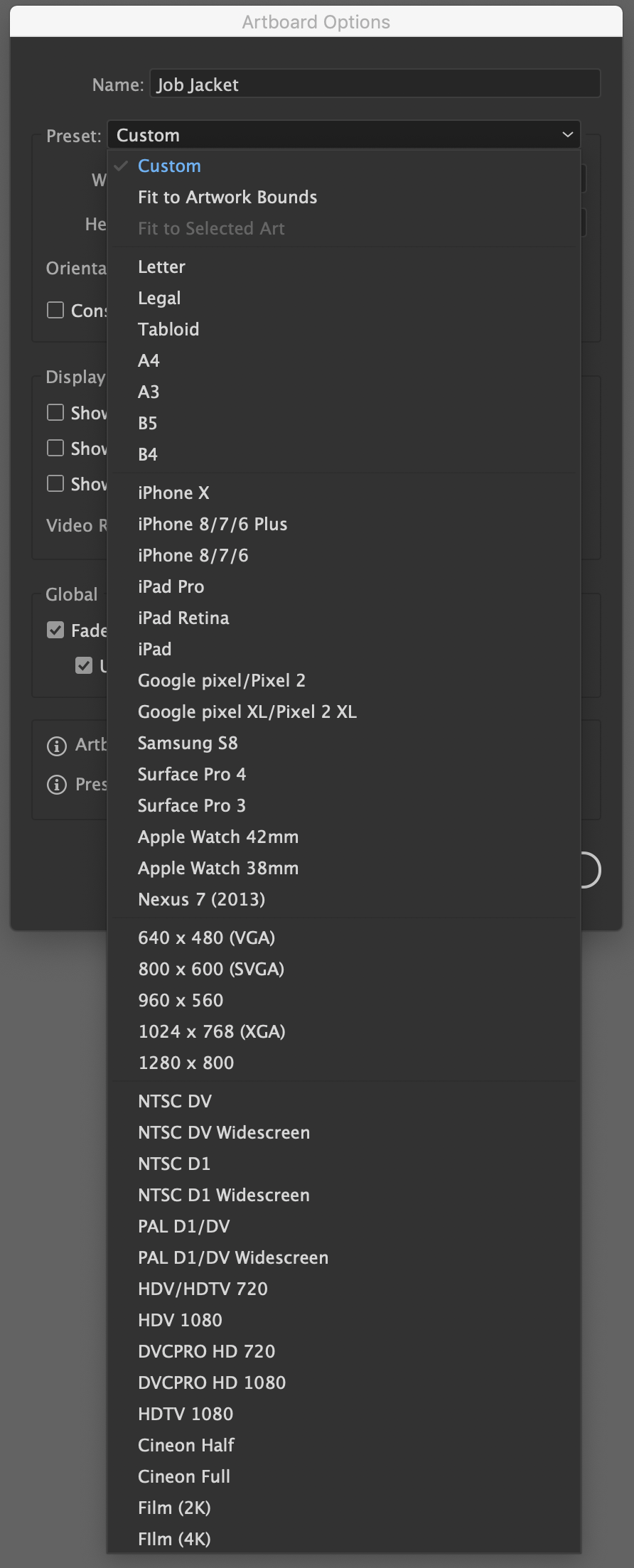
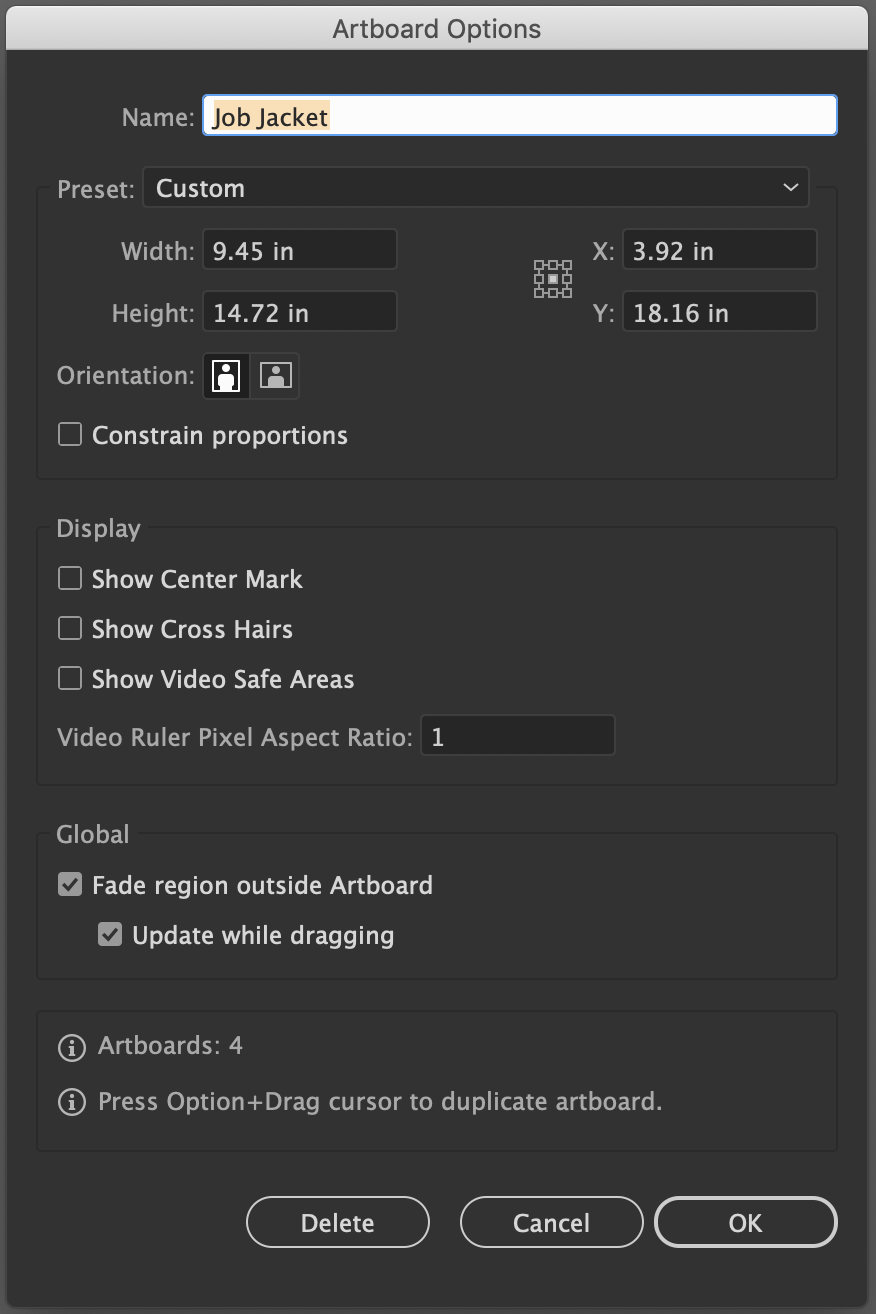
 1 Correct answer
1 Correct answer
https://forums.adobe.com/people/Ton+Frederiks wrote
I was thinking about an Action.
Fit Artboard in Window
Create a rectangle of your desired artboard size.
Cut it an Paste to get it in the center.
Insert Menu Item: Object > Artboards > Fit to Selected Art
Clear the rectangle.
This will leave you with a resized artboard.
Taking your idea of an action, I elaborated on it a good bit. I searched for a script that would automatically create a new artboard to the size I needed. I found this one and edited
...Explore related tutorials & articles
Copy link to clipboard
Copied
You could open a blank document, setup your desired artboard size, then save it as a template.
Then, each time you open as a template file, you will be able to duplicate the desired artboard size over and over again.
Copy link to clipboard
Copied
meganchi wrote
You could open a blank document, setup your desired artboard size, then save it as a template.
Then, each time you open as a template file, you will be able to duplicate the desired artboard size over and over again.
Unfortunately this won't work as these are existing files. Each document already has a minimum of 2 artboards already. I've already got a template saved with the new sized artboard for new documents that works great. It's just the process of updating the literal thousands of existing files to have the same standard as the new documents created that is the trouble I'm having. I want to streamline it as much as possible. Thanks for your input!
Copy link to clipboard
Copied
Copy link to clipboard
Copied
I was thinking about an Action.
Fit Artboard in Window
Create a rectangle of your desired artboard size.
Cut it an Paste to get it in the center.
Insert Menu Item: Object > Artboards > Fit to Selected Art
Clear the rectangle.
This will leave you with a resized artboard.
Copy link to clipboard
Copied
https://forums.adobe.com/people/Ton+Frederiks wrote
I was thinking about an Action.
Fit Artboard in Window
Create a rectangle of your desired artboard size.
Cut it an Paste to get it in the center.
Insert Menu Item: Object > Artboards > Fit to Selected Art
Clear the rectangle.
This will leave you with a resized artboard.
I don't have a lot of experience with actions. I believe the only time I've used actions is to when I would batch edit photos in Photoshop. I will try this idea out. I'm assuming I can assign a keyboard shortcut to actions? That way after creating that action, theoretically all I would have to do is hit that shortcut key and the artboard gets created right? Thanks for the input!
Copy link to clipboard
Copied
You can assign keyboard shortcuts and you can batch them.
Copy link to clipboard
Copied
Like Monika said, you can add a shortcut.
Since I already made an action to test my answer, try this:
Copy link to clipboard
Copied
https://forums.adobe.com/people/Ton+Frederiks wrote
I was thinking about an Action.
Fit Artboard in Window
Create a rectangle of your desired artboard size.
Cut it an Paste to get it in the center.
Insert Menu Item: Object > Artboards > Fit to Selected Art
Clear the rectangle.
This will leave you with a resized artboard.
Taking your idea of an action, I elaborated on it a good bit. I searched for a script that would automatically create a new artboard to the size I needed. I found this one and edited the size to the size I needed:
tell application "Adobe Illustrator"
if (count every document) > 0 then
set numArtboardsBefore to count every artboard in document 1
set newArtboard to make new artboard in document 1 with properties {artboard rectangle:{0, 1059.84, 680.4, 0}} -- left, top, right, bottom
set numArtboardsAfter to count every artboard in document 1
end if
end tell
Then, I needed to rename the artboard to something specific. In my case, "Job Jacket". So I asked for help with this script and someone kindly came up with this script that would automatically rename the active artboard:
// set a new name eg "Job Jacket" for the active artboard in active document
var aDoc = app.activeDocument;
var abIdx = aDoc.artboards.getActiveArtboardIndex ();
aDoc.artboards[abIdx].name = "Job Jacket"; // set the new name here
Then, I assigned each script to an action so that I could create keyboard shortcuts for them.
Now I can create the desired artboard size and rename it to the name I need with just 2 presses of a button!
Hope this helps anyone else that may be searching for something similar.
Copy link to clipboard
Copied
ok Coming to this a bit late, but found this post whilst looking for a new approach to what i'm doing, (which im sticking with seeing there is no built in save preset option)
Posting here for others to use if they like it.
My preffered method currently it just copy / paste in a rectangle to each doc at the size i want, and hit a shortcut i set up for the menu item - 'Objects > artboards > Convert to Artboard'.

Copy link to clipboard
Copied
Well, this is worthless. Where ARE all of these commands? I can't find the Object/Artboard Options command anywhere. It doesn't exist. Or is this a Mac-specific thing?
Copy link to clipboard
Copied
Top of the screen the should be a menu called 'object' then an option called artboards, then convert to artboards. Use this while a rectangle at the size you want an art board is selected. It's a great way of making many boards. Copy paste repeat a load of rectangles into position then use this command (see from the screen grab I have allocated a shortcut key).



