- Home
- Illustrator
- Discussions
- Re: How can I divide layered concentric circles in...
- Re: How can I divide layered concentric circles in...
Copy link to clipboard
Copied
Is there an easy way to divide this design so that each color block ring segment is independent? It's currently made with layered concentric circles achieving the look of rings.
I need to be able to select only the gold color segments so that I can knock them out of an underlying white plate. 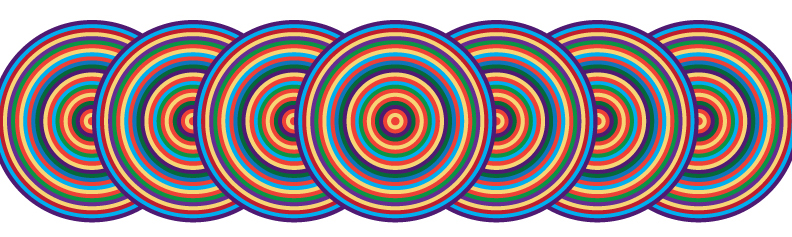
I don't want to have to rebuild this another way if at all possible. If so, I would have probably created the rings as strokes, and then outlined them.
AI has so many tricks, hoping there is one for this challenge.
 1 Correct answer
1 Correct answer
son,
How about this reversible way?
1) Select one gold colour circle,
2) Select>Same>Fill Color,
3) Set Opacity to 0 in the Transparency palette,
4) Group everything,
5) Tick Knockout Group in the Transparency palette.
Explore related tutorials & articles
Copy link to clipboard
Copied
The pathfinder "Merge" can do this.
Select them either one by one and apply it. Or select them all at once - your description is not clear to me as to what kind of result you want.
Copy link to clipboard
Copied
Hi Monika, thanks! This is the result I need to achieve (from above): I need to be able to select only the gold color segments so that I can knock them out of an underlying white plate.
The "merge" also separates the underlapping rings underneath into many segments, so this is not quite practical.
I just got the easy solution from the prepress house who will be printing these:
"Since we can use overprints in the white layer, true knockouts are not necessary. You can just use a 0/0/0/0 fill to indicate that. So, just copy the whole shape, set all colors that are to be solid to your white ink spot, and the knockout colors to 0/0/0/0."
Crisis averted!
Copy link to clipboard
Copied
Please show.
Can you just make a sketch of it? I don't understand what you want it to look like.
Copy link to clipboard
Copied
Hi Monika, appreciate your help, but we may have language difficulties here. I did solve the problem. I'll post how it was separated when I prepare the art tomorrow. Thanks!
Copy link to clipboard
Copied
son,
How about this reversible way?
1) Select one gold colour circle,
2) Select>Same>Fill Color,
3) Set Opacity to 0 in the Transparency palette,
4) Group everything,
5) Tick Knockout Group in the Transparency palette.
Copy link to clipboard
Copied
This was the solution. Make the knockout white with a CMYK value of 0000. Make all the other rings the spot white (indicated as blue).
This was the preferred solution from my label printer.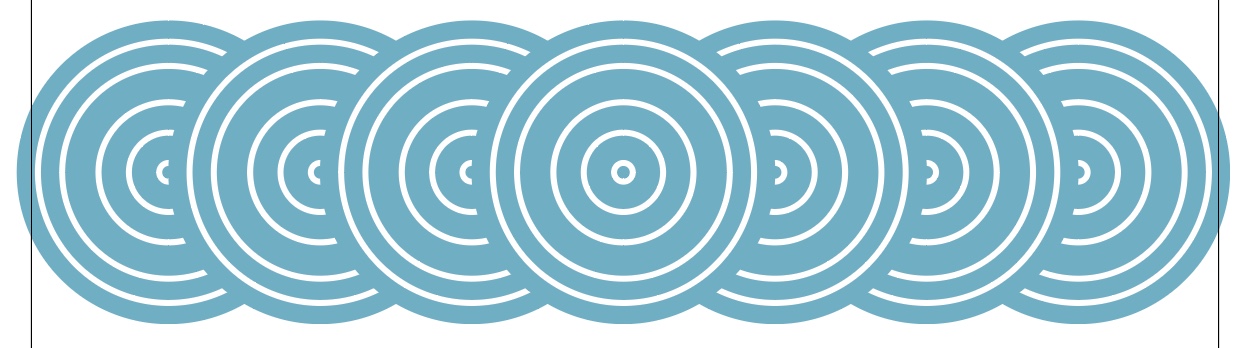
Copy link to clipboard
Copied
Thank you for sharing, sonof.
Find more inspiration, events, and resources on the new Adobe Community
Explore Now
