 Adobe Community
Adobe Community
Copy link to clipboard
Copied
I'm still working on changing a document I didn't create. It needs to be CMYK, but I keep getting error messages when I save it that there is a spot color. I saw one spot color in the Swatches (at least I seem to remember that's what the little dot in the corner means) and I double clicked it and changed it to CMYK. And I selected the one item that seems to have that color and I changed it to the CMYK version. But the swatch still has the corner dot and I still get the error message when I save.
What am I missing?
 1 Correct answer
1 Correct answer
You need to change both of these to remove the dot.
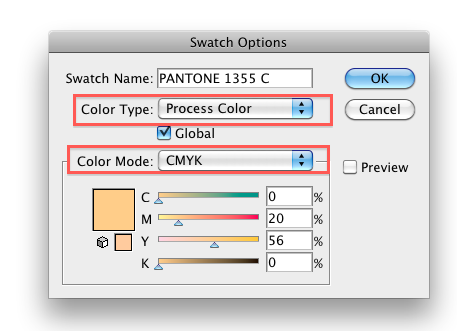
Explore related tutorials & articles
Copy link to clipboard
Copied
You need to change both of these to remove the dot.
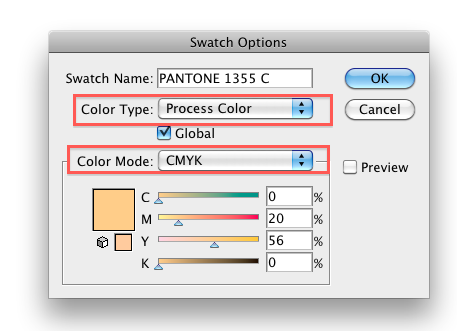
Copy link to clipboard
Copied
You can also select everything in your document and choose Edit > Edit Colors > Convert to CMYK. This will convert all spot colors to process but will not delete the spot color swatches and they will become unused. You can select them by choosing Select All Unused from the menu of the Swatches panel and then delete them. If needed you can create new swatches choosing Add Used Color from the same menu when nothing is selected.
Copy link to clipboard
Copied
I did Edit > Convert to CMYK and I still have a bunch of spot colors in my document. If I check my swatches there are a bunch of spot colors in there, but the Color Type (spot color) option is greyed out. I have no idea how to fix this.
Copy link to clipboard
Copied
They may be in the swatches panel, but not used in your document.
Select in the Swatches panel > Select all Unused.
Copy link to clipboard
Copied
SOLVED: Turns out there was a placed eps file that was the problem. It had a bunch of colors (10 or more) that were spot colors. I embedded the file (as oppsed to linked) and selected the logo and did the Edit Colors > Convert to CMYK trick and that solved it.
