- Home
- Illustrator
- Discussions
- Re: How can I turn one single PNG file into 4 sepa...
- Re: How can I turn one single PNG file into 4 sepa...
Copy link to clipboard
Copied
I have a PNG file (screenshot included below) which is composed of four Logo images that I need to isolate and turn into separate PNG files. What is the easiest way to go about this? Should I crop and export or is there something more streamlined? Thank you in advance.
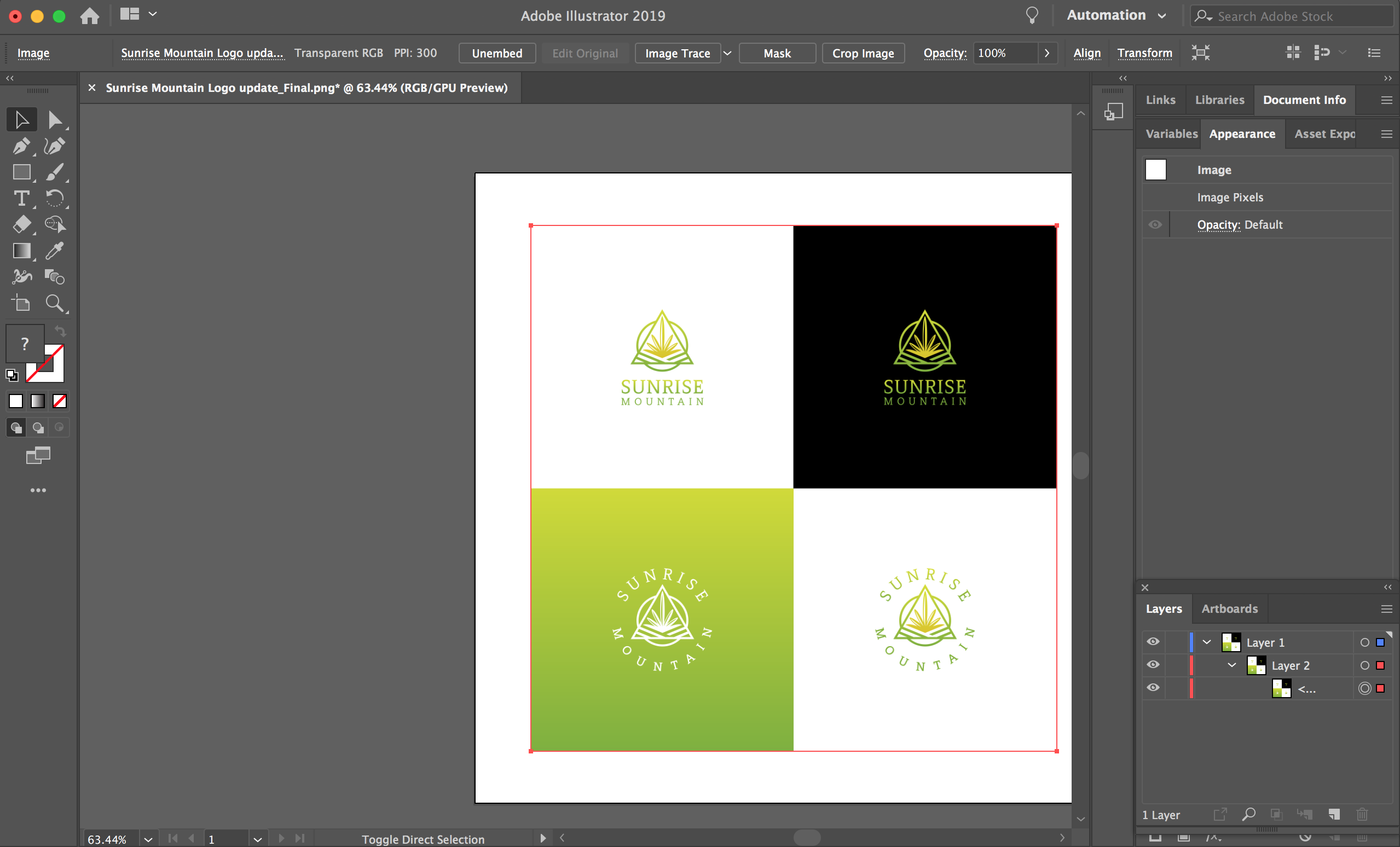
 1 Correct answer
1 Correct answer
Use Photoshop to edit raster images.
Explore related tutorials & articles
Copy link to clipboard
Copied
Use Photoshop to edit raster images.
Copy link to clipboard
Copied
csavanha,
You can (also), Smart Guides being your friends:
1) Create an Artboard with the size of one logo, making sure that it has whole (integer) X and Y values at the corners;
2) File>Place the quadruple logo and Drag it by the top left corner to snap to the top left corner of the Artboard, then use the Legacy Save for Web where you can check the image size in the Image Size window and see it even before doing it, or Export at 72 PPI; this should give you the top left single logo;
3) Repeat for the other single logos, only by the other corners to snap to the other corners.
Remember to choose PNG24.
Find more inspiration, events, and resources on the new Adobe Community
Explore Now
